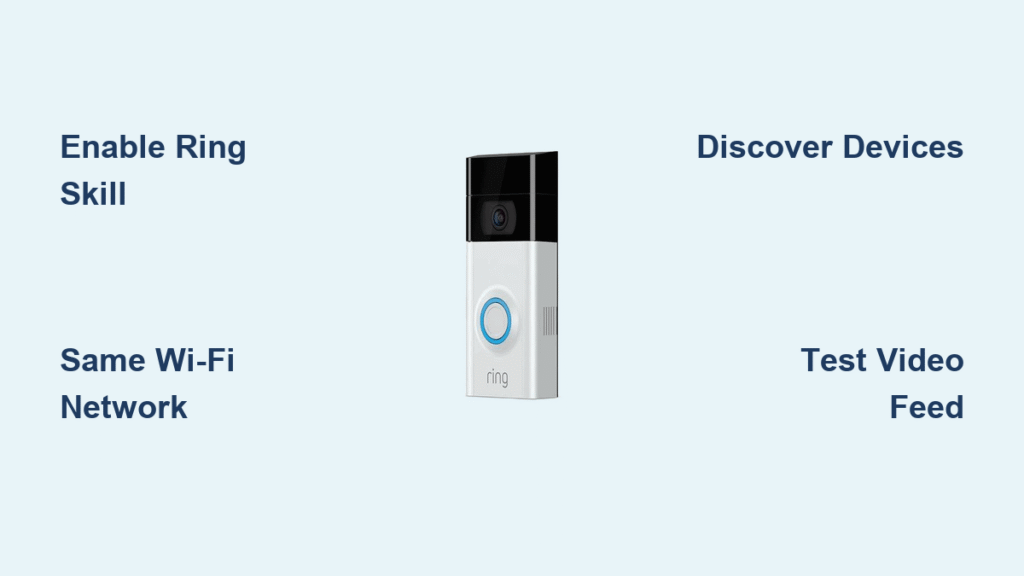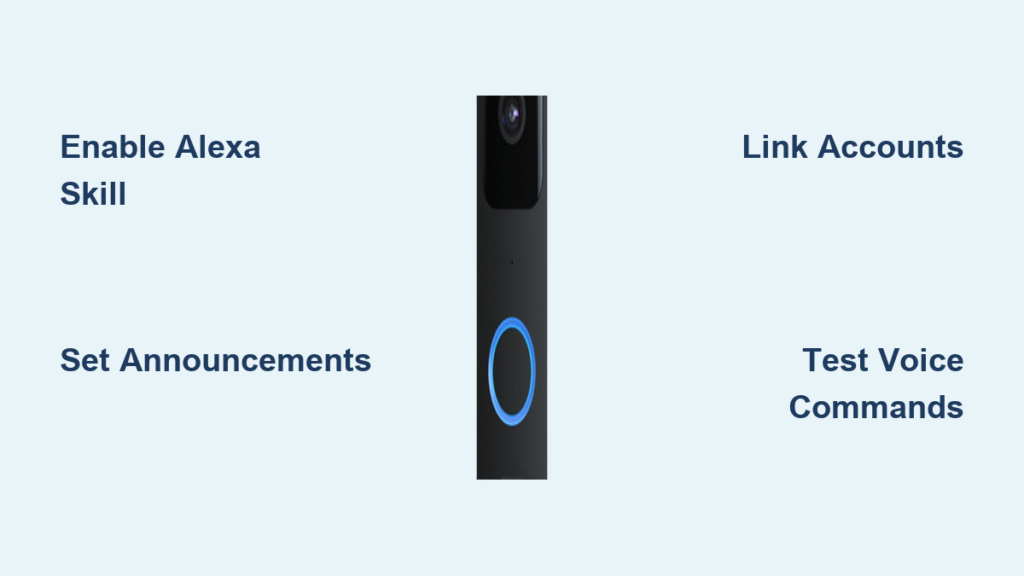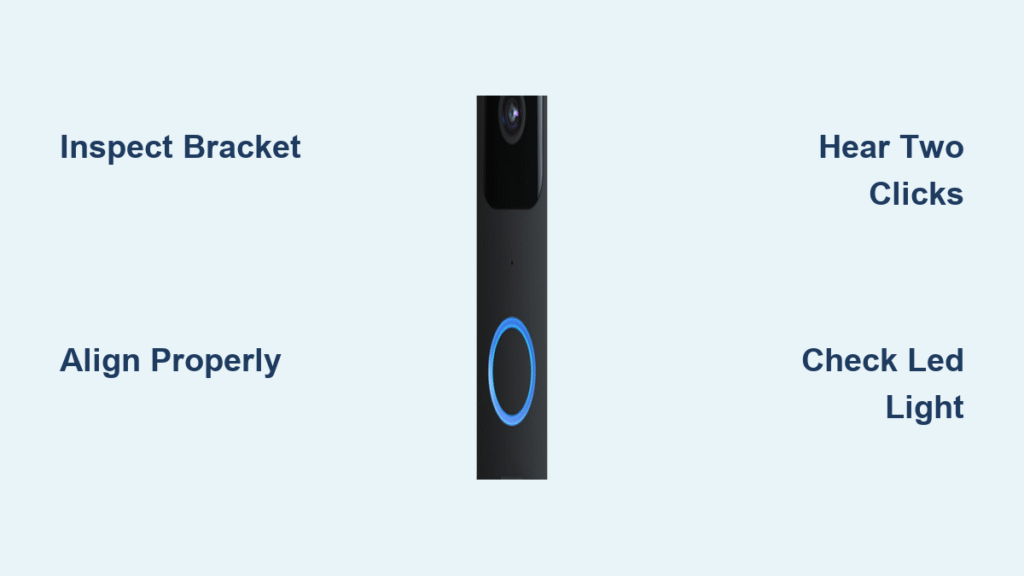Your front door security just got a major upgrade with the Aqara Smart Video Doorbell G4. This powerful device transforms your entryway into an intelligent monitoring system that connects directly to your smartphone, giving you real-time visibility of who’s at your door no matter where you are. Setting up your new Aqara doorbell correctly ensures you maximize its features including crystal-clear video, two-way audio, motion detection, and seamless smart home integration.
Many homeowners struggle with smart doorbell installations due to overlooked preparation steps or configuration errors. This comprehensive guide walks you through each phase of the how to set up Aqara doorbell process, drawing from the official installation methodology to help you avoid common pitfalls. By following these verified steps, you’ll have your Aqara doorbell fully operational in under an hour.
Essential Preparation Before Installation
Skipping proper preparation causes most failed Aqara doorbell installations. Taking 15 minutes to verify compatibility and gather tools prevents frustrating setbacks when you’re halfway through the process.
Verify Power Compatibility
Your Aqara Smart Video Doorbell G4 requires specific electrical conditions to operate correctly. Confirm your existing doorbell circuit provides 8-24VAC power by checking your doorbell transformer’s specifications. Homes built within the last 30 years typically meet these requirements, but older properties may need transformer upgrades before installation.
Critical step: Test your current doorbell wiring with a multimeter before disconnecting anything. This simple verification prevents discovering power issues after you’ve removed your existing doorbell, saving you from unnecessary disassembly and reassembly.
Gather Installation Tools
Having all necessary tools within arm’s reach streamlines your how to set up Aqara doorbell process. Collect these essentials before starting:
– Phillips head screwdriver (size #2)
– Wire strippers for precise insulation removal
– Non-contact voltage tester for safety verification
– Drill with appropriate bits for your wall material
– Level tool to ensure straight mounting
– Pencil for accurate hole marking
Working without these tools leads to interruptions that disrupt your installation momentum. Professional installers emphasize that having the right tools ready cuts setup time by nearly 40%.
Download Aqara Home App First
Your smartphone becomes the control center for your new doorbell, so download the Aqara Home app before touching any physical components. Create your account and verify your home WiFi network password is accessible. The app provides real-time guidance during device pairing, with QR code scanning as the primary connection method.
Pro tip: Connect your phone to your 2.4GHz WiFi network before starting—this frequency band is required for initial Aqara device setup, as 5GHz networks aren’t supported during the pairing process.
Physical Installation Process
The actual mounting requires precision but follows a systematic approach demonstrated in the official installation video resource. This visual guide helps you understand proper techniques for each step.
Safely Remove Existing Doorbell
Begin by turning off power to your doorbell circuit at the main electrical panel. Use your voltage tester to confirm no electricity flows to the wires—never skip this safety check. Carefully unscrew your current doorbell from the wall, taking note of wire connections to terminals.
Critical warning: Take a clear photo of your existing wiring configuration before disconnecting any wires. This visual reference prevents confusion when connecting to your new Aqara doorbell, especially if your home has non-standard wiring.
Mount Aqara Doorbell Bracket Correctly
Position the mounting bracket at the optimal height of 48 inches from ground level to the center of the doorbell. Use your level tool to ensure perfect alignment before marking hole positions with a pencil. Drill pilot holes using the appropriate bit size for your wall material—brick or stucco requires masonry anchors while drywall needs plastic anchors.
Expert note: Hold the bracket firmly against the wall while securing with screws, tightening until snug but not overtightened. Over-tightening can crack the mounting surface or damage the bracket.
Connect Wiring Properly

Strip 1/4 inch of insulation from doorbell wires if they’re not already prepared. Connect wires to the Aqara doorbell terminals following standard color coding: red to positive (+), white to negative (-). Ensure connections are tight with no exposed wire touching other terminals.
If your home has a digital doorbell chime system, you may need to install the included jumper wire across specific terminals. Consult the installation video resource for visual guidance on this specialized configuration.
App Configuration Process
With physical installation complete, configuring through the Aqara Home app brings your device to life. This digital setup typically takes 5-10 minutes when following the correct sequence.
Add Device to Aqara Home App
Open the Aqara Home app and tap the plus icon in the top right corner. Select “Doorbell” then choose “Video Doorbell G4” from available models. Scan the QR code located on your doorbell’s packaging or device label using your phone’s camera.
Time-saving tip: Ensure bright, even lighting when scanning the QR code. Failed scans usually occur due to poor lighting conditions or camera movement—hold your phone steady 6-8 inches from the code.
Connect to 2.4GHz WiFi Network
Your Aqara doorbell requires a 2.4GHz WiFi network for initial setup—5GHz networks won’t work. Select your home network from the list and enter your password carefully. The device LED indicator flashes blue during connection attempts, turning solid blue once successfully connected (typically within 60-90 seconds).
If connection fails, move your phone closer to both the doorbell and router. Weak signal strength causes most setup failures. Consider temporarily relocating your router during setup if needed.
Configure Motion Detection Zones
Access motion detection settings through the device menu in your app. Customize detection zones by dragging the corners of the highlighted area to match your preferences. Most users exclude busy streets and sidewalks to minimize false alerts.
Adjust sensitivity based on your environment—high sensitivity triggers alerts for small movements like passing cars, while medium focuses on people approaching your door. Test different settings over 24-48 hours to find your optimal configuration.
Troubleshooting Common Setup Issues

Even with careful installation, occasional issues arise that require quick fixes. Understanding these common problems saves time and prevents frustration.
No Power After Installation
If your doorbell shows no signs of power, first verify your circuit breaker is turned back on. Check wire connections at both the doorbell and transformer locations—loose connections cause most power failures.
Use your voltage tester to check power at the doorbell terminals. No voltage indicates transformer or wiring issues requiring professional assistance, while voltage present with no device response suggests contacting Aqara support.
WiFi Connection Failures
Failed WiFi connections often stem from password errors or signal strength issues. Double-check your network password entry, paying attention to uppercase/lowercase letters. Temporarily disable 5GHz networks on dual-band routers to force 2.4GHz connection.
Install a WiFi extender if signal strength remains weak—your doorbell needs consistent -70dBm or stronger signal for reliable operation.
App Not Detecting Device
When the Aqara Home app cannot locate your doorbell, reset the device by holding the reset button for 5 seconds until the LED flashes rapidly. Reopen the app and retry the device addition process from the beginning.
Ensure no other phones are running the Aqara Home app during setup—simultaneous app instances sometimes interfere with device discovery.
Final Testing and Optimization
Complete your how to set up Aqara doorbell process with thorough testing to ensure every feature works correctly before relying on it for daily security.
Comprehensive Functionality Test
Press your doorbell button and verify immediate notifications on your phone. Check video quality in both daytime and nighttime conditions. Test two-way audio by having someone speak through the doorbell while you respond via the app.
Walk through your detection zones at various angles to confirm motion alerts trigger appropriately. Adjust zone boundaries based on real-world testing results for optimal performance.
Establish Performance Baseline
Document your initial settings and performance metrics including WiFi signal strength, typical response times, and video quality. This baseline helps identify future performance degradation.
Schedule monthly maintenance checks to clean the camera lens and verify all connections remain secure. Regular maintenance prevents most long-term performance issues with your Aqara doorbell.
Your Aqara Smart Video Doorbell G4 now provides comprehensive front door monitoring with smart home integration. For visual guidance through any challenging steps, refer to the official installation video resource which demonstrates each phase of the how to set up Aqara doorbell process in detail. Remember to periodically check for firmware updates through the Aqara Home app to ensure you have the latest security features and performance improvements. With proper installation and configuration, your Aqara doorbell delivers reliable security and convenience for years to come.