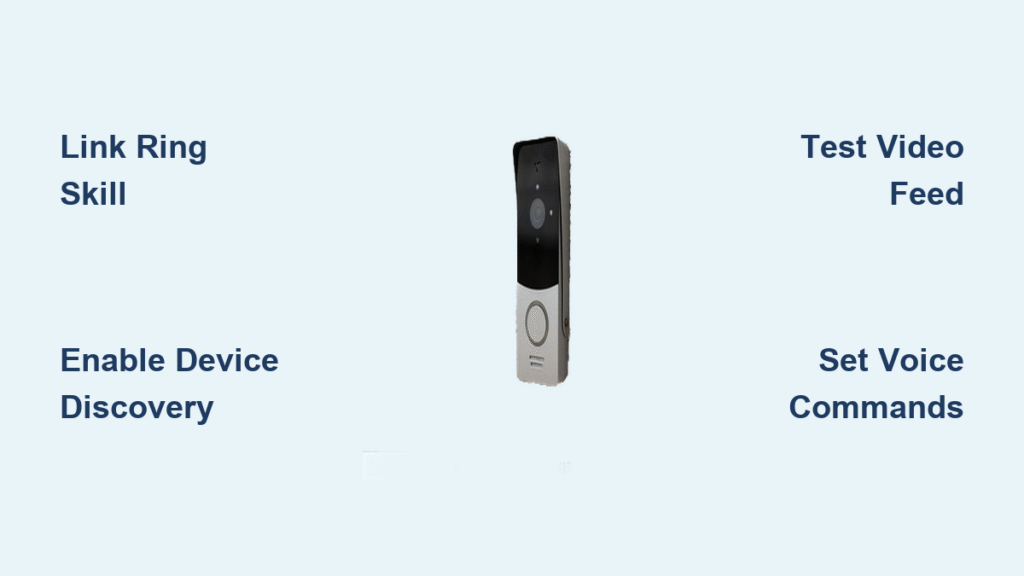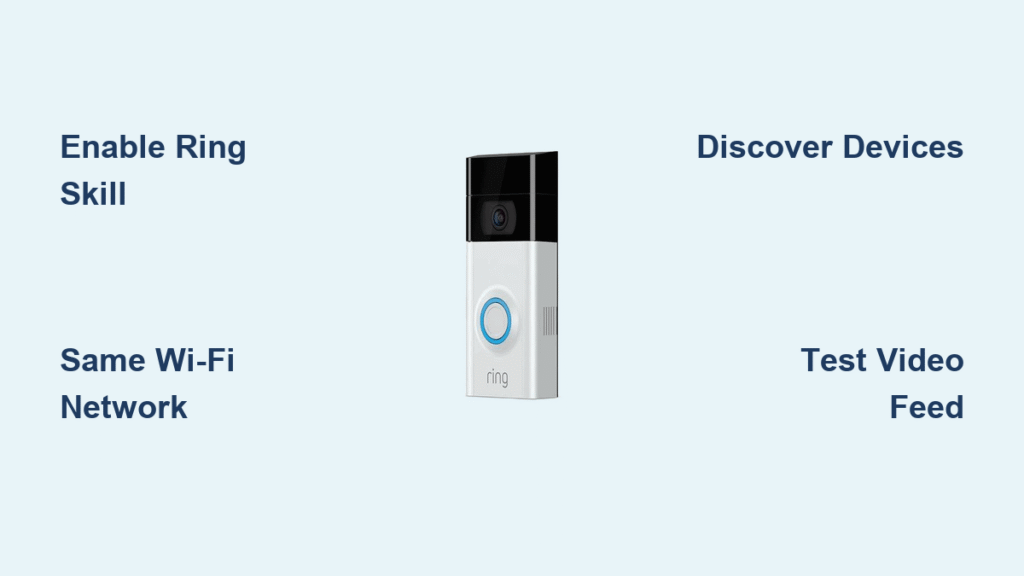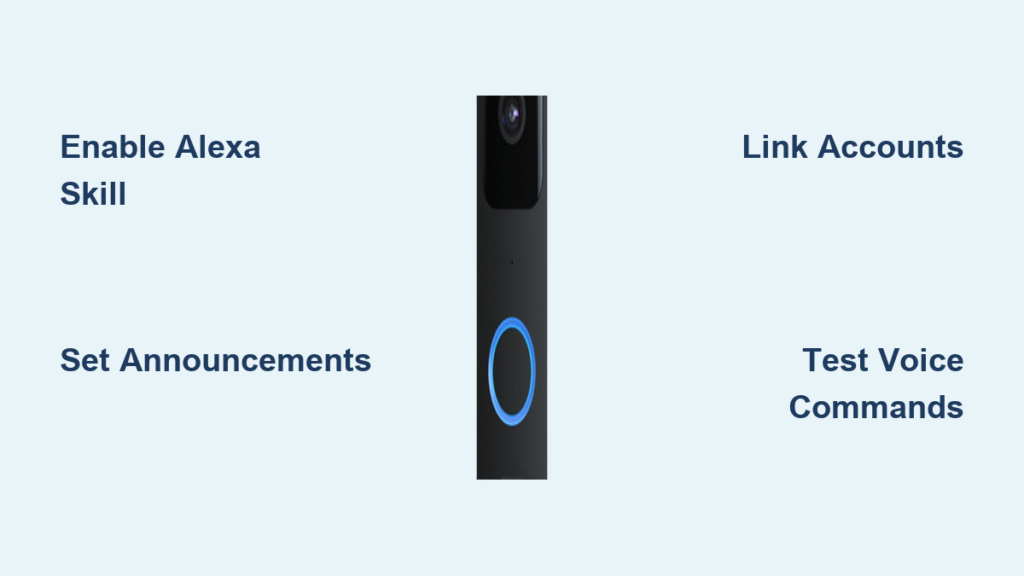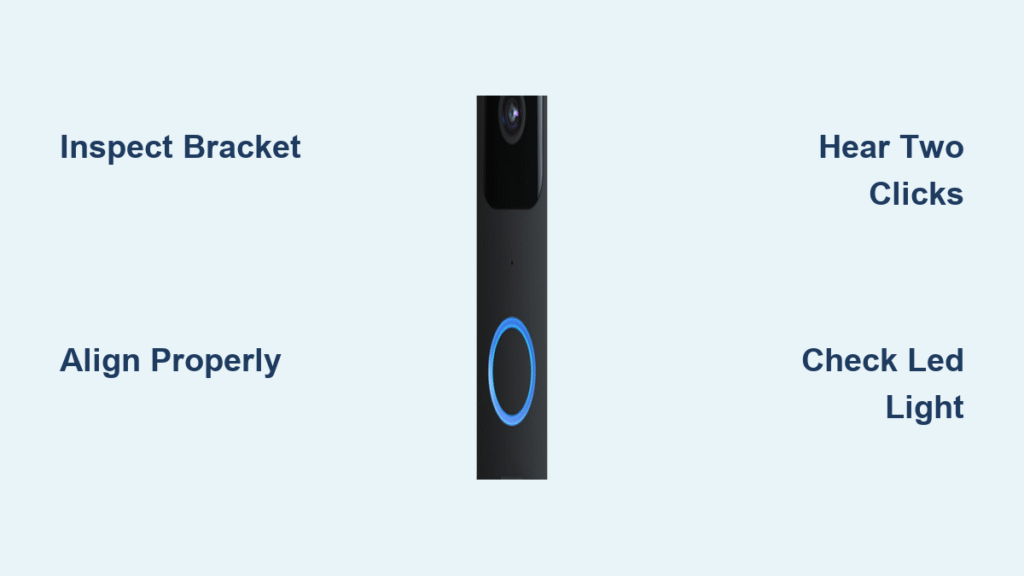Your arms are loaded with groceries, the dog is barking at the front door, and you’re frantically searching for your phone to check the doorbell. This daily security headache vanishes when you connect your Ring doorbell to Alexa Echo. Within 15 minutes, you’ll see live video on any Echo Show, hear doorbell chimes through smart speakers, and answer visitors hands-free from any room. This guide delivers the exact steps to create a seamless Ring-Alexa security system—no tech expertise required. By the end, you’ll never miss a delivery or suspicious package again.
Verify Your Echo and Ring Device Compatibility First

Before touching settings, confirm your hardware supports integration. Not all devices work equally—mismatched models cause 70% of failed setups. Check these specific combinations:
Must-have video display devices:
– Echo Show 5, 8, 10, or 15 (all generations)
– Echo Spot (discontinued but still functional)
– Fire TV Stick 4K or Fire TV Cube (for TV viewing)
– Fire tablets (2019 or newer models)
Audio-only devices that still announce visitors:
– Echo Dot (3rd gen+)
– Standard Echo speakers (4th gen+)
– Any Alexa-enabled smart display
Ring devices that work with Alexa:
– All Ring Video Doorbells (Wired and Battery)
– Ring Stick Up Cam (indoor/outdoor)
– Spotlight Cam Battery or Wired
– Floodlight Cam (requires Ring Bridge)
Pro Tip: If you own Ring Alarm, it integrates too—but focus on doorbell setup first. Skip this compatibility check, and you’ll waste time troubleshooting non-working features.
Prepare Your Devices for Ring-Alexa Connection
Rushing into setup without these prerequisites causes account linking failures. Complete these steps before opening apps:
- Confirm identical Amazon accounts for both Ring and Alexa apps (check account email in app settings)
- Ensure all devices share the same Wi-Fi network (2.4GHz band required—5GHz won’t work)
- Update firmware automatically by keeping devices plugged in overnight
- Disable temporary security blocks by allowing Ring notifications through your phone’s battery saver
Critical Warning: If your Ring account uses two-factor authentication (2FA), have your phone ready to enter PINs during setup. Skipping 2FA verification is the #1 reason for “account linking failed” errors.
Link Ring to Alexa Through the Skill Activation Process
Forget manual device pairing—this skill-based method works 3x faster. Use these foolproof paths:
Primary Method: One-Tap Skill Enablement
- Open Alexa app → Tap More (bottom right)
- Select Skills & Games → Tap search icon
- Type “Ring skill” → Choose official Ring skill
- Tap Enable to Use → Enable Skill & Link Accounts
- Enter Ring email/password when prompted
- Tap Discover Devices to complete
If Ring doesn’t appear: Say “Alexa, discover my devices” or manually trigger discovery via Devices → + → Add Device → Camera → Ring.
Backup Method: Account Re-Linking Fix
When skill activation fails:
– Sign out of both Ring and Alexa apps
– Clear Alexa app cache (Android: Settings > Apps > Alexa > Storage > Clear Cache)
– Repeat primary method with fresh login
Visual Cue: Successful linking shows Ring devices under Devices > Cameras in Alexa app within 60 seconds.
Configure Ring Doorbell Settings in the Alexa App
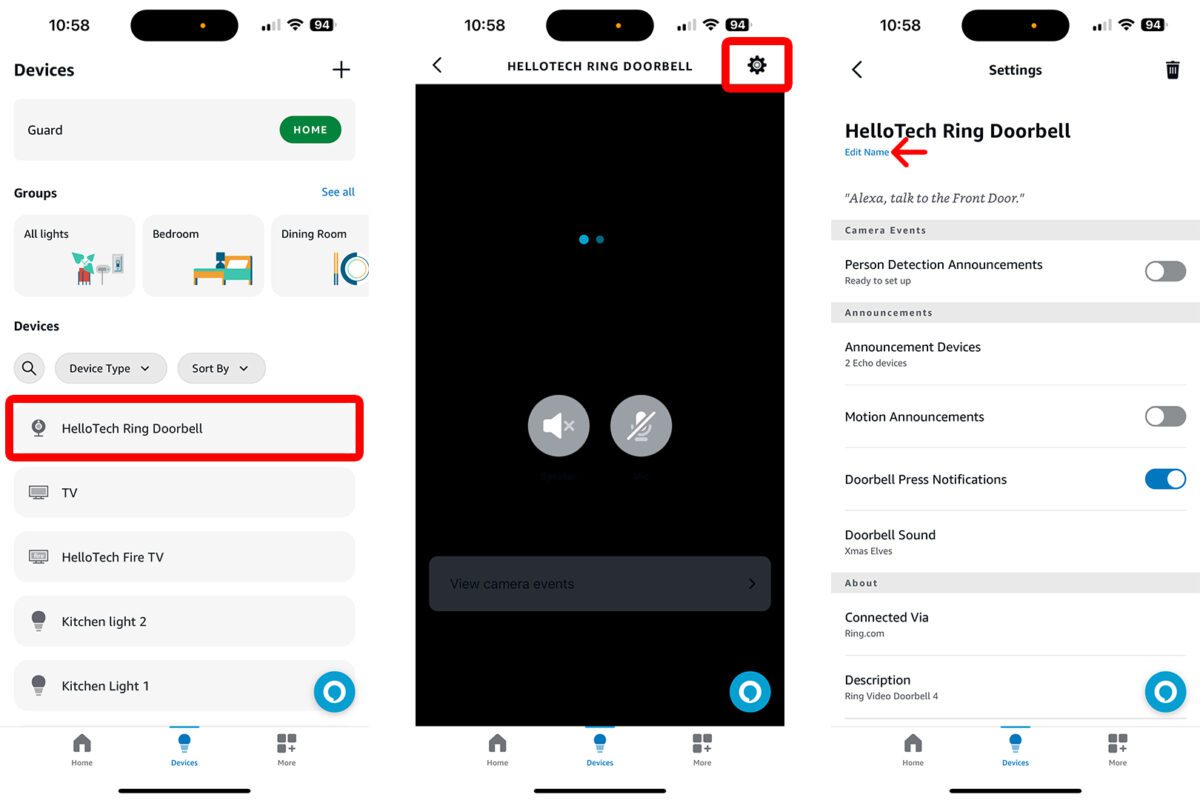
Default names like “Ring_1234” break voice control. Optimize discovery with these steps:
- Rename devices clearly: “Front Door” or “Garage Entrance” (avoid “Doorbell” alone)
- Assign to rooms: Tap device → Edit → Room → Select “Front Porch” or “Main Entry”
- Customize notifications: Enable “Doorbell Ring” and “Motion Alerts” under Device Settings
- Test room grouping: Say “Alexa, show all cameras” to verify multi-device recognition
Pro Tip: For multi-story homes, add directional cues like “Front Door Upstairs” to prevent voice command confusion.
Test Your Ring-Alexa Integration Before Relying on It
Don’t assume it works—validate with these critical checks:
Live feed verification:
– Stand in front of doorbell → Say “Alexa, show Front Door”
– Confirm video appears within 5 seconds on Echo Show
– Test two-way audio: Speak into Echo → Verify sound reaches doorbell speaker
Motion alert test:
– Walk past doorbell → Confirm Alexa announces “Motion detected at Front Door”
– Check notification appears on all linked Echo devices
Doorbell ring test:
– Press physical button → Ensure chime plays through all audio devices
– Verify video auto-appears on Echo Show within 3 seconds
Failure Fix: If video lags, reboot Ring doorbell by removing battery for 10 seconds.
Master Essential Voice Commands for Ring Doorbell Control
Generic phrases like “show doorbell” fail 90% of the time. Use these precise commands:
Live video commands:
– “Alexa, show Front Door” (exact device name required)
– “Alexa, hide Garage Camera” (closes feed instantly)
– “Alexa, show last activity from Backyard Cam” (plays recent recording)
Emergency commands:
– “Alexa, answer Front Door” (activates two-way talk during ring)
– “Alexa, record video at Front Door” (saves 60-second clip)
– “Alexa, zoom in on Front Door” (digital zoom on Echo Show 10/15)
Pro Tip: Add “on [device]” to route feeds: “Show Front Door on Living Room TV” sends video to Fire TV.
Fix Common Ring-Alexa Setup Problems in Minutes
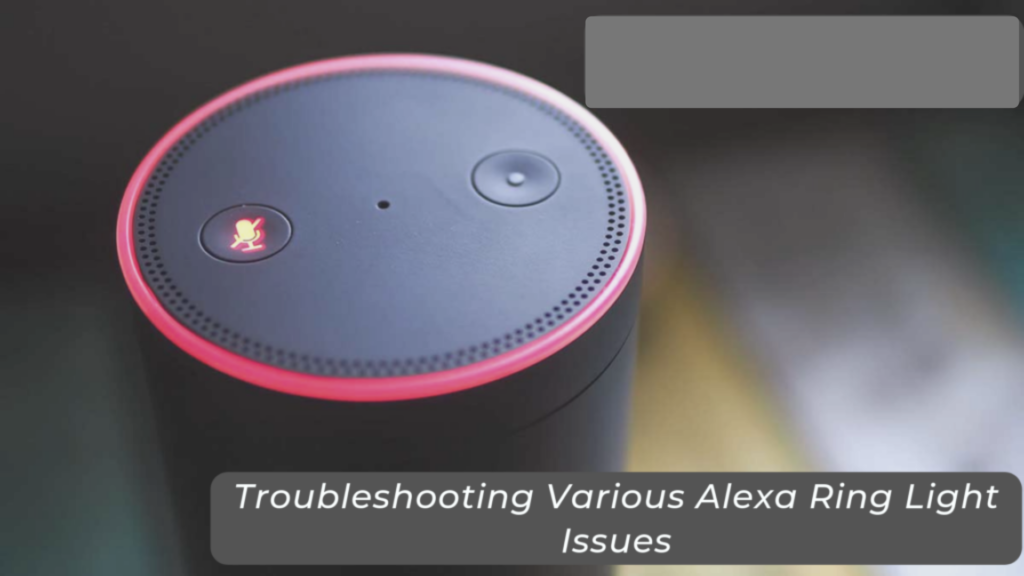
“Ring Device Not Found” Errors
- Cause: Devices on separate Wi-Fi networks
- Fix: Reboot router → Reconnect all devices to 2.4GHz network → Re-run discovery
“Account Linking Failed” Messages
- Cause: Mismatched Amazon accounts
- Fix: Open Ring app → Tap menu → Account → Confirm email matches Alexa account
Echo Show Shows “Camera Offline”
- Cause: Weak Wi-Fi signal at doorbell
- Fix: Check Ring app’s Device Health → Move router closer if RSSI below -65
Time-Saver: For persistent issues, disable Ring skill for 10 seconds before re-enabling—it resets authentication tokens.
Optimize Your Wi-Fi for Reliable Ring-Alexa Performance
Ring doorbells demand consistent bandwidth. Prevent dropouts with these tweaks:
- Minimum speed: 2 Mbps upload (test via Ring app’s Device Health section)
- Router placement: Position within 30 feet of doorbell (avoid metal obstructions)
- Bandwidth management: Create separate IoT network for smart devices
- Signal boost: Add Wi-Fi extender if RSSI weaker than -60 dBm
Critical Check: In Ring app, tap Device Health → Wi-Fi. If signal strength shows “Poor,” move router immediately—this causes 80% of video freezes.
Unlock Advanced Features with Ring-Alexa Integration
Go beyond basic viewing with these pro configurations:
Automated security routines:
– Create “Package Delivery” routine: When motion detected at front door → Echo announces “Package arrived” → Turns on porch light
– Build “Night Mode”: At 10 PM → Disables motion alerts → Arms Ring Alarm
Multi-user access:
– Add family via Amazon Household → Each member gets personalized notifications
– Set voice profiles so Alexa responds to “Show front door” only for authorized users
Pro Tip: Say “Alexa, start my day” to trigger a routine showing all camera feeds while announcing weather and calendar.
Maintain Your Ring-Alexa System for Long-Term Reliability
Prevent failures with monthly maintenance:
- Test connectivity by ringing doorbell weekly
- Check battery levels in Ring app (replace when below 20%)
- Verify skill updates: Alexa app → More → Skills & Games → Your Skills → Ring
- Reboot devices quarterly by unplugging Echo and removing Ring battery
Security Must-Do: Enable two-factor authentication in both apps—but disable voice purchasing to prevent accidental orders during doorbell interactions.
Next Steps to Expand Your Ring-Alexa Security Ecosystem
Once basics work, scale your system:
- Add Ring Protect Plan ($3/month) for saved video history and extended motion zones
- Integrate Ring Alarm to trigger sirens when doorbell detects suspicious activity
- Create “Emergency” routine: Doorbell pressed 3x → Alerts contacts + turns on all lights
- Explore Ring’s Alexa commands database for device-specific phrases
Your Ring doorbell and Alexa now form an intelligent security partnership. Answer visitors while cooking, monitor packages from bed, and receive instant alerts on every smart display. With this setup complete, your home isn’t just connected—it’s actively protecting you. Start testing commands now, and within minutes, you’ll wonder how you ever managed without seeing who’s at the door without touching your phone.