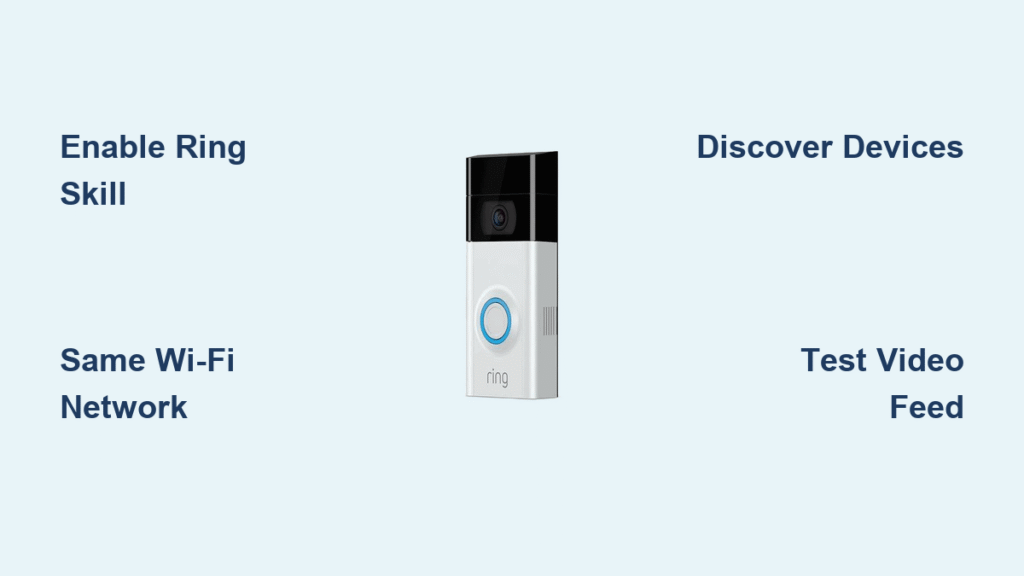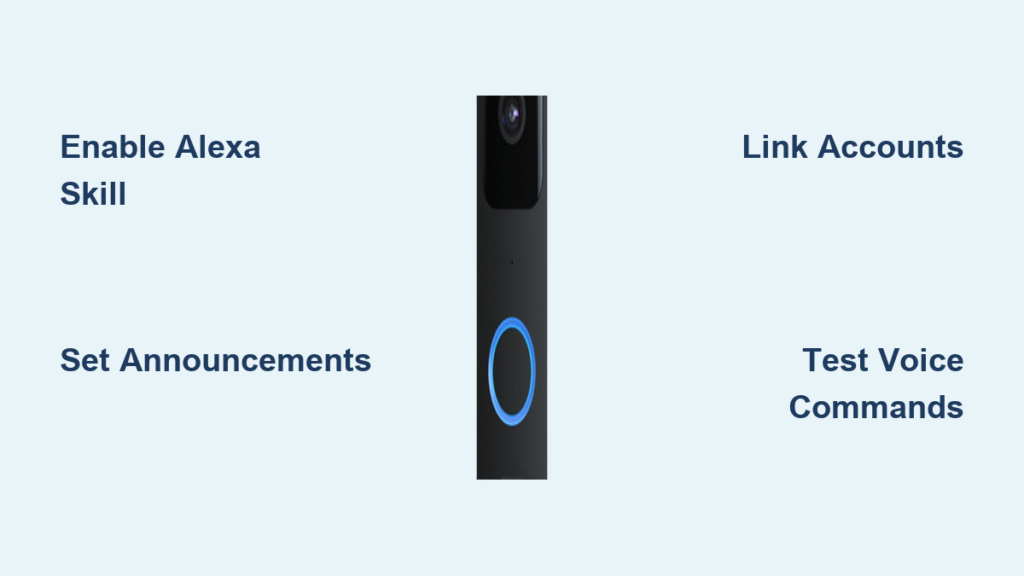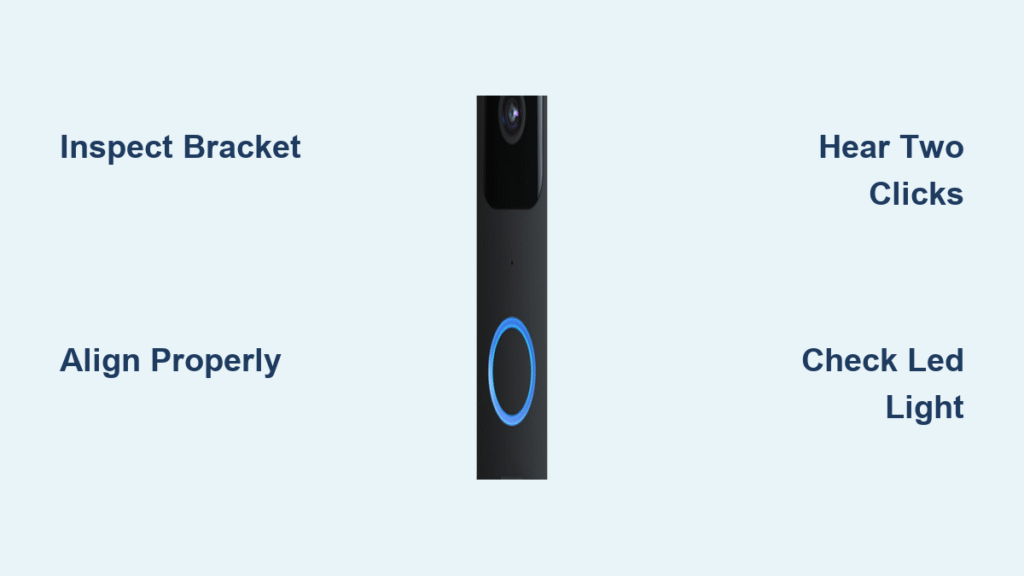Your Ring doorbell just arrived, and you’re eager to hear more than the default “ding-dong” when packages arrive. Whether you’re tired of missing visitors because your phone was on silent, or you want spooky Halloween sounds for trick-or-treaters, customizing your Ring’s audio transforms how you interact with your smart home. This guide walks you through every audio option— from configuring your in-home chime to creating unique smartphone alerts that instantly tell you if someone pressed the bell or simply walked by.
Ring Doorbell Sound System Breakdown
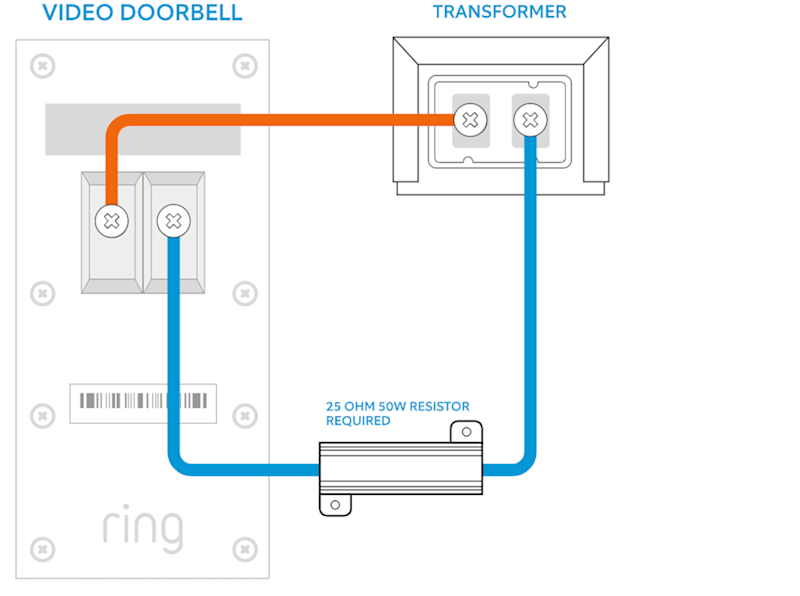
Your Ring doorbell creates audio alerts through three separate channels that work independently. The physical doorbell unit emits a fixed three-chime sequence for visitors outside—this sound cannot be customized but you can mute it completely. Your in-home chime (either a Ring Chime device or existing mechanical chime) provides customizable sounds inside your house. Smartphone notifications deliver unique tones directly to your mobile device.
Why Different Sounds Matter for Different Events
Someone pressing your doorbell could trigger a traditional “ding-dong” inside your house while your phone plays a subtle chime, and motion detection might use completely different sounds. This separation prevents confusion—you’ll know instantly whether someone’s at the door or just passing by. Critical point: Without customizing these channels separately, you’ll miss important context about who’s triggering your alerts.
How to Identify Your Sound Channels
- External sound: The “ding-dong” visitors hear when pressing your doorbell (fixed sound)
- In-home chime: Audible alerts inside your house via Ring Chime or existing wiring
- Mobile notifications: Sounds on your smartphone or tablet when events occur
Must-Have Items for Ring Doorbell Sound Setup
Basic Equipment Checklist
- Ring video doorbell (any model works)
- Smartphone with Ring app installed
- Stable Wi-Fi connection
Pro tip: Ring doorbells function perfectly without a physical Chime device, relying solely on smartphone notifications. However, the Chime ensures you never miss a visitor when your phone isn’t nearby or is on silent mode.
Optional Upgrades for Complete Sound Control
- Ring Chime or Chime Pro for in-home audio
- Alexa-enabled Echo devices as additional notification points
- Multiple Chimes for large homes (each with unique settings)
Configure Ring Chime Sounds Step-by-Step
Accessing Your Chime Settings
- Open your Ring app
- Tap the three horizontal lines (hamburger menu) in the top-left corner
- Select “Devices”
- Choose your specific Chime device
Warning: If you don’t see your Chime listed, ensure it’s properly connected to power and within Wi-Fi range—power cycling often resolves connectivity issues.
Selecting Your Perfect Chime Tone
- Tap “Audio Settings” then “Chime Tone”
- Preview approximately 30 built-in sounds by tapping each option
-
Choose from categories:
– Traditional doorbell sounds (ding-dong variations)
– Modern electronic tones
– Seasonal effects (howling wolves, evil laughs, creaking doors)
– Animal sounds (dog barks) -
Tap “Save” after selecting your preferred tone
Expert note: Test tones at different times of day—some sounds blend into background noise during daytime hours but stand out clearly at night.
Set Different Sounds for Motion vs. Doorbell Press
- From Audio Settings, select “Motion Detected”
- Choose a distinct tone for motion events—different from your doorbell press tone
- Adjust volume separately for motion alerts
- To disable motion sounds: Ensure only the bell icon appears blue (deselect the running person icon)
This separation is crucial for identifying what triggered your alert without checking your phone. A visitor pressing the doorbell could play a traditional “ding-dong,” while motion detection triggers a subtle electronic tone.
Fine-Tune Volume Levels Like a Pro
- Use the “Test” button after each adjustment
- Walk to your Chime’s physical location to verify loudness (don’t rely on app preview)
- Each Chime maintains independent volume settings in multi-device setups
- Pro tip: Set volume slightly higher than normal during initial setup—you can always lower it later, but it’s frustrating to miss alerts due to low volume
Customize Smartphone Notifications for Instant Identification
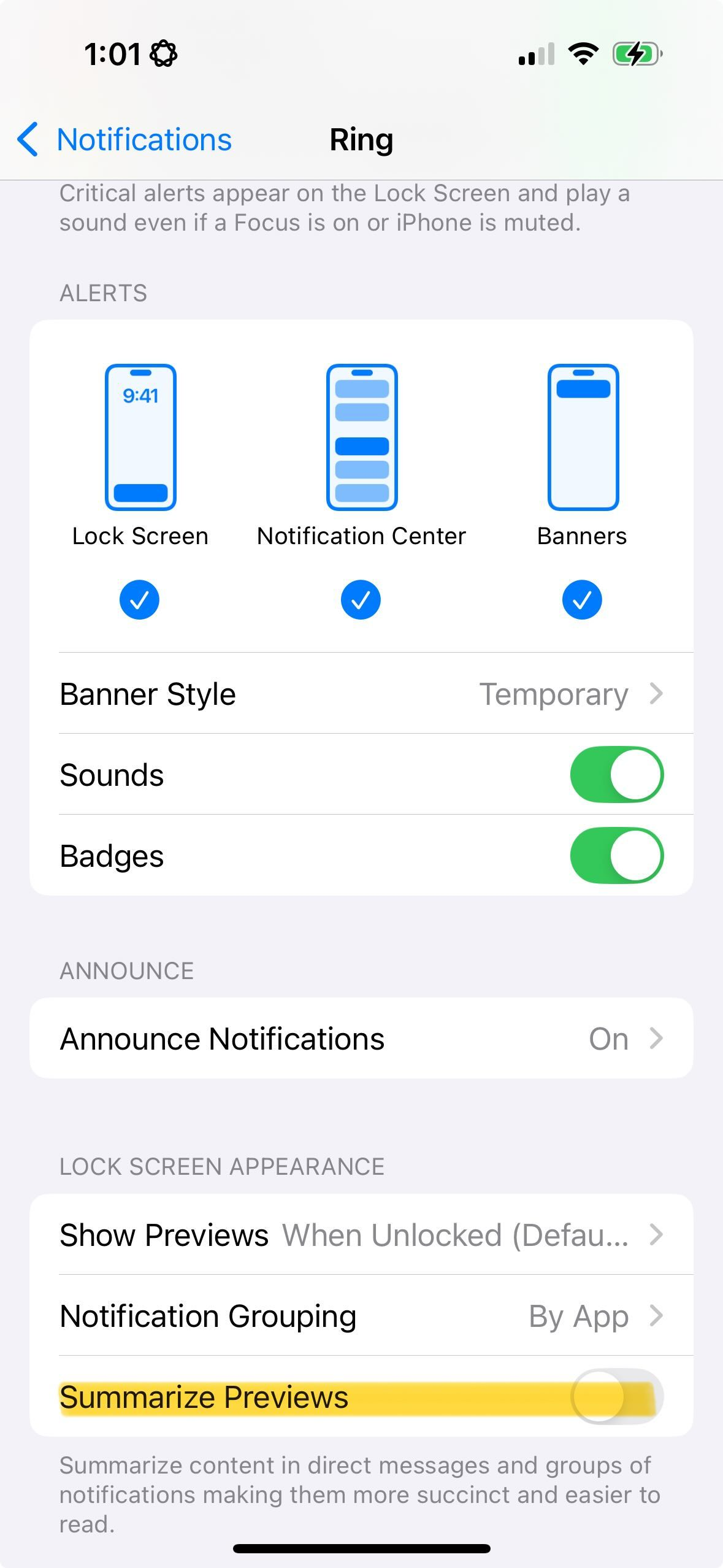
Access App Alert Tones Correctly
- Open Ring app → hamburger menu → “Devices”
- Select your Ring doorbell
- Navigate to “Device Settings” → “Notification Settings”
- Tap “App Alert Tones”
Critical mistake to avoid: Many users accidentally change Chime settings when trying to modify smartphone notifications—always verify you’re in the doorbell device settings, not the Chime settings.
Choose Unique Notification Sounds That Stand Out
- Browse extended sound library (larger selection than physical Chime)
- Preview each tone before committing
- Set independently for each Ring device you own
- Changes apply exclusively to notifications from the selected doorbell
Time-saving tip: Select a sound that’s distinctly different from your regular phone notifications—this prevents missing Ring alerts when your phone is in your pocket.
Manage External Doorbell Sound Effectively
Understand Built-In Limitations
The sound your visitors hear when pressing the doorbell button cannot be customized. This fixed three-chime sequence applies to all Ring doorbell models. However, you have complete control over whether this sound plays at all.
Mute External Doorbell Sound Properly
- Open Ring app → “Devices” → select your doorbell
- Navigate to “Device Settings” → “General Settings”
- Find “Ringer Volume” slider
- Drag completely left to mute external sound
Perfect use case: Apartment dwellers often mute external sounds to avoid disturbing neighbors while maintaining full internal notification systems. Your visitors won’t hear anything, but you’ll still get all alerts inside your home.
Create Advanced Dual-Tone Systems That Work
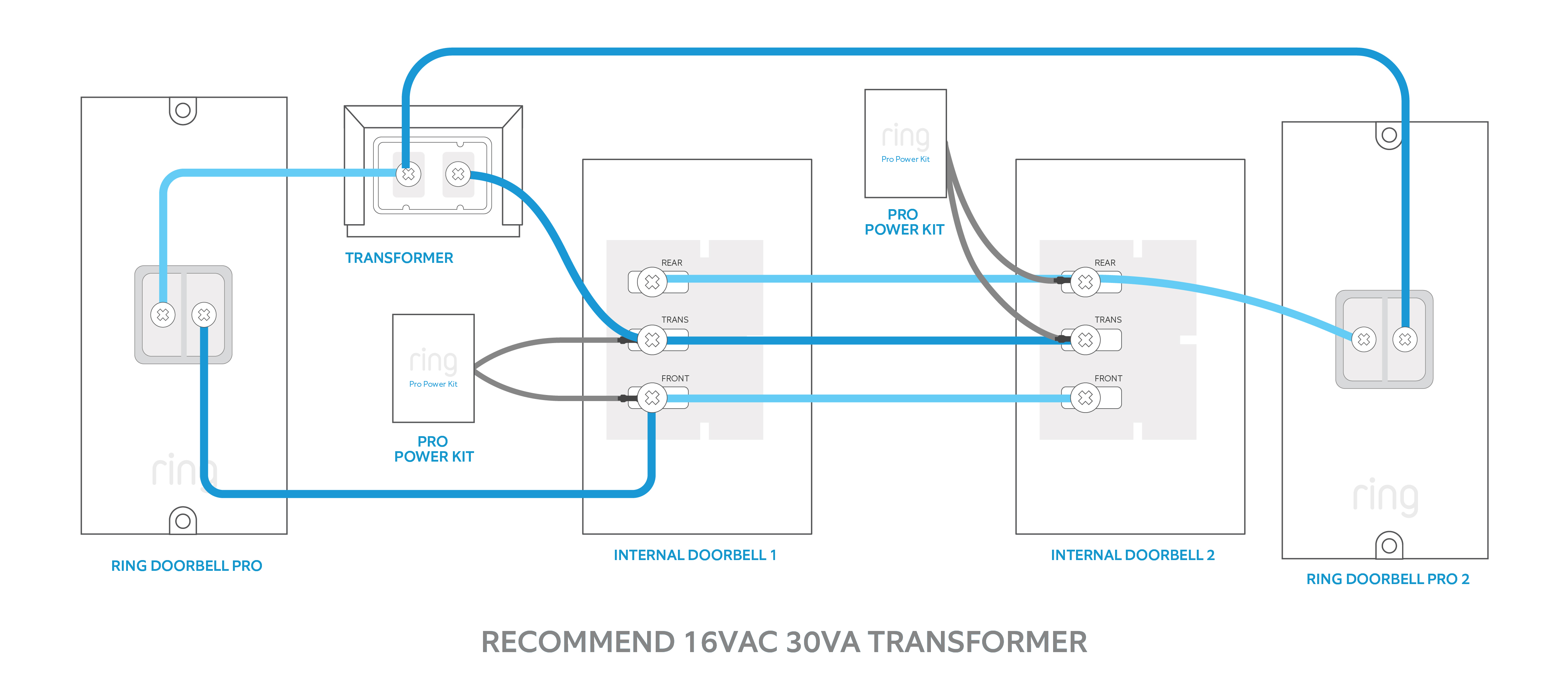
Separate Event Identification Strategy
Configure your system so you instantly know what triggered the alert:
– Doorbell press: Traditional “ding-dong”
– Motion detection: Contemporary electronic tone
– Smartphone: Unique chime different from in-home sounds
Pro tip: Use motion detection sounds that are less attention-grabbing—frequent motion alerts can become annoying if they use the same urgent tone as actual doorbell presses.
Multi-Device Sound Strategy for Large Homes
- Front door Chime: Loud, traditional tone
- Back door Chime: Subtle, modern sound
- Basement Chime: Maximum volume due to distance
- Bedroom: Consider muting during sleep hours
Troubleshooting note: If one Chime isn’t playing sounds while others work, check its Wi-Fi signal strength—Chime Pro models solve this with built-in Wi-Fi extenders.
Troubleshoot Ring Doorbell Sound Problems Fast
When Sounds Won’t Change After Setup
- Force-close and restart Ring app after changes
- Check internet connectivity on smartphone and Chime
- Power cycle physical Chime if changes don’t apply
- Update Ring app to latest version
Common issue: Changes sometimes take 30-60 seconds to propagate—don’t assume it’s not working if changes don’t appear instantly.
Volume Problems and Solutions
- Too quiet: Use Test feature to verify actual output level
- Too loud: Consider Chime placement—corners amplify sound
- Inconsistent: Check for interference from baby monitors or microwaves
Missing Tone Options? Here’s Why
- Older Chime models may display fewer tone choices
- Update device firmware through Ring app
- Regional restrictions occasionally limit available sounds
Expert note: Ring periodically adds new sounds through firmware updates—check your tone options monthly for seasonal additions.
Quick Reference: Common Ring Sound Setups
Apartment Setup
– External sound: Muted
– Smartphone: Subtle chime
– No Chime required
Large Home Setup
– Multiple Chimes with unique tones per floor
– Smartphone notifications enabled
– Motion detection sounds different from doorbell press
Seasonal Setup
– Halloween: Spooky sounds active October 1-31
– Holidays: Festive tones December 1-January 2
– Standard: Traditional doorbell sounds year-round
Pro reminder: Create calendar alerts to switch back from novelty sounds after holidays—Ring doesn’t offer automatic scheduling.
Your Ring doorbell’s sound system offers remarkable flexibility once you understand the three distinct audio channels. Start with basic smartphone notifications, then add a Ring Chime for in-home alerts. Experiment with different tones for doorbell presses versus motion detection, and don’t hesitate to switch things up for holidays or special occasions. The perfect sound setup transforms your Ring from a simple doorbell into a personalized home notification system that works exactly how you want it to—ensuring you never miss another visitor while avoiding unnecessary alerts. How to set up Ring doorbell sound properly means creating a system that fits your lifestyle, not one that controls it.