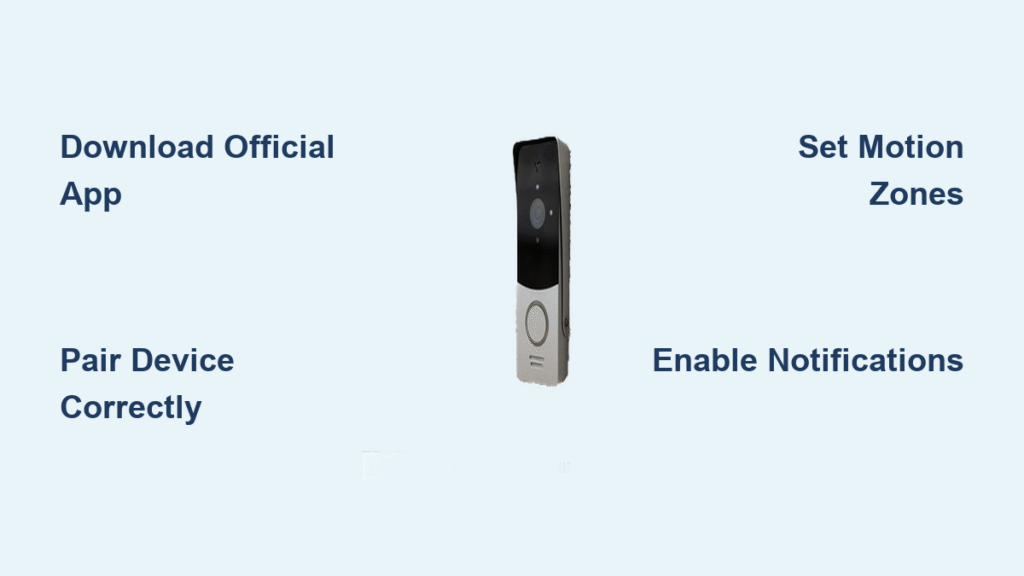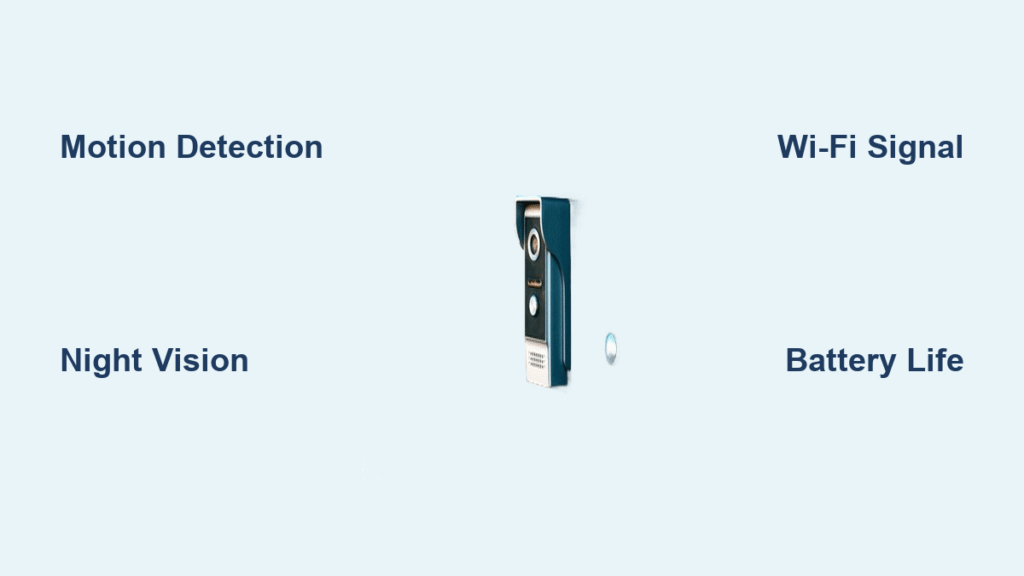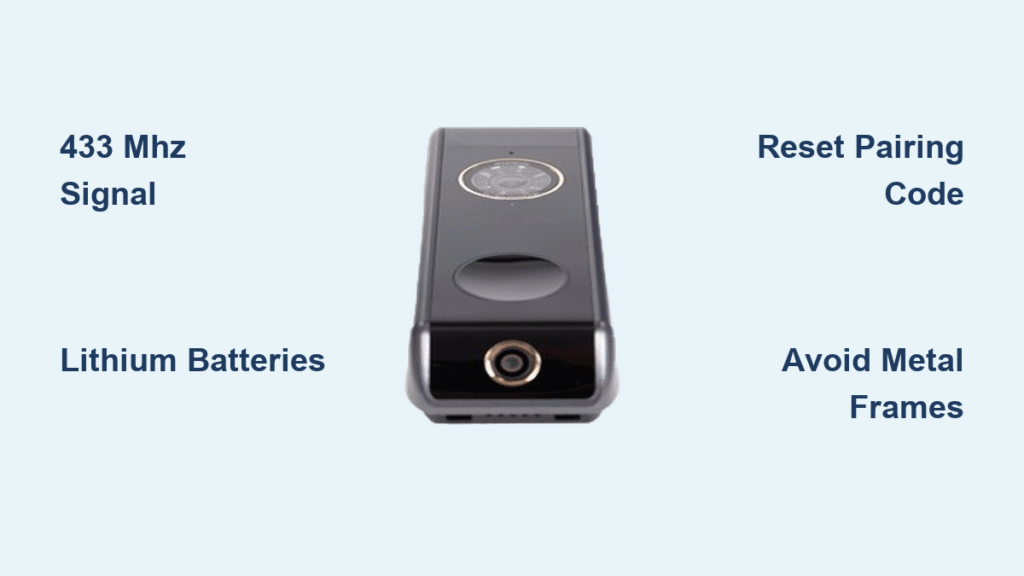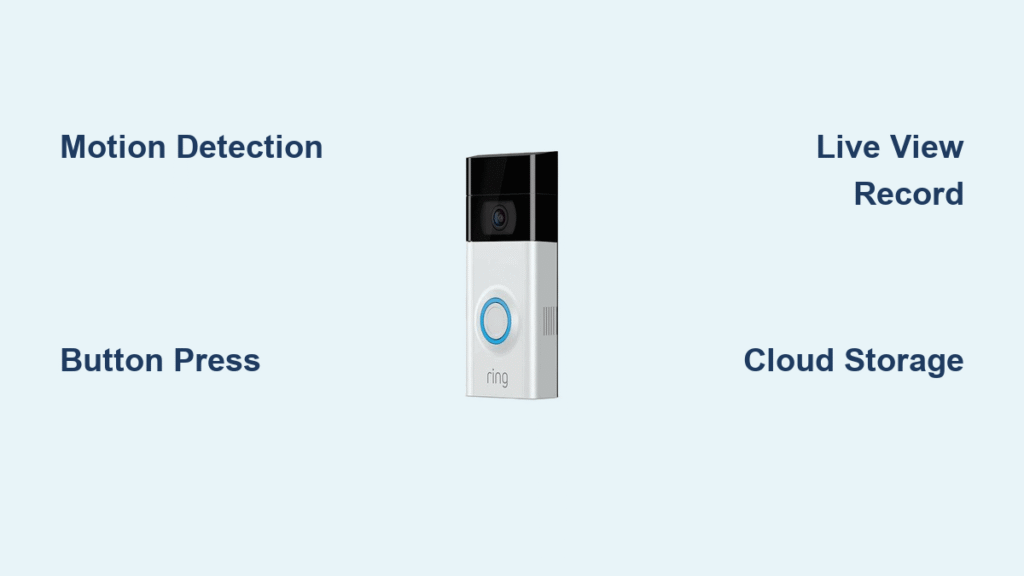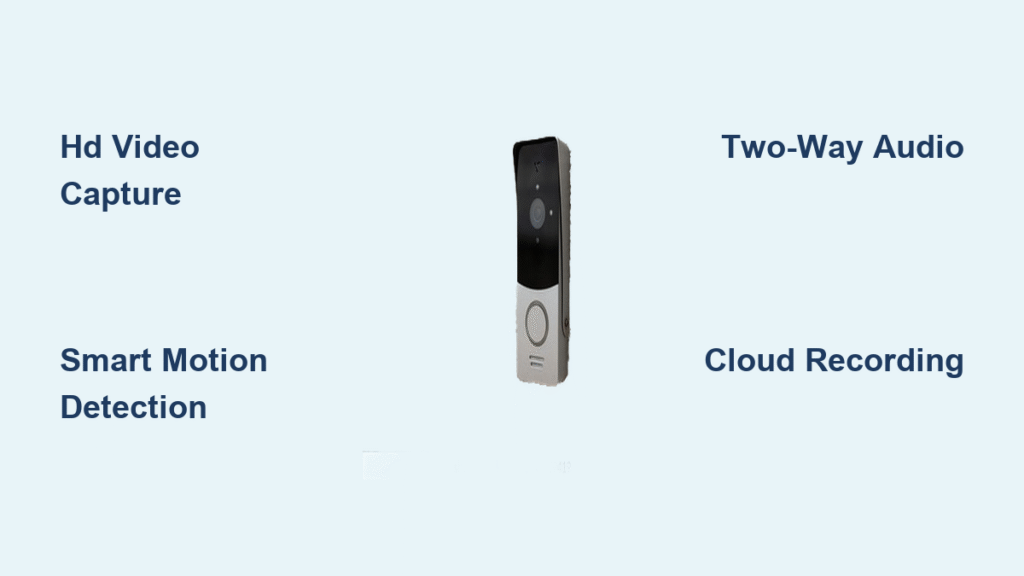Your Ring doorbell just arrived, but the app feels overwhelming with all its features and settings. Sound familiar? You’re not alone—thousands of new Ring users struggle with the same initial confusion. The good news? Mastering the Ring app takes just 15 minutes, and once you do, you’ll unlock powerful security features that transform how you monitor your home.
This guide walks you through every essential Ring app function, from initial setup to advanced motion detection. Whether you’re using Ring Video Doorbell, Ring Pro, or Ring Elite, these steps work across all models. Let’s turn your smartphone into a professional-grade security command center with this comprehensive guide on how to use Ring doorbell app effectively.
Download Ring App Correctly Without Security Risks
Start with the right app—many lookalikes exist in app stores. Search “Ring – Always Home” in your device’s app store. The official Ring app displays a blue ring logo with white camera icon. Download size varies by device but typically requires 200-300MB storage space. Pro tip: Check the developer name—official Ring apps show “Ring LLC” as the publisher.
iPhone users: Ensure iOS 14 or later for full functionality. Android users: Android 9+ recommended. Avoid third-party Ring apps claiming enhanced features—these often contain malware that compromises your home security. After installation, create your Ring account using an email you check frequently. This email receives all security alerts and video notifications. Use a strong password with 12+ characters mixing letters, numbers, and symbols for maximum protection.
Why Your Phone’s Compatibility Matters for Ring App Performance
Your device’s operating system directly impacts Ring app functionality. Older iOS or Android versions may lack critical security patches needed for video encryption. Check your phone settings to ensure automatic updates are enabled—this prevents compatibility issues when Ring releases app updates. If you’re using a budget Android device, verify it supports Google Play Services, as Ring relies on these for push notifications.
Initial Device Pairing Process That Works First Time
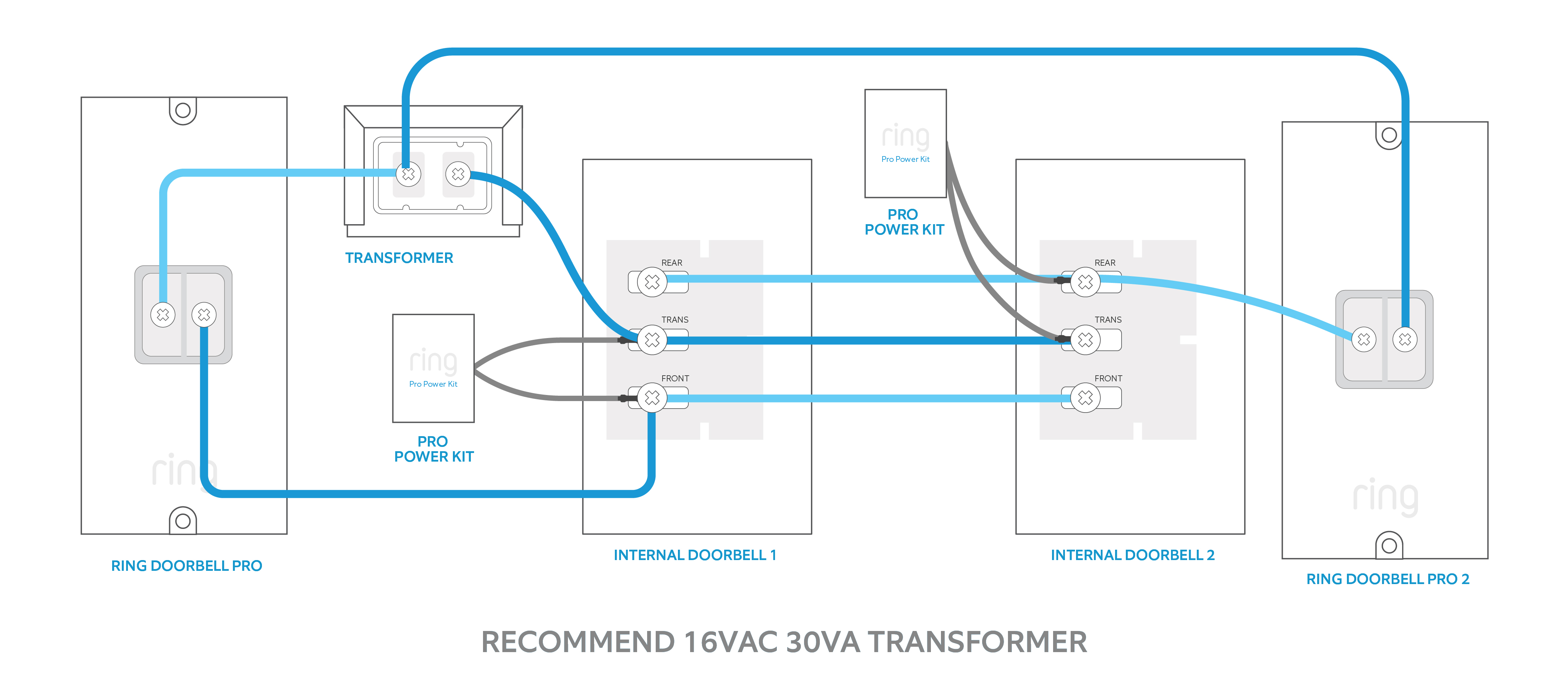
Open Ring app and tap “Set Up a Device.” Select your doorbell model from the list—options include Video Doorbell (2nd gen), Doorbell Pro 2, or Doorbell Elite. The app displays visual guides specific to your model with color-coded instructions matching your hardware.
Quick pairing method: Press and hold the orange button on your doorbell for 10 seconds until the light flashes blue. The app automatically detects your device within 30 seconds. If detection fails, ensure Bluetooth and WiFi are enabled on your phone and restart both devices. Keep your phone within 10 feet of the doorbell during setup. The entire pairing process completes in under 3 minutes with strong WiFi signal.
Avoiding the 2.4GHz WiFi Connection Trap
Ring devices only connect to 2.4GHz networks (except Ring Pro 2 which supports 5GHz). Many modern routers broadcast dual-band signals with identical network names—this confuses the Ring app. Critical step: Temporarily rename your 2.4GHz network in router settings to something unique like “Home-2.4GHz” before setup. After successful pairing, you can revert the name. This prevents your Ring from accidentally connecting to the incompatible 5GHz band.
Navigate Ring App Interface Like a Security Professional
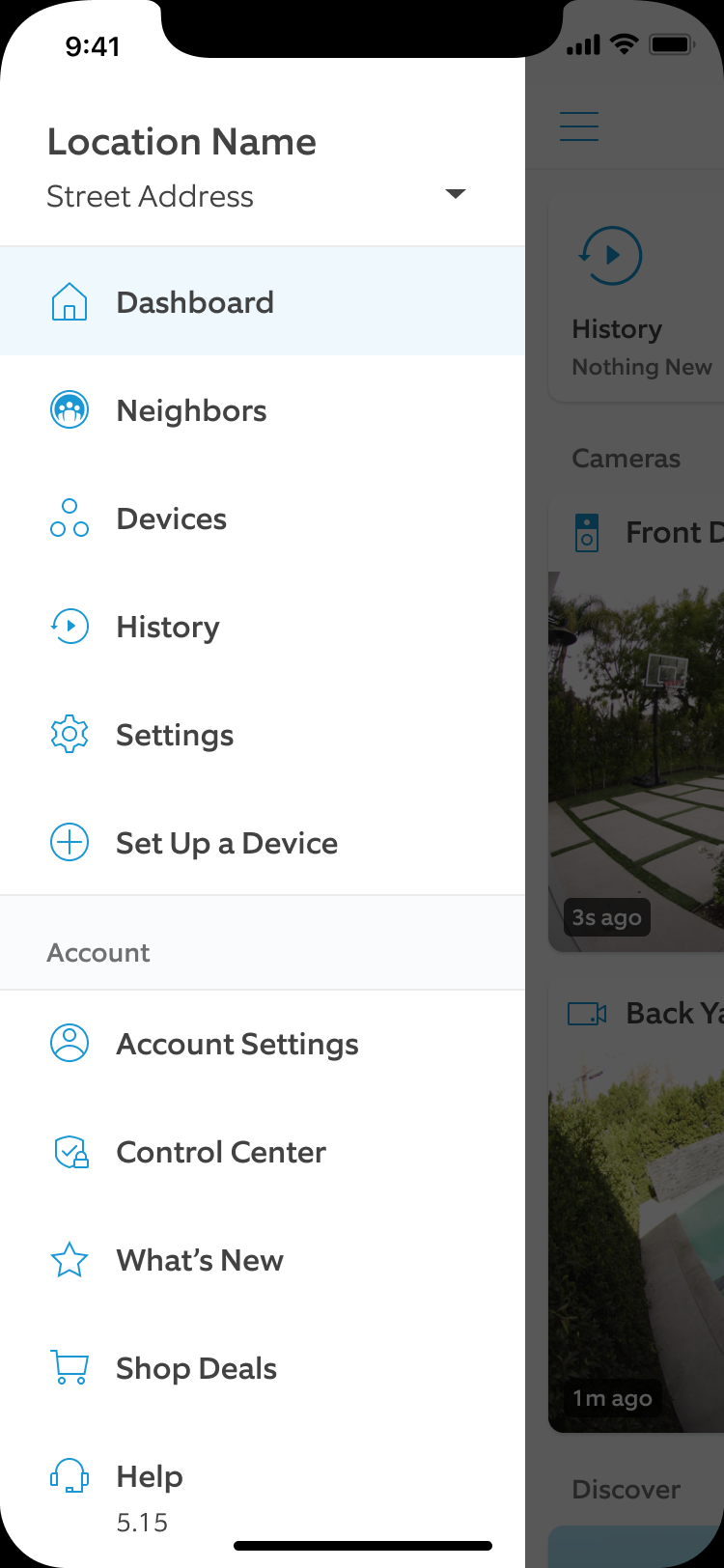
The main screen displays your doorbell’s live view with three key sections. Top section shows battery percentage (wireless models) or power status (wired models). Center area displays the live camera feed when you tap “Live View.” Bottom toolbar contains five essential icons you’ll use daily.
Key icons explained:
– History: Hourglass icon showing all recorded events by time
– Live View: Play button for real-time monitoring with two-way talk
– Motion Snooze: Bell icon to temporarily disable alerts for 1-24 hours
– Device Health: Gear icon for settings, diagnostics, and firmware updates
– Neighbors: Globe icon for community safety updates and crime reports
Swipe left on any event thumbnail to quickly delete unwanted videos. Pinch to zoom during live view for closer inspection of visitors or packages—this works even on lower-resolution models.
Configure Motion Detection Settings That Eliminate False Alerts
Tap your doorbell from the main screen, then select “Motion Settings.” Start with “Motion Wizard” for automatic optimization based on your doorbell’s view. This sets basic detection zones within 30 seconds by analyzing your camera’s field of view.
Manual zone setup: Select “Motion Zones” to draw custom areas on your camera view. Exclude busy streets or neighbor properties by tapping areas you want to ignore. Each zone appears as a colored rectangle—drag corners to adjust size and shape. Pro tip: Create a “Package Zone” directly in front of your door that triggers high-sensitivity alerts while setting perimeter zones to lower sensitivity.
Why Motion Verification Saves You From Notification Overload
Enable “Motion Verification” in advanced settings to require multiple motion triggers before sending alerts. This prevents false alarms from passing headlights or tree shadows. The system waits 10-15 seconds to confirm sustained movement before notifying you—reducing false alerts by up to 70% according to Ring’s internal testing. Test your settings by walking through detection zones at different speeds to verify accurate triggering.
Set Up Ring Notifications That Actually Work on Your Phone
Access notification settings through your phone’s main Settings app, not just the Ring app. iPhone path: Settings > Notifications > Ring > Allow Notifications > enable Sounds, Badges, and Alerts. Android path: Settings > Apps > Ring > Notifications > enable all categories.
Custom notification types:
– Motion alerts: Standard push notifications with event type
– Ring alerts: Only when doorbell pressed (never disable these)
– Rich notifications: Include snapshot preview without opening app
– Critical alerts: Override Do Not Disturb mode for urgent events
Enable “Rich Notifications” to see thumbnail images without opening the app. This saves battery life and provides instant visual context. Schedule quiet hours in Ring app under “Motion Settings” > “Smart Alerts” to prevent nighttime disturbances.
Share Ring Access Safely Without Compromising Security
Adding family members: Main menu > Settings > Users > Add User. Enter their email address—they receive invitation within minutes. Permission levels:
– Owner: Full access, billing, device removal privileges
– Shared User: Live view, history, notifications, but no billing access
– Guest User: Live view only, no settings or history access
Never share your Ring password. Instead, use the built-in sharing feature which maintains your account security through Ring’s encrypted system. Remove access immediately when someone moves out or relationship changes—go to Settings > Users > select user > Remove Access.
Troubleshoot Common Issues That Block Ring App Functionality

Connection problems: Move router closer to doorbell or add WiFi extender. Ring requires minimum 2 Mbps upload speed. Test using speedtest app at doorbell location—hold your phone where the doorbell mounts. Quick fix: Temporarily connect your phone to the doorbell’s direct WiFi network (shows as “Ring-XXXX”) to force reconnection.
No notifications: Check phone’s battery optimization settings—some phones kill Ring background processes. iPhone fix: Settings > Battery > turn off “Low Power Mode” for Ring. Android fix: Settings > Battery > Battery Optimization > find Ring > select “Don’t optimize.” This prevents Android from terminating the app to save power.
Poor video quality: Switch to 2.4GHz WiFi if using 5GHz—2.4GHz penetrates walls better. Clear camera lens monthly with microfiber cloth. Ensure 6-foot minimum distance from router to doorbell. If video buffers frequently, reduce resolution in Device Settings > Video Settings to 720p for smoother streaming.
Advanced Ring App Features That Transform Home Security
Linked devices: Connect Ring doorbell with Ring Chime Pro for extended WiFi coverage. Access through main menu > Set Up Device > Chime Pro. This creates dedicated Ring network separate from home WiFi, boosting signal strength by 200% according to Ring’s specifications.
Alexa integration: Enable Ring skill in Alexa app. Say “Alexa, show front door” to view live feed on Echo Show. IFTTT automation: Create applets like “Turn on porch lights when Ring detects motion” for enhanced security. This requires both Ring and smart light systems connected to IFTTT.
Snapshot Capture: Enable in device settings for time-lapse style timeline. Takes photos every 30 seconds during daylight hours, creating visual log even without motion triggers. This feature consumes additional cloud storage but provides valuable context for security events.
Your Ring doorbell now operates as a sophisticated security system rather than just a smart doorbell. Check motion zones weekly to ensure they haven’t shifted due to weather or landscaping changes. Download important videos monthly to local storage—Ring stores videos for 60 days with Protect Plan, 30 days without. Update the app whenever prompted to access the latest security patches.
Remember to revisit your notification settings quarterly as your routine changes with seasons—shorter winter days may require adjusted motion sensitivity. The 10 minutes you spent setting up these features will save hours of frustration and provide peace of mind every single day. Mastering how to use Ring doorbell app properly transforms a simple doorbell into a comprehensive home security solution that works while you’re home or away. Ring continuously improves app features through updates, so enable automatic app updates to access new security tools as they release—your home security just became proactive instead of reactive.