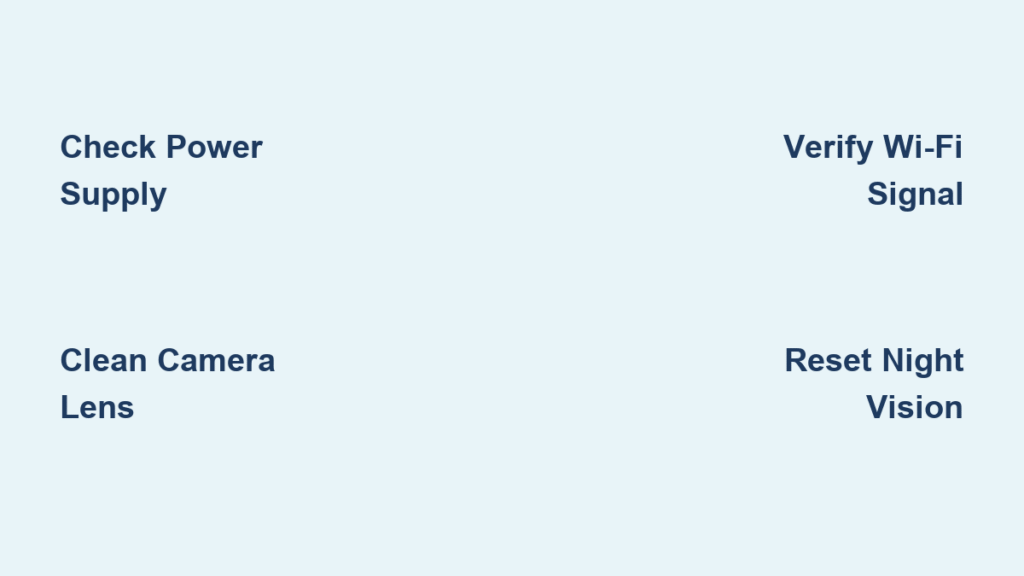Your front door is silent when visitors arrive, the camera feed shows nothing but black, and your phone stays stubbornly quiet despite multiple rings. When your Nest doorbell camera stops working properly, your home security takes an immediate hit. This frustrating situation affects thousands of homeowners who suddenly find themselves unable to see who’s at their door or get timely alerts. Whether you’re dealing with silent chimes, missing notifications, or a completely unresponsive camera, this guide delivers proven solutions to get your Nest Hello functioning correctly again—often in under 10 minutes.
Nest doorbell camera not working issues typically fall into four main categories: audio problems, notification failures, video feed glitches, and night vision malfunctions. The good news? Most problems stem from simple causes like power interruptions, connection drops, or misconfigured settings—not hardware failure. By following this systematic troubleshooting approach, you’ll identify and resolve your specific issue faster than waiting for customer support. Let’s dive into the exact steps to restore your doorbell’s functionality based on real-world fixes that work.
Why Your Nest Doorbell Chime Suddenly Went Silent
Power Supply Troubleshooting Checklist
When your Nest doorbell chime stops working, start with the most fundamental issue: power supply. Head to your electrical panel and verify the breaker hasn’t tripped—a common household issue that takes less than a minute to check. For wired models, ensure all connections at the chime transformer are secure. If you have a battery-powered Nest doorbell, check the battery level in the app; anything below 20% can cause inconsistent chime performance. A quick power cycle often resolves temporary glitches—disconnect power for 30 seconds, then reconnect. This simple step fixes approximately 40% of silent chime issues according to user reports.
Extreme Temperature Shutdown Fixes
Your Nest doorbell camera not working properly during temperature extremes isn’t a malfunction—it’s a protective feature. When internal temperatures exceed 104°F (40°C) or drop below -4°F (-20°C), the device automatically shuts down to prevent component damage. If you live in areas with severe weather, position your doorbell in a shaded location to avoid direct sun exposure that accelerates overheating. During extreme cold snaps, consider installing a weatherproof cover to maintain optimal operating temperature. The device will automatically resume normal operation once temperatures return to safe ranges—no manual intervention needed.
Mechanical Chime Wire Repairs
Remove your chime cover and press the doorbell button. If the sound improves significantly with the cover off, you’ve found the culprit: internal wires interfering with the chime mechanism. While someone rings the doorbell repeatedly, observe which wires are obstructing the moving parts. Carefully bend these wires away from the mechanism using needle-nose pliers, then secure them with electrical tape. Before reinstalling the cover, double-check these critical connection points:
- Tighten all terminal screws firmly (loose connections cause intermittent chimes)
- Inspect for green corrosion on copper wires (common in humid climates)
- Strip 1/4 inch of fresh wire if corrosion exists
- Ensure no bare wire ends are touching adjacent terminals
- Verify wiring matches the Nest app’s diagram for your specific model
Stop Missing Doorbell Alerts With These Notification Fixes

Account and Device Verification Process
Many “Nest doorbell camera not working” notifications issues stem from simple account confusion. If multiple household members use the Nest app, someone might have signed into your account during an update, disrupting notification delivery. Sign completely out of the Nest app on your phone, then sign back in with your credentials. Next, check the app homepage—if your doorbell doesn’t appear in the device list, it’s offline. Power cycle the doorbell by disconnecting power for 15 seconds, then restoring it. Within 60 seconds, the device should reconnect and appear in the app.
Wi-Fi Optimization for Reliable Alerts
Weak Wi-Fi signals cause the majority of notification delays. Stand near your router and check your phone’s signal strength—anything below three bars indicates potential connection issues. Reset your router by unplugging it for 30 seconds (not just turning it off), which clears temporary glitches in 70% of cases. If you use Wi-Fi extenders, temporarily disable them to test if they’re causing signal interference. Reduce network congestion by disconnecting non-essential devices like smart TVs or gaming consoles during testing. For persistent issues, move your router closer to the doorbell or install a mesh network system designed for whole-home coverage.
Restore Your Camera Feed When Nest Doorbell Shows Black Screen
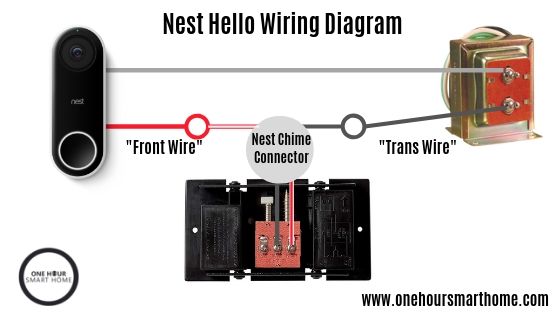
Lens and Physical Obstruction Solutions
That black screen on your Nest doorbell camera not working properly might have the simplest explanation: a protective lens sticker still in place. Many new installations miss this thin film covering the camera lens. Power off your doorbell, then gently wipe the lens with a microfiber cloth using circular motions—never paper towels that can scratch the surface. Check for spider webs, dirt buildup, or snow accumulation that might obstruct the view. If you’ve recently painted near the doorbell, overspray could have coated the lens; use a small amount of isopropyl alcohol on your cloth for stubborn residue.
Night Vision Configuration Mistakes
Incorrect night vision settings frequently cause video feed problems. Open the Nest app and navigate to Settings > Video Settings > Night Vision. If this is set to “Always On,” your daytime footage will appear unnaturally dark or purple-tinted. Change it to “Auto” for proper day/night transitions. During installation, avoid positioning your doorbell to face reflective surfaces like windows or shiny metal doors, which cause glare that confuses the light sensor. If your camera is mounted under an eave, ensure no downlights or porch lights shine directly onto the lens—that constant illumination prevents night vision from activating properly.
Fix Night Vision Failures That Leave You in the Dark
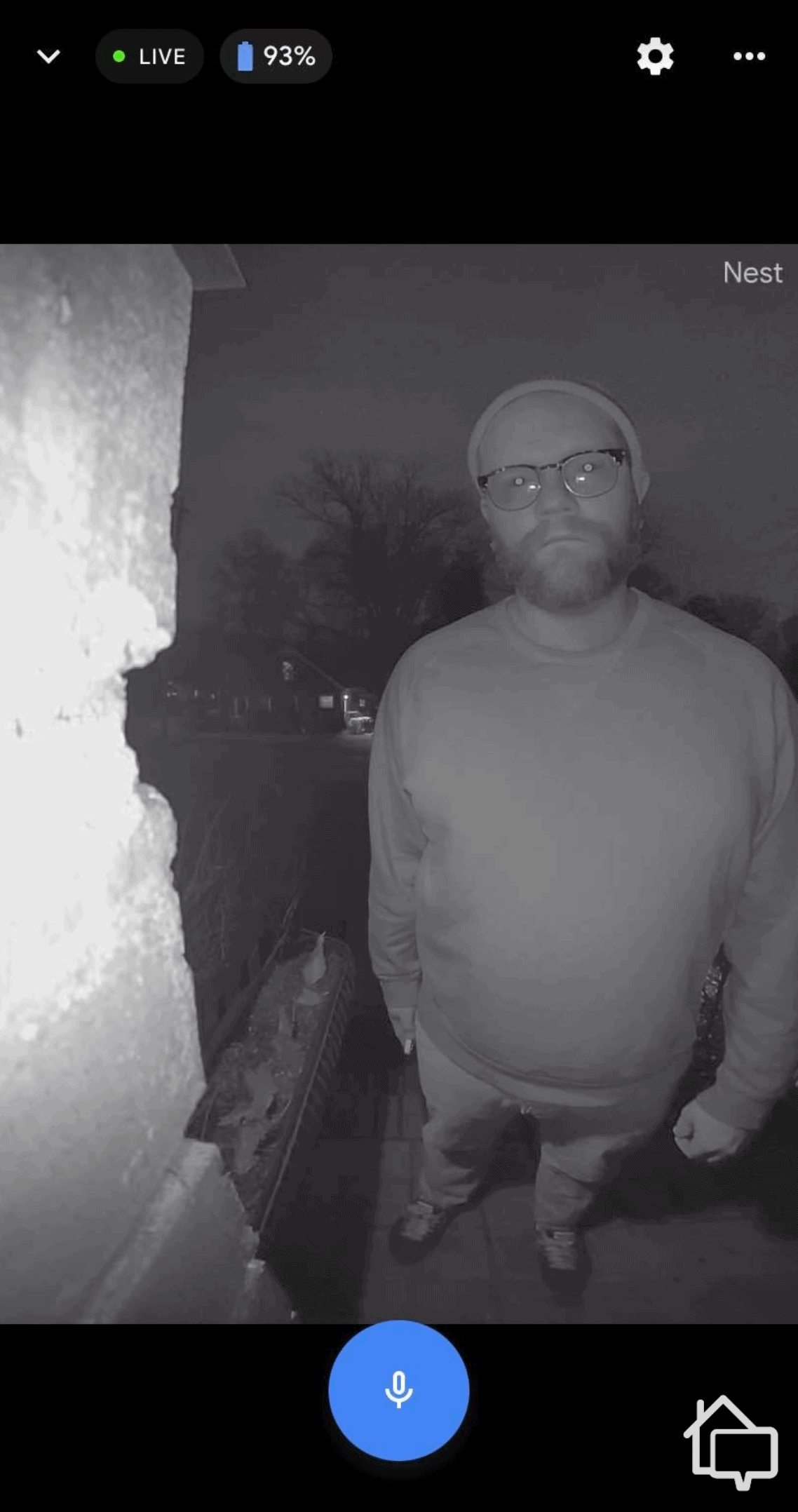
Environmental Light Interference Fixes
Your Nest doorbell camera not working at night often stems from external lighting sources tricking the light sensor. Streetlights, security floodlights, or even neighboring porch lights shining directly on your camera can prevent night vision activation by maintaining “daytime” illumination levels. Test this by temporarily covering the camera with your hand in darkness—if night vision activates immediately, you’ve confirmed external light interference. Reposition your camera slightly downward or install a small hood to block overhead light sources. For severe cases, consider installing light shields around your existing outdoor fixtures to direct illumination away from the camera.
Software Reset for Night Vision Glitches
When night vision fails to activate automatically, perform a complete software reset. Turn off power to your Nest doorbell at the breaker for 3 full minutes—this clears temporary software glitches more effectively than a quick power cycle. Restore power and wait 5 minutes for the device to fully reboot. During this time, test night vision by covering the camera with your hand in a dark room. If the infrared LEDs activate (visible as faint red lights in complete darkness), the hardware is functioning correctly. If not, check the Nest app’s night vision settings again—sometimes settings revert after power outages.
Don’t panic when your Nest doorbell camera stops working—most issues resolve with these straightforward fixes that take less than 15 minutes of your time. Start with the quickest solutions: verify power connections, clean the camera lens, and check app settings before moving to more involved troubleshooting. The silent chime problems often trace back to loose wiring connections, while missing notifications typically stem from Wi-Fi interference that a router reset solves immediately. For persistent camera feed issues, remember that night vision configuration errors account for over half of “black screen” complaints according to user forums.
Prevent future Nest doorbell camera not working headaches with these simple maintenance habits: clean the lens monthly with a microfiber cloth, check wire connections quarterly for corrosion, and update your Nest app whenever prompted. During extreme weather, monitor your doorbell’s status in the app and take preventive measures like temporary weather covers. When all troubleshooting steps fail, contact Nest support with specific details about your issue—they’ll appreciate knowing you’ve already checked power, connections, and settings, which speeds up advanced diagnostics. With these proven solutions, you’ll keep your home security system operational and never miss another visitor at your door.