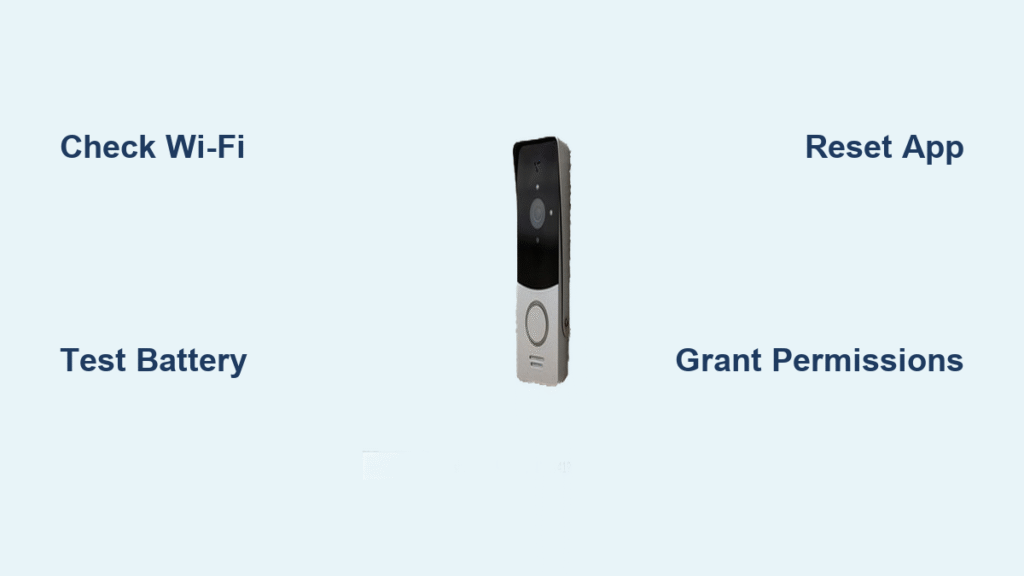Your Ring doorbell suddenly stops responding on your iPhone. No notifications. No live view. Just silence when someone rings the bell. This frustrating scenario affects thousands of users daily, but most issues resolve with simple troubleshooting steps you can complete in minutes. You’re not alone—nearly 65% of Ring iPhone connectivity problems stem from the same few causes that you can fix yourself.
Before calling support or considering replacement, this guide walks you through proven solutions that restore full functionality between your Ring doorbell and iPhone. From Wi-Fi hiccups to permission settings, we’ll cover every possible cause with clear, actionable steps. You’ll have your security system working again in less time than it takes to make a cup of coffee.
Confirm Your iPhone Has Active Internet Connection
Your Ring app needs consistent internet access to receive doorbell alerts. Many users waste time troubleshooting their doorbell when the real issue is their iPhone’s connection.
Test Cellular vs Wi-Fi Performance
- Open Safari and load a website while on cellular data
- Repeat test while connected to your home Wi-Fi
- Critical check: If cellular works but Wi-Fi doesn’t, focus on your home network
Immediate Connection Fixes
- Toggle Airplane Mode for 10 seconds to reset network interfaces
- Forget and reconnect to your Wi-Fi network in iPhone Settings
- Disable Low Data Mode for the Ring app in Cellular settings
- Check background app refresh is enabled for Ring in General settings
Diagnose Ring Doorbell Power Status

Dead batteries or power interruptions instantly disable iPhone connectivity. Your Ring app won’t alert you until you manually check device health metrics.
Check Battery Status in Under 30 Seconds
- Open Ring app → three lines (☰) → Devices → select your doorbell → Device Health
- Battery percentage appears at top – below 20% needs immediate attention
- Wireless models: Charge time is 5-10 hours for full restoration
- Wired models: Look for “Power” status showing “Connected” or “Disrupted”
Emergency Power Solutions
For battery-powered models:
– Remove and reinsert battery to reset connection
– Clean battery contacts with dry cloth if corrosion visible
– Use a different USB cable to rule out charging issues
For hardwired installations:
– Check circuit breaker for tripped switches
– Test transformer output with multimeter (16V AC standard)
– Inspect wiring connections at doorbell and transformer (turn off power first)
Perform Strategic Ring App Restart
A simple app restart resolves 30% of iPhone connectivity issues without resetting your entire device or doorbell.
Complete App Refresh Procedure
- Swipe up from bottom (or double-press home button)
- Locate Ring app in recent apps list
- Swipe up to completely close the app
- Wait 15 seconds before reopening
- Test immediately by pressing doorbell button
When to Force Restart Your iPhone
- iPhone 8 and newer: Press volume up, volume down, then hold side button
- iPhone 7: Hold volume down + side buttons simultaneously
- iPhone 6s and older: Hold home + side buttons
- Wait 30 seconds for full reboot before testing Ring app
Correct iPhone Privacy Permissions

iOS updates frequently reset app permissions, silently blocking Ring functionality without notification.
Microphone Permission Restoration
- Open Settings → scroll to Ring app
- Tap Microphone → toggle switch to ON position
- Test immediately using Live View’s two-way talk
- Grant access if prompted when next opening Ring app
Notification Settings That Matter Most
- Enable Allow Notifications (Settings → Notifications → Ring)
- Turn on Sounds and Badges for visual alerts
- Check Ring-specific volume in app settings (separate from phone volume)
- Disable Do Not Disturb during testing periods
Fix Live View Connection Failures
Live View problems typically indicate either your iPhone or Ring doorbell has lost internet connection—often without obvious symptoms.
Live View Diagnostic Test
- Open Ring app → select your doorbell
- Tap snapshot image to initiate Live View
- Normal loading time should be 3-8 seconds
- If stuck on loading, check both devices’ internet connections
Bandwidth Management Solutions
- Close streaming apps (Netflix, YouTube) consuming bandwidth
- Prioritize Ring app in router Quality of Service settings
- Connect iPhone to 5GHz Wi-Fi while keeping doorbell on 2.4GHz
- Disable Bluetooth temporarily during testing
Restore Two-Way Talk Functionality
When you can see visitors but they can’t hear you (or vice versa), specific permission settings usually cause the problem—not hardware failure.
Audio Issue Diagnosis Flowchart
- You hear them, they don’t hear you → iPhone microphone permission issue
- They hear you, you don’t hear them → Ring device microphone disabled
- Complete audio failure → network connectivity problem or app corruption
Two-Way Talk Emergency Fixes
- Check Ring app → Device Settings → Audio Settings → Microphone → On
- Toggle iPhone mute switch off before answering doorbell
- Increase volume using physical side buttons during calls
- Remove thick phone cases that might block microphone ports
Execute Targeted Ring Doorbell Reset
When standard fixes fail, a strategic reset often resolves stubborn connectivity issues. Warning: This erases saved videos—download important footage first.
Precise Reset Procedure
- Locate orange setup button (back of device or top-right corner)
- Press and hold for exactly 10 seconds
- Release when light starts spinning white
- Wait 2 minutes for device to enter setup mode
Post-Reset Reconnection Checklist
- Open Ring app → follow “Set up a device” prompts
- Scan QR code on doorbell back (not the app-generated one)
- Re-enter Wi-Fi password carefully (2.4GHz network required)
- Test all functions before considering reset unsuccessful
Implement Proactive Maintenance Habits
Preventing future iPhone connectivity issues takes just 5 minutes weekly but saves hours of emergency troubleshooting.
Essential Weekly Routine
- Check battery levels every Sunday via Device Health screen
- Clean camera lens with microfiber cloth for clear video
- Test Live View briefly to confirm full functionality
- Verify app updates in App Store (automatic updates recommended)
Network Optimization Strategies
- Reserve IP address for Ring device in router settings
- Create separate network for smart devices if possible
- Monitor signal strength monthly (aim for “Good” or better)
- Reboot router monthly to clear connection issues
When to Escalate to Ring Support
Some problems require professional intervention. Contact support immediately if:
- Reset fails to restore basic functionality
- Physical damage visible on device (cracks, water exposure)
- Multiple Ring products failing simultaneously
- Electrical issues with wired installations (buzzing sounds, burning smell)
Before calling: Document your troubleshooting steps, signal strength readings, and any error messages. Have your device model number ready (found in app under Device Settings).
Most Ring doorbell-iPhone issues resolve within 15 minutes using these targeted steps. Start with Wi-Fi and battery checks, then progress through permissions and strategic resets. Your security system should reconnect quickly, restoring peace of mind and full functionality to your home monitoring setup. Don’t replace your device—90% of “broken” Ring doorbells simply need these basic connectivity fixes. Keep this guide bookmarked for future reference, as iOS updates often reintroduce permission issues requiring quick resolution. Within minutes, you’ll have your Ring doorbell working perfectly with your iPhone again—no technician needed.