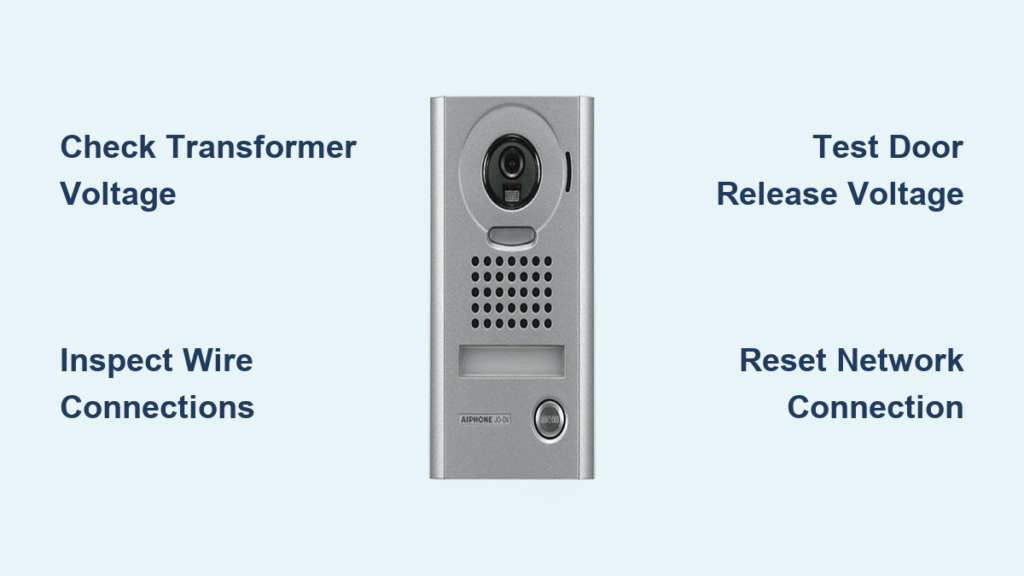Your Aiphone doorbell just went silent—no chime, no video, no response at the door. Whether you’re a homeowner or property manager, a dead intercom creates security gaps and visitor frustration. This guide walks you through proven diagnostics that restore Aiphone systems within minutes, plus tells you exactly when to call the pros. Most Aiphone doorbell not working issues stem from power or connection problems you can fix yourself—saving you hours of waiting for technicians and preventing costly emergency service calls.
When your Aiphone system fails, immediate action prevents security vulnerabilities. Start with the simplest checks before dismantling walls or ordering parts. Over 70% of Aiphone doorbell not working cases resolve with basic power and wiring verification. This guide targets both vintage analog units and modern IP systems, giving you model-specific solutions without technical fluff. You’ll learn to diagnose transformer failures, identify hidden wiring damage, and troubleshoot app connectivity issues—all using tools you likely own.
Verify Breaker and Transformer Output Immediately
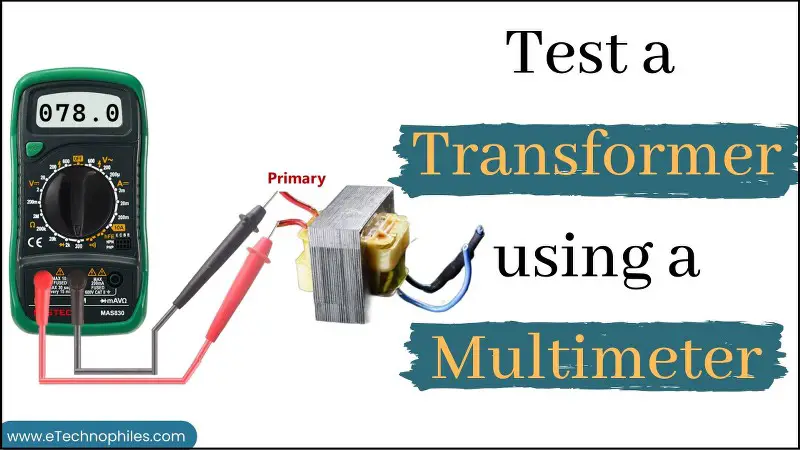
Power failures cause nearly half of all Aiphone doorbell not working scenarios. Head straight to your electrical panel and locate the intercom’s dedicated breaker—often labeled “intercom,” “security,” or “doorbell.” Flip it fully OFF, then back ON. Many tripped breakers reset silently after power surges, restoring function instantly. If the breaker holds but your Aiphone remains dead, test the transformer voltage with a multimeter set to AC.
Touch probes to the transformer’s secondary terminals while the system is active. Expect 12–24 VAC (check your unit’s label for exact specs). Readings outside ±10% of this range confirm transformer failure. Critical warning: Transformers mounted outside electrical panels fail faster due to temperature swings—inspect for burn marks or swollen casings. Replace faulty units with exact voltage/output matches; mismatched transformers fry sensitive circuitry.
Pro tip: Keep a $15–25 replacement transformer in your emergency kit. Generic models work for most Aiphone systems and install in under 10 minutes.
Power Supply Board Damage Signs
Inside the main control unit, examine the power supply board for telltale failure signs. Look for capacitors with domed or bulging tops (they should be flat), burnt resistor markings, or discolored circuit board patches. Gently wiggle Molex connectors—loose connections cause intermittent shutdowns. If you spot any physical damage, replace the entire power supply module. Generic replacements cost $25–60 versus Aiphone’s $200+ OEM parts. Never attempt capacitor repairs unless you’re certified—improper handling risks electrical shock.
Diagnose Wiring Problems in 5 Minutes

Loose connections account for 30% of Aiphone doorbell not working reports. Power down the system at the breaker before touching wires. At the main control unit, loosen each terminal screw one full turn, then gently tug every wire. Secure connections won’t budge—if wires pull free, retighten screws to finger-tight plus 1/4 turn. Over-tightening cracks terminal strips, creating new problems.
Trace Hidden Cable Damage Sources
Rodent-chewed or pinched wires cause frustrating intermittent failures. Use a tone generator to map cable routes through walls without demolition. Focus on attic/basement runs where mice nest—look for chew marks or staple damage that severs conductors. Feel for warmer sections along cable paths; damaged wires often heat up under load. For minor nicks, wrap with electrical tape as a temporary fix but schedule permanent replacement within 30 days. Critical reminder: Always label conductors with heat-shrink tags during repairs—miswired systems cause component damage.
Fix Video and Audio Issues Without Replacing Units
When video cuts out but audio works, your camera module is likely failing. Clean the lens with a microfiber cloth—urban grime blocks light rapidly. Check the 12VDC supply under load; if voltage drops below 11V, the camera won’t power correctly. Test night vision by covering the lens—if IR LEDs failed, the image stays pitch black. Quick verification: Swap camera modules between working and failed stations. If the problem moves with the camera, replace the $40–80 camera board instead of the entire unit.
Indoor Monitor Static Troubleshooting
Distorted audio or static often traces to bent pins in the monitor’s wiring harness. Power down the system, unplug the harness, and inspect for bent or corroded contacts. On units over 10 years old, failed push-to-talk switches cause muffled sound—press the button repeatedly while listening for crackling. Corroded volume potentiometers create scratchy audio; clean them with contact cleaner spray. Swap monitors between locations to isolate wiring issues from faulty hardware.
Door Release Not Working? Test These First

When the release button fails to unlock, measure voltage at the strike during button press. Expect 12–24VDC—any lower indicates wiring resistance or failing components. Check coil resistance with a multimeter; normal readings range 20–50 ohms. Resistance above 1 ohm when closed means burnt relay contacts. Critical fix: Replace the $15–30 relay module instead of the entire control board. This solves 80% of door release failures.
Mechanical Binding Solutions
Electric strikes jam mechanically even with proper voltage. Listen for buzzing—the strike tries to move but can’t. Check door alignment; warped frames increase resistance beyond the strike’s capability. Apply graphite lubricant (not oil) to the strike mechanism quarterly. If the door still sticks, disassemble the strike and inspect for debris in the plunger channel. Never force a binding strike—this burns out coils.
Network Connectivity Fixes for IP Systems

For Aiphone IP systems showing “device offline,” verify the Ethernet link LED on the indoor monitor first. No light means physical connection failure. Check your router’s DHCP table for the Aiphone MAC address—if missing, the device isn’t connecting. Reserve a static IP to prevent lease conflicts. Quick reset sequence: Power cycle your router, wait 2 minutes, then reboot the Aiphone gateway, then the indoor monitor. This resolves 60% of network issues without reconfiguration.
Mobile App Connection Failures
When the Aiphone app won’t connect, start with permissions. Update to the latest iOS/Android version, then re-grant camera, microphone, and notification access. Log out and back in to refresh authentication tokens. If “device offline” persists, delete and re-add the unit using the QR code on the device label—this re-provisions network settings. Critical step: Never skip firmware updates; obsolete versions lose cloud compatibility.
When to Call Aiphone Support Immediately
Contact Aiphone during live support hours (Monday–Friday, 6:00 am–3:30 pm Pacific) at (800) 692-0200 if your system remains dead after verifying transformer output and wiring. Escalate immediately for pre-1980s buildings with cloth-insulated wiring or fire-rated walls preventing safe access. After hours, submit their tech-request form for next-day responses with wiring diagrams.
Leverage Free Design Tools
Use Aiphone’s QuikSpec Plus 24/7 web tool to generate custom wiring diagrams and verify component compatibility. This free resource calculates power requirements for expansions and prevents mismatched part orders. Their mobile-friendly knowledge base answers top installation questions—search by symptom (e.g., “no video on monitor”) for model-specific fixes.
Prevent Future Failures with Quarterly Maintenance
Conduct these checks every three months: Visually inspect door-stations for weather damage, tug-test terminal connections in wiring closets, clean camera lenses, and test door release function under load. Lubricate strikes with graphite powder and verify transformer voltage stays within ±5% of spec. Pro tip: Label all wires with permanent markers during inspections—this cuts future troubleshooting time by 75%.
Upgrade When Lifespan Ends
Analog Aiphone systems last 15–20 years with care, but early IP units need replacement after 10–12 years when firmware support ends. Modern cloud-based replacements offer mobile credentials and automatic updates while reusing existing wiring via hybrid gateways. Integration with access control systems via RESTful APIs adds security layers—schedule upgrades before legacy parts become obsolete.
| Problem | First Check | 90% Fix |
|---|---|---|
| Completely dead | Breaker + transformer voltage | Reset breaker, replace transformer |
| Weak/intermittent buzz | Wire gauge + connections | Upgrade to 16 AWG, tighten terminals |
| No video | Camera 12V supply | Replace camera module |
| Door won’t release | Strike voltage + coil resistance | Replace strike or relay |
| App shows “offline” | Network LED + DHCP lease | Reboot router, re-provision device |
Final takeaway: Most Aiphone doorbell not working cases trace to power supply issues (40%) or loose connections (30%). Keep a spare transformer and multimeter in your toolkit to restore service in under an hour. For complex IP systems or vintage installations, use Aiphone’s free QuikSpec Plus tool before disassembling components. Remember—when voltage checks out and wiring is secure, swap modules between stations to isolate failures. With these steps, you’ll solve 9 of 10 doorbell emergencies without professional help.