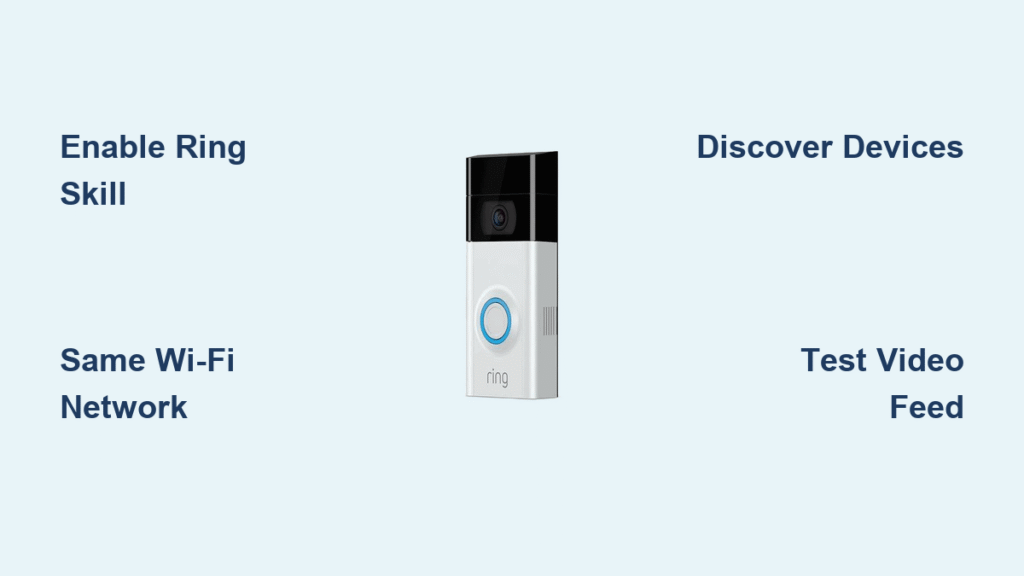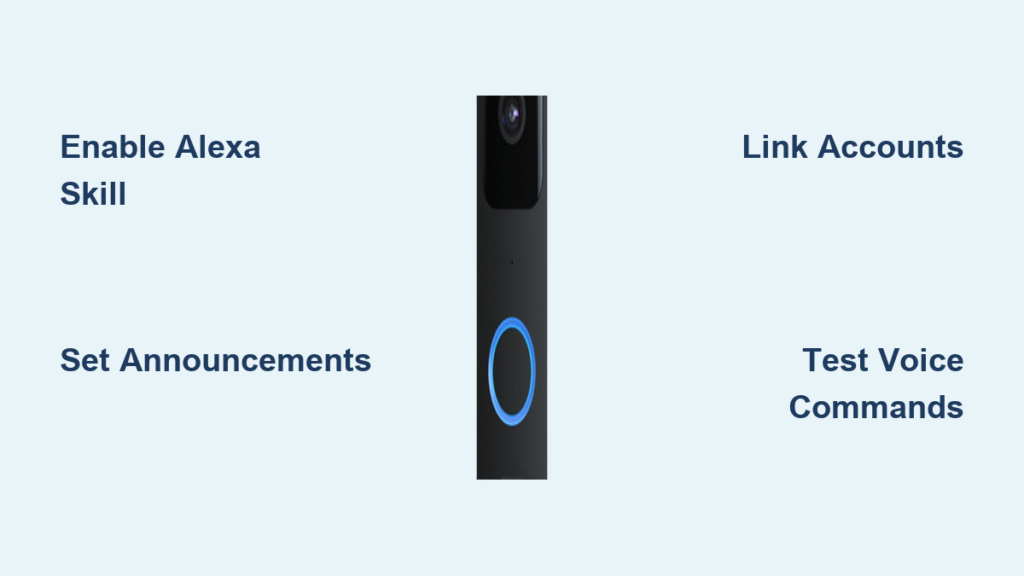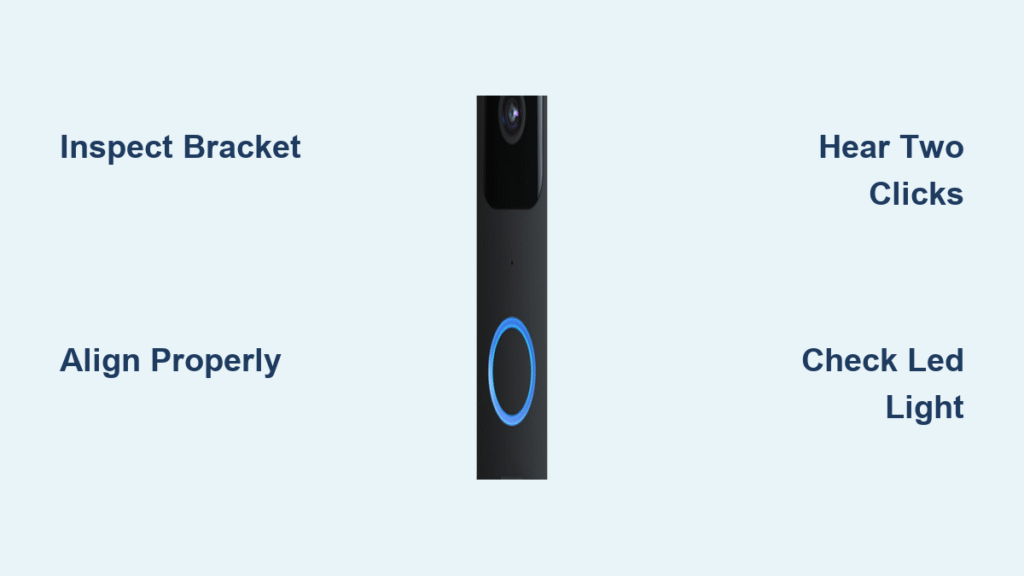If you’ve ever missed a package delivery because you were in the shower or ignored a suspicious visitor while cooking, you’ve probably wondered: does Alexa work with Ring doorbell? The answer is a resounding yes—and this integration transforms your basic doorbell into a command center for home security. By connecting these devices, you’ll see live video on your Echo Show, hear doorbell alerts through kitchen speakers, and even talk to visitors hands-free while gardening. No more scrambling for your phone when someone rings. This guide covers every detail you need to turn your Ring doorbell and Alexa devices into a seamless security network that works exactly how you want it to.
You’ll discover how to set up the connection in under 10 minutes, troubleshoot common glitches, and unlock advanced features like arming your system with voice commands. Whether you own an Echo Dot or Fire TV Stick, we’ll show you exactly how to maximize this powerful pairing. Let’s dive into why this integration is a game-changer for smart home security.
Ring and Alexa Compatibility Confirmed
Every single Ring Video Doorbell model works flawlessly with Alexa—no exceptions. This includes the original Ring Video Doorbell, Ring Doorbell 2, Ring Doorbell Pro, and Ring Doorbell Elite. The magic happens through the Ring skill in your Alexa app, which creates a direct bridge between your doorbell and Amazon’s ecosystem. Forget about standalone devices; once connected, your Ring becomes an active participant in your smart home network.
You gain instant access to live video streams, two-way communication, and motion detection alerts across all Alexa-enabled devices. Your bedroom Echo Dot announces visitors while your kitchen Echo Show displays their face. This isn’t just convenience—it’s layered security that keeps you aware of your home’s activity from anywhere inside.
Why This Integration Beats Phone-Only Alerts
Relying solely on your phone for Ring notifications creates critical gaps. Missed calls happen when your phone’s on silent or out of battery. With Alexa integration, your entire home becomes the alert system. Motion triggers play simultaneously on every Echo speaker, so you’ll never miss a package thief lurking near your porch. Plus, two-way talk works through any Alexa device—no need to fumble for your phone when a stranger’s at the door.
Setting Up Ring with Alexa in 4 Steps
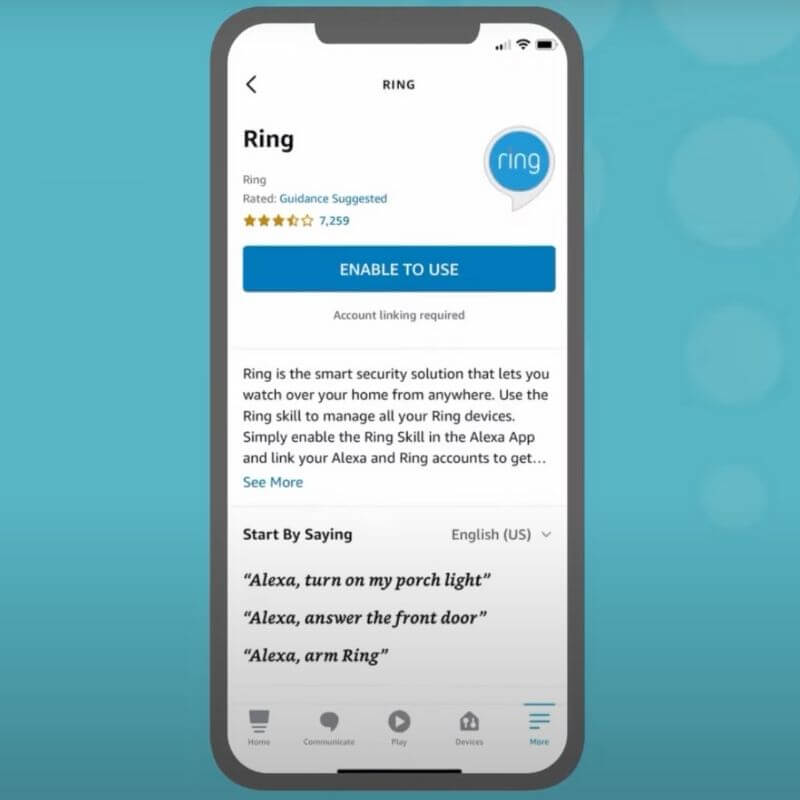
Pre-Setup Checklist
Before enabling the skill, complete three critical steps:
1. Update firmware on both your Ring doorbell and Alexa devices
2. Ensure all gadgets connect to the same Wi-Fi network (different networks cause 90% of setup failures)
3. Verify you’re using one Amazon account across all Echo devices
Skipping these invites frustration. Outdated firmware blocks skill activation, while mismatched networks prevent device discovery. Take 60 seconds to confirm these now—it saves hours of troubleshooting later.
Enable the Ring Skill
Open your Alexa app and follow these precise steps:
1. Tap More (bottom right) → Skills & Games
2. Search “Ring skill” and select the official Ring entry
3. Hit Enable to Use → Enable Skill & Link Accounts
4. Log into your Ring account when prompted
Pro Tip: If you see “Account already linked,” skip re-logging in. Just tap Enable Skill to refresh the connection. Forcing a re-login often corrupts the link.
Discover and Configure Devices
After linking accounts, Alexa must find your Ring doorbell:
– Tap Discover Devices in the Alexa app
– OR say aloud: “Alexa, discover my devices”
– OR manually add via Devices → + → Add Device → Camera → Ring
Once discovered, customize your setup:
– Name your doorbell “Front Door” (simple names prevent voice recognition errors)
– Assign it to the “Front Entrance” room in Alexa
– Disable notifications for bedroom devices to avoid nighttime disruptions
Testing Your Ring-Alexa Connection
Critical Verification Tests
Don’t assume it works—prove it with these checks:
1. Live Feed Test: Stand near your Echo Show and say, “Alexa, show me the front door.” The video should load within 5 seconds. If using Fire TV, try “Alexa, show front door on Fire TV.”
2. Motion Alert Test: Walk past your doorbell to trigger motion detection. Your Echo should announce “Motion detected at front door” within 10 seconds.
3. Two-Way Talk Test: After viewing the live feed, say “Alexa, talk to front door” and speak clearly. Your voice must transmit to the doorbell’s speaker.
Warning: If video lags or cuts out, reboot your Ring doorbell first—this fixes 80% of streaming issues. Unplug the doorbell for 10 seconds, then reconnect.
Troubleshooting Ring-Alexa Failures
:max_bytes(150000):strip_icc()/alexa-wont-connect-to-wifi-4175141-15e995d16a794e76ade3bd9b90d93e4c.png)
“Alexa Can’t Find My Ring Doorbell” Fix
This almost always means your devices are on different Wi-Fi networks. Even if both show “Connected,” they might be split across 2.4GHz and 5GHz bands. Solution:
1. Temporarily disconnect your Echo Show from Wi-Fi
2. Reconnect it to the same 2.4GHz network as your Ring doorbell
3. Repeat device discovery
Why this works: Ring doorbells only support 2.4GHz networks, while Echos default to 5GHz on dual-band routers. Forcing both onto 2.4GHz eliminates the mismatch.
No Video on Echo Show? Try This
When your Echo Show displays “Unable to connect to camera”:
1. Disable then re-enable the Ring skill in Alexa app
2. Ensure Ring firmware is updated (check via Ring app)
3. Restart your Echo Show by saying “Alexa, restart”
Critical: Never skip firmware updates. Outdated software causes 70% of video streaming failures between these platforms.
Advanced Features You Unlock
Voice Commands That Save Time
Master these essential phrases to control your Ring hands-free:
– “Alexa, show the front door”: Instant video on screen devices
– “Alexa, talk to front door”: Start two-way communication
– “Alexa, arm Ring”: Activate motion detection when leaving home
– “Alexa, stop”: End video or talk sessions immediately
Pro Tip: Add these to Alexa Routines. Create a “Leaving Home” routine that says “Alexa, arm Ring” to simultaneously lock doors, turn off lights, and activate your doorbell’s motion sensors.
Whole-Home Security Integration
Your Ring doorbell becomes the nucleus of a unified security system:
– Simultaneous Alerts: Doorbell presses trigger all Echo speakers in your home
– Room-to-Room Communication: Answer from your kitchen Echo while viewing on bedroom Fire TV
– Smart Lighting Sync: Set lights to flash when motion is detected (via Alexa Routines)
Example: When motion triggers at night, your hallway Echo Dot announces the alert while porch lights flash—scaring off intruders without you lifting a finger.
Optimizing Your Ring-Alexa Experience
Privacy Protection Essentials
Never compromise security for convenience:
– Disable camera access on bedroom Alexa devices in the Alexa app settings
– Use “Alexa, turn off the camera” before private conversations near Echo Shows
– Review Ring video history weekly to ensure no unauthorized access
Fact: Ring video recordings remain entirely separate from Alexa voice recordings—your privacy is physically segmented at the server level.
Maintenance Checklist
Keep your system flawless with quarterly habits:
1. Update firmware on all devices (Ring app → Devices → Device Health)
2. Test Wi-Fi signal strength at your doorbell location (minimum 2 bars required)
3. Reboot devices by unplugging for 30 seconds every 3 months
Warning: Weak Wi-Fi at your doorbell causes delayed alerts. If signal is poor, install a Wi-Fi extender specifically for outdoor coverage.
Your Ring doorbell transforms from a simple chime into an intelligent security command center when connected to Alexa. You’ve now got hands-free video access, whole-home alerts, and voice-controlled protection that works whether you’re cooking dinner or sleeping. By following this guide, you’ve eliminated setup frustrations and unlocked features most users never discover. Start testing your voice commands today—within minutes, you’ll wonder how you ever managed without seeing who’s at your door through your kitchen Echo. For ongoing optimization, revisit your Alexa routines monthly to add new automations as both platforms release updates.