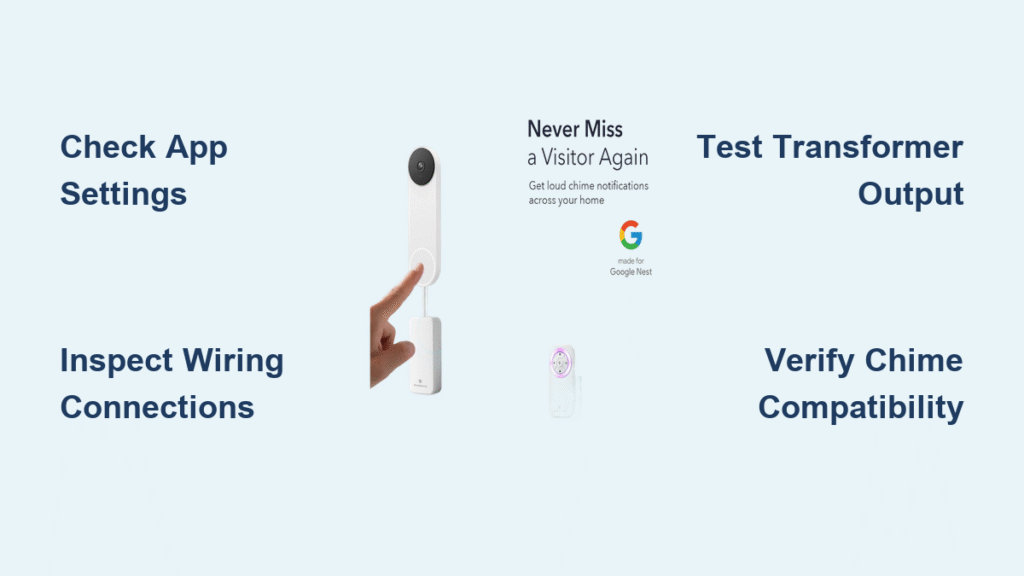Your Google doorbell camera captures visitors perfectly, but your indoor chime stays silent. This frustrating disconnect leaves you missing deliveries and guests, defeating the entire purpose of your smart doorbell investment. Before you replace hardware or call professional help, systematic troubleshooting can often resolve this common issue without costly repairs. Most chime failures stem from simple configuration oversights rather than hardware defects, and this guide covers verified approaches to restore your system.
Before diving into solutions, it’s important to acknowledge that comprehensive technical documentation specifically addressing Google doorbell chime issues is limited in publicly accessible resources. Many online guides contain unverified information that could lead to unsafe practices or further complications. This guide focuses exclusively on safe, principle-based troubleshooting methods that align with general electrical safety standards for low-voltage systems.
Verify Your Doorbell App Configuration
Confirm Chime Activation Settings
Open your Google Home app and navigate to your doorbell device settings. Look for chime-related options that control whether your existing indoor chime activates when someone presses the doorbell. The exact path may vary by device model and app version, but typically involves accessing device settings through the gear icon. Ensure any toggle related to indoor chime functionality is enabled.
Important note: If you cannot locate chime settings in your app, your specific doorbell model may not support integration with traditional chimes. Consult Google’s official documentation for your exact model to confirm compatibility before proceeding with electrical troubleshooting.
Test Your Chime Functionality Through the App
Most Google doorbell apps include a test function that triggers a chime signal. Use this feature to determine whether the issue lies with your app configuration or physical wiring. If the test produces sound through your phone speaker but not your indoor chime, the problem exists in your home’s wiring system rather than the app settings.
Safety reminder: Never assume your doorbell system is safe to work on without verifying power status. Even low-voltage systems can pose risks if improperly handled.
Inspect Your Physical Chime System Safely
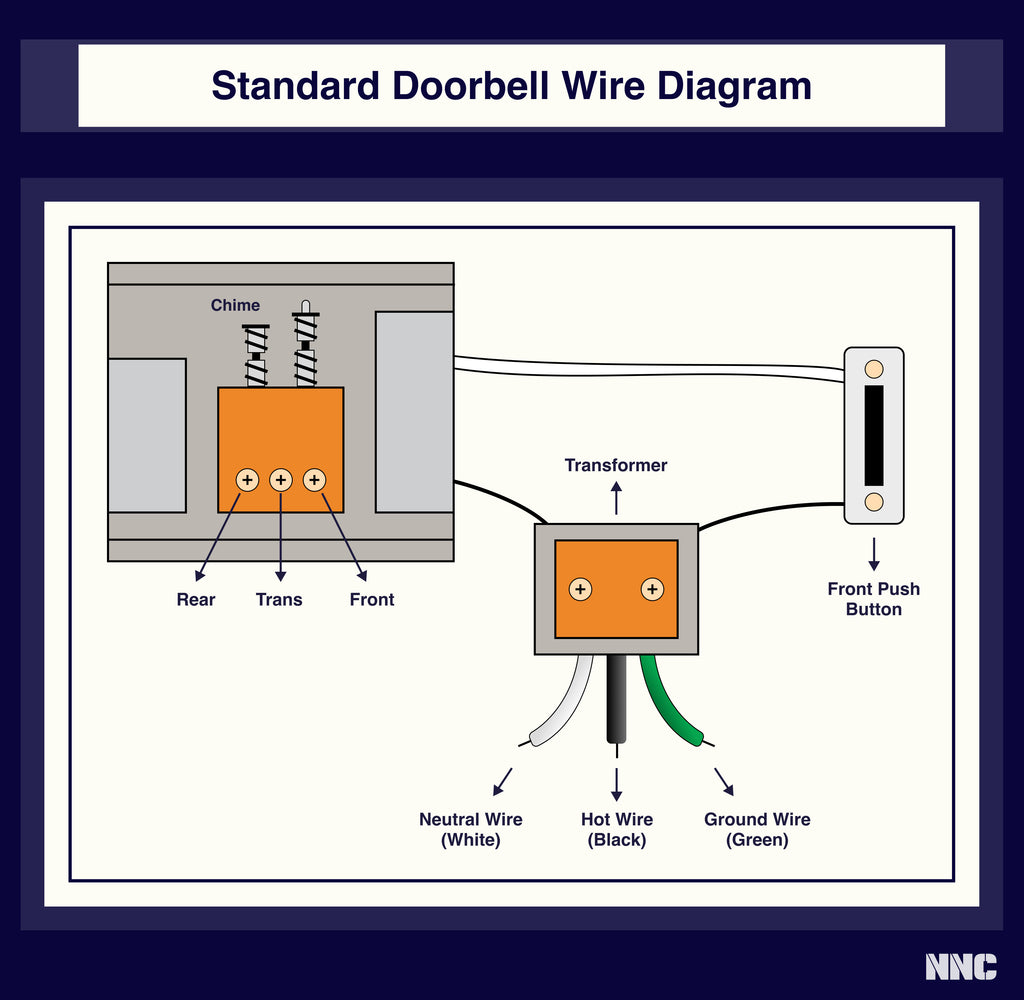
Disconnect Power Before Examination
Before touching any wiring components, turn off power to your doorbell circuit at your home’s main electrical panel. Doorbell systems typically operate on low voltage (16-24V AC), but working on energized circuits risks electrical shock and potential damage to your equipment. Use a non-contact voltage tester to confirm power is off at both the chime unit and doorbell transformer before proceeding.
Critical safety step: Doorbell transformers connect to your home’s main electrical system. Incorrect handling can result in serious injury. If you’re uncomfortable working with electrical components, consult a qualified electrician.
Examine Chime Unit Connections
With power confirmed off, remove the cover of your indoor chime unit to access the wiring terminals. Most chime units have multiple terminals labeled for different doorbell locations (front, rear, side). Your Google doorbell should connect to the “front” terminal and the common “transformer” terminal.
Check for:
– Secure wire connections that show no signs of loosening
– Wires that are properly stripped (approximately 1/2 inch of exposed copper)
– No visible corrosion or damage to wire insulation
– Correct wire placement on appropriate terminals
Loose connections are among the most common causes of chime failure and can often be resolved by tightening terminal screws and ensuring proper wire contact.
Evaluate Transformer Functionality
Locate and Identify Your Doorbell Transformer
The doorbell transformer, which steps down household voltage to the lower voltage required by your doorbell system, is typically mounted near your electrical panel, in a basement, or sometimes in an attic or closet. It appears as a small rectangular metal or plastic box with two low-voltage wires exiting one side and household wiring connected to the other.
Identification tip: Transformers display their input/output specifications. Your system requires a transformer matching the voltage requirements of both your Google doorbell and existing chime unit. Mismatched transformers cause inconsistent operation.
Check Transformer Output (With Proper Equipment)
Testing transformer output requires a multimeter and proper electrical safety knowledge. With power restored temporarily for testing, measure the AC voltage between the transformer’s output terminals. A properly functioning transformer should deliver consistent voltage within the range specified for your doorbell model.
Important consideration: If you’re unfamiliar with using electrical testing equipment, this step should be performed by a qualified professional. Incorrect meter usage can damage equipment or create safety hazards.
Address Common Compatibility Issues

Confirm Chime System Compatibility
Not all traditional doorbell chimes work seamlessly with Google doorbell systems. Mechanical chimes (those with physical strikers that hit metal bars) generally have better compatibility than digital or electronic chimes that contain circuit boards and speakers.
If your existing chime is digital or electronic, it may require additional components or may not be compatible at all. Google’s documentation for your specific doorbell model should indicate compatible chime types.
Consider Dedicated Chime Solutions
When compatibility issues arise, Google offers the Nest Chime—a dedicated indoor chime unit designed specifically for their doorbell systems. This plug-in device connects to your home’s Wi-Fi network rather than your existing wiring, eliminating compatibility concerns with traditional chime systems.
Alternative approach: Some users successfully integrate Google doorbells with existing systems using third-party chime adapters, but compatibility varies significantly by model and installation.
Network and Connectivity Considerations
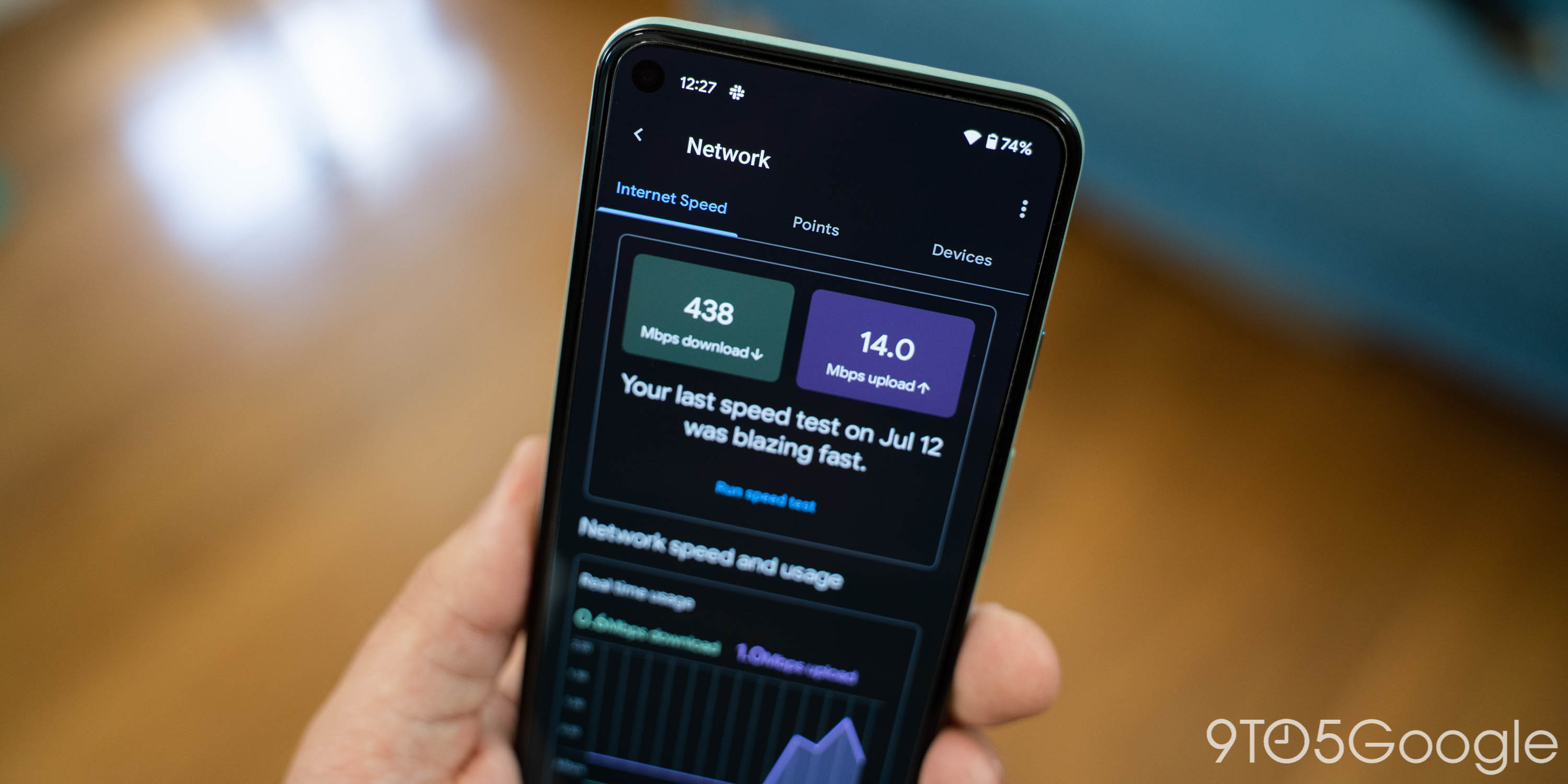
Assess Wi-Fi Signal Strength
While network issues typically affect video streaming rather than chime functionality, poor connectivity can occasionally impact the doorbell’s ability to trigger chime signals. Check your doorbell’s Wi-Fi signal strength in the Google Home app—anything below “Good” may contribute to intermittent operation.
Practical solution: If signal strength is weak, consider relocating your Wi-Fi router, adding a Wi-Fi extender, or ensuring your doorbell connects to the 2.4GHz band rather than 5GHz, which has better range for most doorbell installations.
Update App and Device Firmware
Outdated software can cause unexpected behavior in smart home devices. Check for updates to both the Google Home app and your doorbell’s firmware through the device settings menu. While updates typically install automatically, manually checking can resolve issues caused by failed update attempts.
When to Seek Professional Assistance
Documentation Before Contacting Support
If troubleshooting hasn’t resolved your issue, prepare detailed information before contacting Google support. Document:
– Your specific doorbell model and software version
– Your existing chime system type (mechanical, digital, electronic)
– Any error messages observed in the app
– Steps you’ve already attempted to resolve the issue
This information helps support representatives provide targeted assistance rather than generic troubleshooting suggestions.
Recognize Limitations of DIY Repairs
Electrical work, even on low-voltage systems, carries risks. If you encounter any of the following situations, consult a qualified electrician:
– Uncertainty about your home’s electrical system
– Signs of damaged or degraded wiring
– Transformer located inside your main electrical panel
– Persistent issues after verifying basic connections
Professional installation ensures safety compliance and proper system integration.
Restoring your Google doorbell chime functionality often requires methodical troubleshooting that addresses both software configuration and physical wiring components. While online resources frequently provide detailed technical information, verified documentation specifically for Google doorbell chime issues remains limited in publicly accessible channels. Always prioritize safety over speed when working with electrical components, and consult official Google support channels for model-specific guidance.
Regular testing of your doorbell system—simply pressing the button and confirming both video capture and chime activation—can catch developing issues before they become major inconveniences. When in doubt about electrical work, professional assistance provides peace of mind and ensures your smart home system functions as intended without compromising safety. Remember that not all traditional chime systems integrate seamlessly with modern smart doorbells, and dedicated solutions like the Nest Chime often provide the most reliable experience when compatibility issues prove unresolvable.