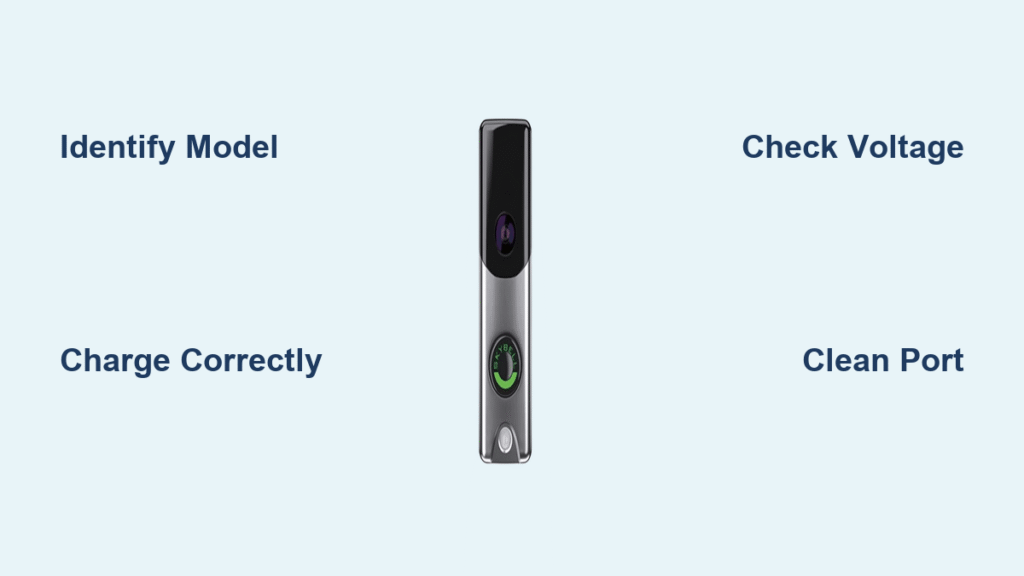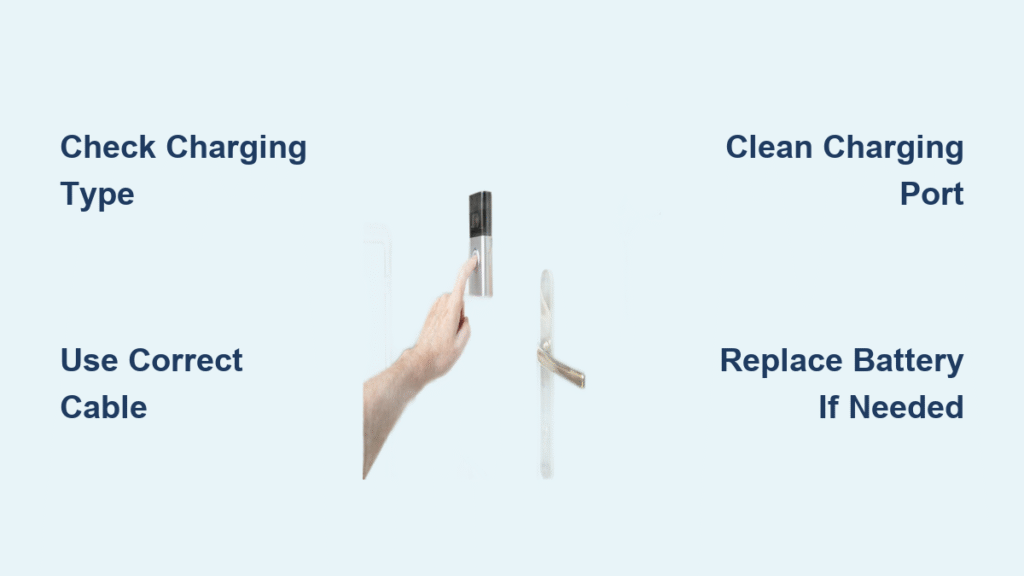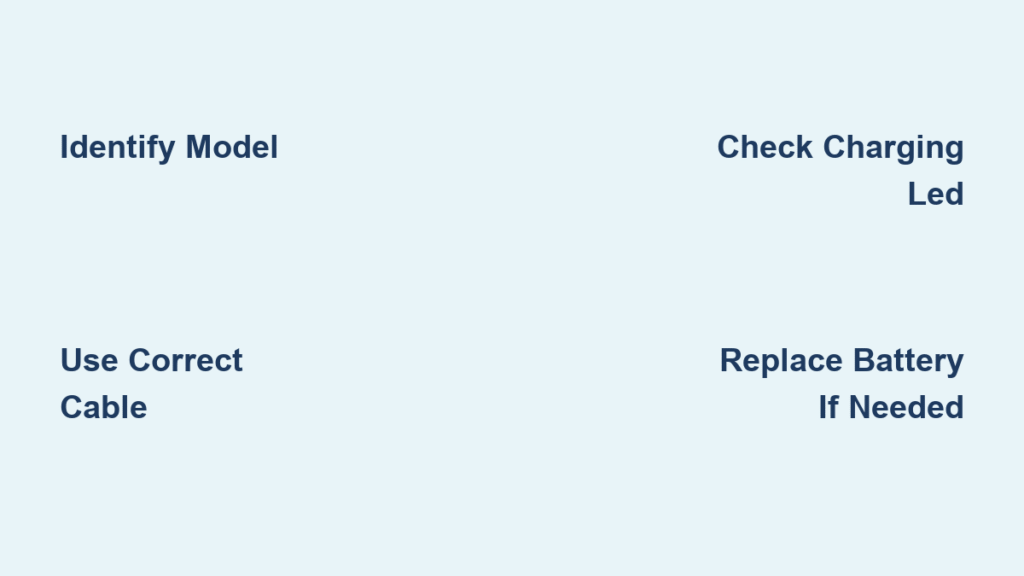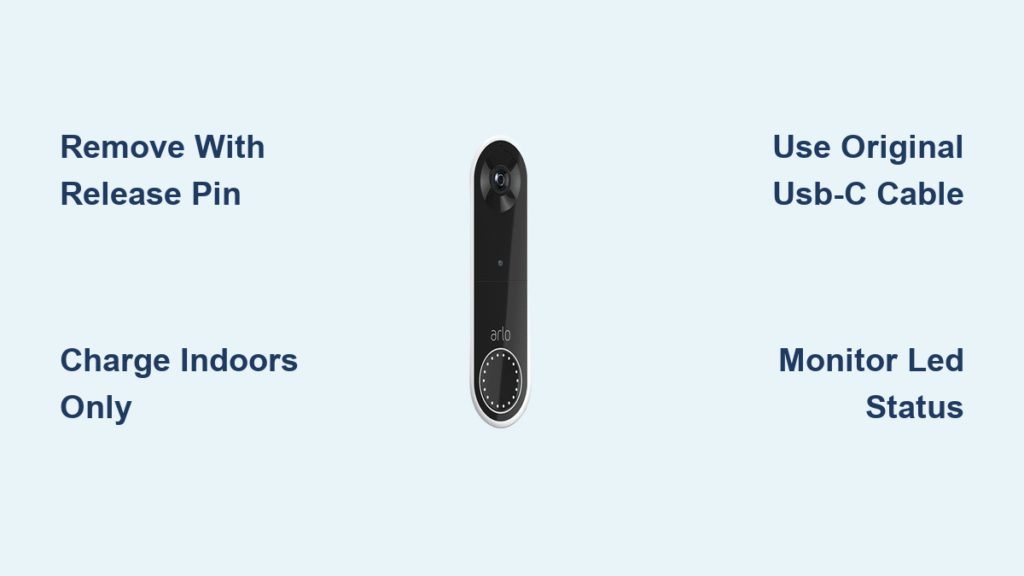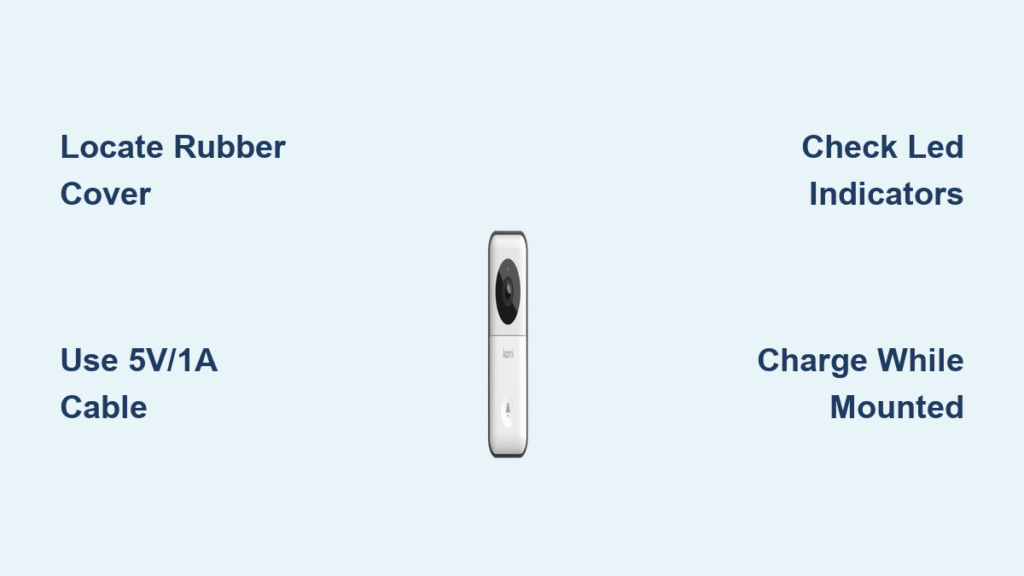Your SkyBell doorbell suddenly went dark, and you’re scrambling to find a charging port. Here’s the critical reality check: you probably don’t need to charge it at all. Over 95% of SkyBell installations are hardwired models that draw continuous power from your home’s electrical system—never requiring manual charging. Only one discontinued model (SkyBell Battery Doorbell) has a rechargeable battery. This guide cuts through the confusion with model-specific solutions, so you’ll never waste time hunting for a nonexistent charging port again.
Most “charging issues” are actually power supply failures in hardwired systems. By the end of this guide, you’ll know exactly how to identify your model, charge if absolutely necessary, and fix real power problems in under 10 minutes. Let’s eliminate the guesswork and get your doorbell functioning reliably.
Identify Your SkyBell Model Before Touching Any Cables
Check Model Number in 30 Seconds (Avoid Costly Mistakes)
Flip your SkyBell unit gently away from the mounting bracket. The model name is printed on a label on the back—look for “HD Silver,” “Trim Plus,” or “Battery Doorbell.” If removing it feels unsafe, open the SkyBell app, tap your device, and check “Device Info.” This 30-second check prevents dangerous mistakes like disconnecting hardwired models unnecessarily.
SkyBell Models That Never Need Charging (Save Your Time)
- SkyBell HD (Silver): Hardwired only with no battery compartment
- SkyBell HD Bronze: Requires 16V transformer power (no USB port)
- SkyBell Trim Plus: Draws constant power from doorbell wiring
- SkyBell Classic: Operates solely on household electrical current
If your model appears here, stop searching for charging ports. Your issue is a power disruption—not a dead battery. Forcing charging on these models could damage circuitry.
Only SkyBell Model Requiring Charging (Discontinued Unit)
The SkyBell Battery Doorbell (discontinued in 2020) is the sole exception. It has a recessed micro-USB port on the back panel and a removable battery compartment. If you don’t see these features, your unit is hardwired. Note: SkyBell no longer sells replacement batteries for this model—contact support before attempting DIY fixes.
Charge SkyBell Battery Doorbell Correctly (Step-by-Step Guide)
Remove Doorbell Safely Without Damaging Wiring
- Turn off power at your breaker box—locate the switch labeled “doorbell” or “front entry”
- Unscrew two mounting screws using a Phillips #2 screwdriver (don’t lose them!)
- Pull the unit straight out—if wires are attached, note their terminal positions (marked “Front” and “Trans”)
- Disconnect wires by pressing terminal release tabs (for optional hardwire users)
Critical Mistake Alert: Skipping the breaker step risks electrical shock. Never yank wires—this damages fragile terminals.
Connect Charging Cable Properly (Avoid Slow Charging)
- Use ONLY 5V/1A USB adapters (phone chargers work; avoid laptop ports—they deliver 0.5A causing 2x slower charging)
- Insert micro-USB cable firmly until it clicks (debris in port is the #1 charging failure cause)
- Plug into wall outlet—not power strips (voltage drops prevent full charging)
Pro Tip: If the LED doesn’t light immediately, rotate the cable 180°. Micro-USB ports are directional.
Read LED Charging Signals Accurately
- Pulsing red light: Charging in progress (takes 4-6 hours for full charge)
- Solid green light: 100% charged—safe to reinstall
- No light: Faulty cable, adapter, or extreme temperatures (below 32°F/0°C or above 104°F/40°C)
Warning: A solid red light indicates overheating—unplug immediately and cool the device.
Reinstall After Full Charge (Prevent Power Failures)
- Wait for solid green LED—partial charges cause premature shutdowns
- Reconnect wires if using optional hardwire (maintains 100% charge)
- Align mounting tabs with bracket slots before screwing in
- Tighten screws firmly—loose units cause intermittent power loss
Time Saver: Skip recharging for 2-3 months if hardwired. The battery acts as backup during outages.
Fix Hardwired SkyBell Power Problems in 5 Minutes

Test Voltage Correctly (10-36 VAC is Critical)
Grab a multimeter set to AC voltage. Touch probes to the two doorbell wires:
– Ideal reading: 16-24 VAC
– Problem reading: Below 10 VAC (weak transformer) or 0 VAC (tripped breaker)
– Danger reading: Over 36 VAC (immediate disconnect—requires electrician)
Expert Note: Readings between 8-10 VAC cause “flickering” LEDs—replace your transformer.
Locate Doorbell Transformer Fast (3 Common Spots)
Your transformer—a small metal box—is likely:
1. Adjacent to electrical panel (basement/utility room)
2. Garage wall near HVAC systems
3. Attic near insulation vents
Look for: Two thick wires (16-18 AWG) connected to screw terminals. If missing, check chime box inside your home.
Reset Device for Connection Issues (60-Second Fix)
- Hold doorbell button for 30 seconds until LED flashes blue rapidly
- Release button and wait 2 minutes—don’t press anything!
- Check app status—”Online” confirms success; “Offline” means power issue
Why this works: Clears corrupted firmware states causing false “dead battery” alerts.
Extend SkyBell Battery Life Between Charges
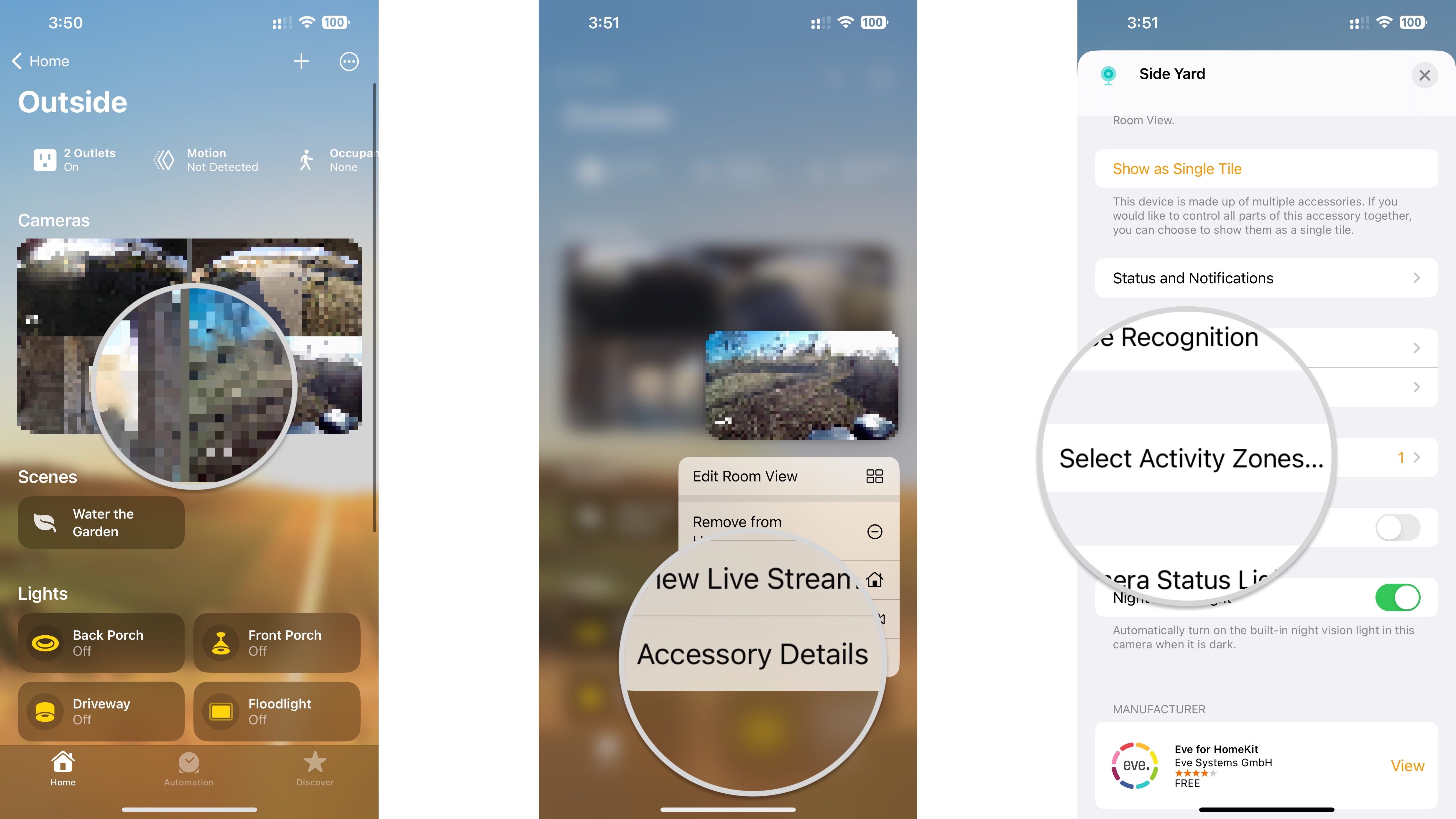
Reduce Unnecessary Activity in App Settings
- Shorten video clips from 60 to 15 seconds (saves 75% battery per trigger)
- Lower motion sensitivity to “Medium” in Activity Zones
- Set Do Not Disturb from 2 AM–6 AM (reduces night-trigger drain)
- Switch to 720p resolution—1080p uses 40% more power
Real Impact: These settings extend battery life from 3 weeks to 2+ months.
Position Camera to Avoid False Triggers
Point your SkyBell away from:
– Busy sidewalks or street traffic
– Swinging tree branches
– Reflective surfaces (like car windshields)
Pro Tip: Use “Activity Zones” to draw rectangles only covering your porch—not the entire yard.
Hardwire Your Battery Model for Permanent Power
Even discontinued battery models accept hardwiring:
1. Connect “Front” wire to doorbell transformer’s “Front” terminal
2. Connect “Trans” wire to transformer’s “Transformer” terminal
3. Secure with wire nuts (included in mounting kit)
Result: Battery stays at 100%—only activates during power outages.
Solve Common SkyBell Charging Failures

Device Won’t Charge? Check These 4 Things First
- Clean port with compressed air—lint blocks 60% of charging failures
- Test cable with Android phone—if it doesn’t charge your phone, discard it
- Try a different outlet—some USB adapters fail silently
- Charge indoors—cold temperatures below freezing halt charging
Critical: Never use wireless chargers—they damage SkyBell circuitry.
Why Battery Drains Too Fast (3 Fixes)
- Weak Wi-Fi signal: Move router closer—reconnecting drains battery 5x faster
- Outdated firmware: Check app for updates (Settings > Device Settings > Firmware)
- Overactive motion zones: Reduce zone size by 50% in app
Warning: If battery drops below 10% in 48 hours, contact SkyBell—battery may be failing.
LED Stays Dark During Charging? Hardware Check
This indicates:
– Dead battery (common in discontinued models over 3 years old)
– Corroded charging port (visible green residue inside port)
– Internal fuse blown (from voltage spikes)
Action: Contact SkyBell support with your serial number—out-of-warranty replacements cost $49.
Maintain Your SkyBell for Reliability
Monthly Battery Check via App
Open SkyBell app > Device Settings > Power Status. If below 20%:
– Reduce recording length immediately
– Enable power-saving mode
– Schedule charging within 48 hours
Note: Below 10%, video quality automatically drops to 480p.
Quarterly Cleaning Routine
- Power off at breaker
- Blow charging port with compressed air (1-second bursts)
- Wipe lens with microfiber cloth (alcohol-free)
- Tighten mounting screws—vibration loosens them over time
Never use: Metal tools, water, or abrasive cloths—they scratch surfaces.
Proper Storage for Seasonal Removal
If storing over winter:
– Charge to 60% (not 100%—accelerates degradation)
– Store at 65°F (avoid garages/attics with temperature swings)
– Recharge every 90 days to prevent deep discharge
Fact: Batteries stored at 100% lose 20% capacity in 1 year—60% storage preserves health.
When to Contact SkyBell Support
Warranty Coverage Details
- Battery models: 1-year battery warranty (requires proof of purchase)
- Hardwired models: 1-year device warranty (covers transformer issues)
- Exclusions: Physical damage, improper installation, or third-party parts
Save time: Have your serial number ready (on back label or in app).
Fastest Support Contact Methods
- In-app chat: 8 AM–9 PM MST (7 days/week)—fastest response (<5 minutes)
- Phone: 1-800-630-7433 (press 2 for technical support)
- Email: support@skybell.com (include app screenshots of power status)
Pro Tip: Say “I have a power issue” not “my battery is dead”—gets routed to correct technicians faster.
Final Reality Check: 9 out of 10 “SkyBell charging problems” are actually hardwired power failures. By identifying your model first and following these targeted steps, you’ll solve issues in minutes—not hours. For hardwired units, focus on transformer voltage and wiring integrity. For the rare battery model, proper charging technique prevents premature failure. Your doorbell should deliver seamless service for years with these simple maintenance habits—no unnecessary charging required.