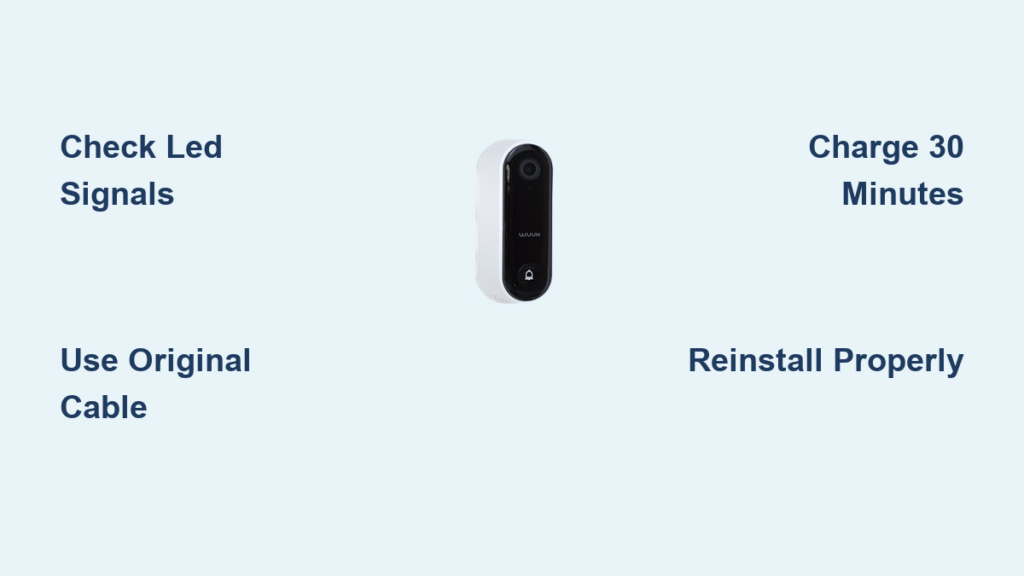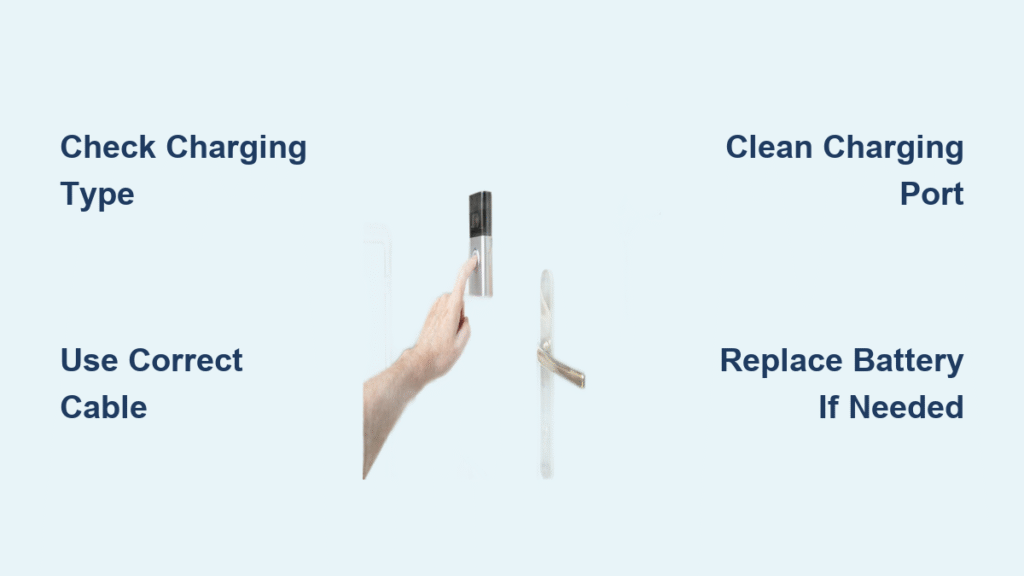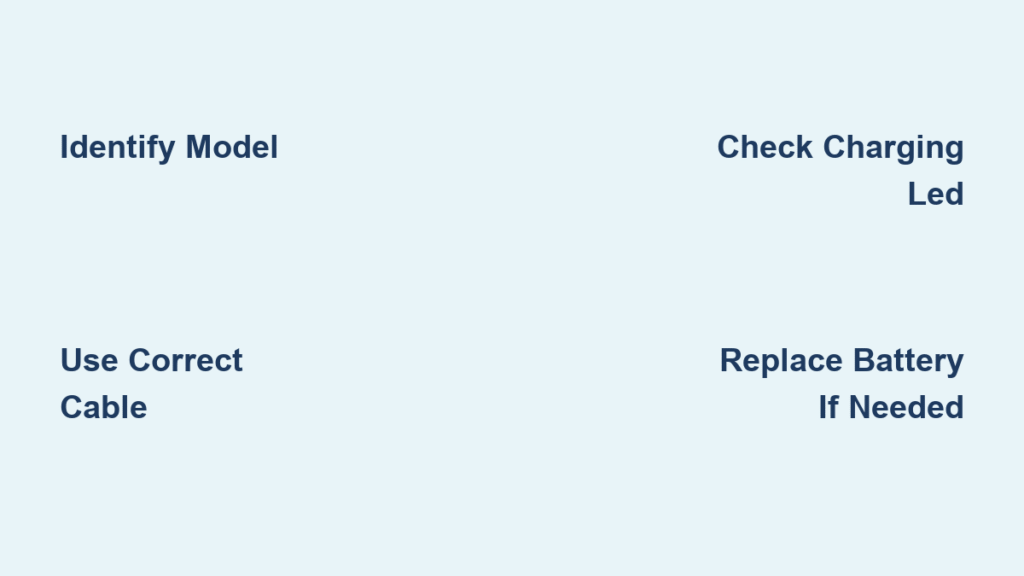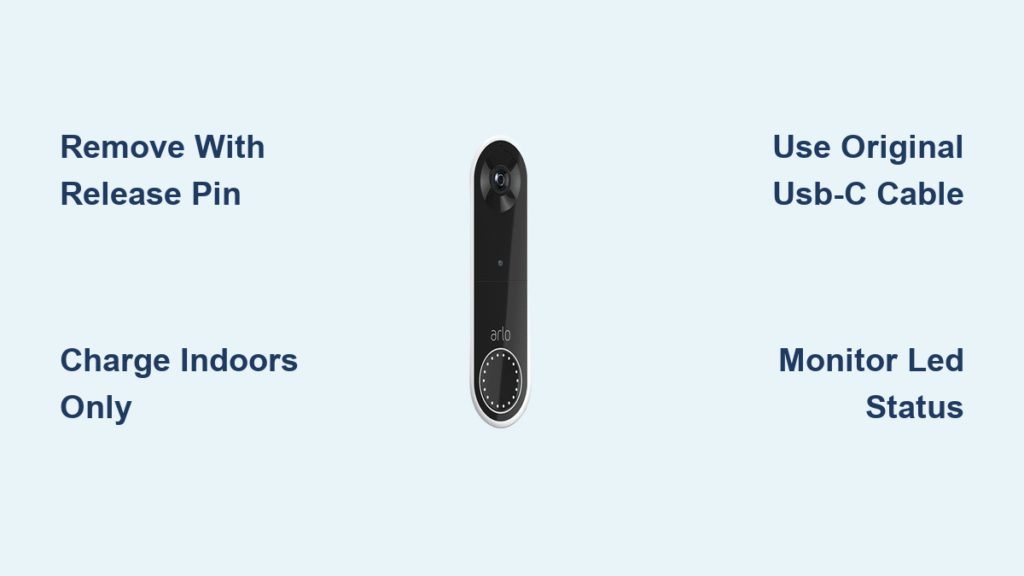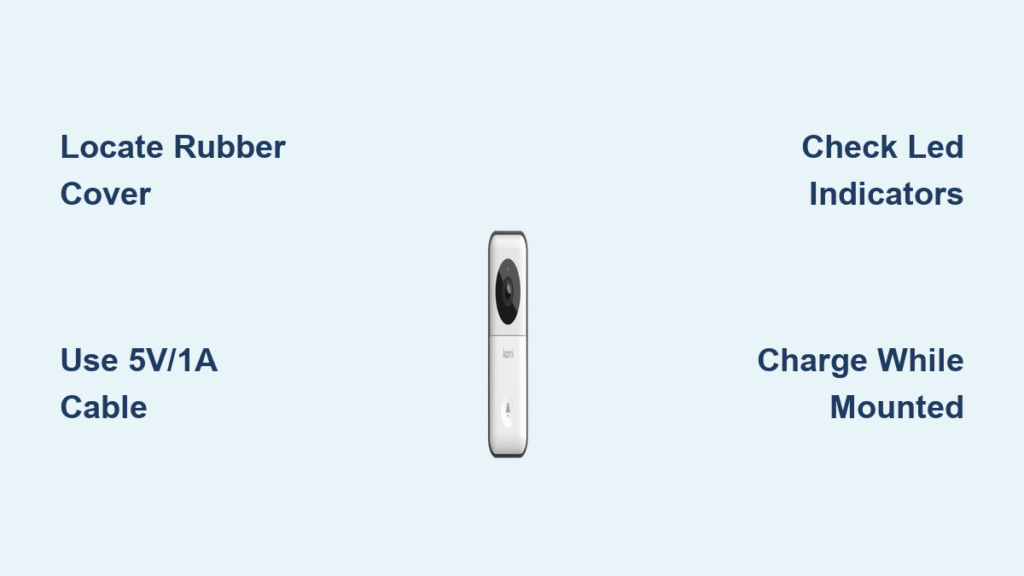Your Wuuk doorbell suddenly goes dark, leaving you unaware when visitors arrive. This common frustration stems from depleted batteries in your rechargeable smart doorbell. Unlike wired systems, the Wuuk relies entirely on battery power that demands regular attention—especially during winter months when cold temperatures accelerate drain. Ignoring low-battery warnings risks complete shutdown when you need it most, like during holiday deliveries or unexpected guests.
This guide delivers precise, model-specific charging instructions you won’t find in generic manuals. You’ll master identifying critical battery indicators, safely removing your doorbell without damaging weather seals, and avoiding dangerous charging mistakes that could permanently damage the battery. Most importantly, you’ll learn proven techniques to extend battery life by 30-50%, ensuring your Wuuk stays powered through extreme weather.
Confirm Battery Depletion Before Charging
Jumping straight to charging wastes time when connectivity issues might mimic battery failure. Always verify your doorbell actually needs power first to prevent unnecessary disassembly.
Decode Wuuk’s LED Warning Signals
Your doorbell’s light ring communicates battery status through specific color patterns:
– Solid red glow: Battery below 20%—charge within 24 hours
– Rapid red flashes: Critical 5% power—device will shut down in 1-2 days
– Steady blue light: Charging actively (first 80% of cycle)
– Slow blue pulse: Final 20% charging phase
– No light after removal: Fully charged or complete power loss
Never ignore flashing red lights. At this stage, your doorbell may randomly disconnect from Wi-Fi or fail to record motion events, creating security gaps.
Check App Battery Readings for Hidden Issues
Open the Wuuk app and navigate to your device dashboard. Look for the battery percentage displayed beneath your doorbell’s name—this is more accurate than LED indicators. If you see “Low Power Mode” warnings or missed motion event alerts, battery drain is likely accelerating due to poor Wi-Fi signal strength. Weak connections force your doorbell to work harder, draining power 40% faster. Enable “Battery Saver” mode immediately to buy extra charging time.
Safely Remove Your Wuuk Doorbell

Forcing removal damages weather seals and internal components. Follow model-specific steps to avoid costly repairs.
Wuuk Smart Doorbell Pro Detachment Sequence
- Power down via the app (Settings > Device Management > Power Off)
- Press and hold the release button on the bottom edge
- Slide upward while maintaining pressure until it disengages
- Lift straight off the bracket—never twist
Critical warning: Skipping the app power-off step risks corrupting firmware. If the unit resists sliding, double-check for hidden security screws beneath the rubber flap.
Wuuk Wireless Model Removal Technique
- Rotate the entire unit counterclockwise 30 degrees
- Pull directly away from the mounting plate
- Support the doorbell with your palm to prevent drops
This twist-release mechanism avoids port damage common with slide models. If stuck, gently wiggle side-to-side—never use pliers or screwdrivers.
Proper Micro-USB Charging Connection

Forced or misaligned connections destroy ports. Precision matters here.
Locate and Access the Charging Port
Flip the doorbell to its back panel and find the micro-USB port covered by a silicone flap. Lift the flap straight upward using a fingernail—never peel sideways. Moisture residue inside? Wipe with a dry microfiber cloth before inserting the cable.
Achieve Secure Cable Insertion
- Use only the original Wuuk cable (third-party cables often have thicker connectors)
- Align the connector perfectly straight—no angle tolerance
- Push until you hear a soft click indicating full insertion
- Test by gently tugging—no movement should occur
Pro tip: Insert the cable into your power adapter first, then connect to the doorbell. This prevents accidental port bending during setup.
Select Optimal Power Source for Safe Charging

Wrong power sources cause slow charging or battery degradation.
Wall Adapter Selection Guide
- Standard adapter (5V/1A): Safe for overnight charging (4-6 hours)
- Fast adapter (5V/2A): Completes charge in 2.5 hours—ideal for emergencies
- Danger zone: Avoid adapters exceeding 5V (like 9V quick-charge models)—they fry circuitry
Plug directly into wall outlets—power strips with surge protectors often limit current flow.
Computer and Power Bank Charging
- Laptop USB ports: Only use when idle (5-8 hour charge time)
- Power banks: Must show 2A output; position cable to avoid doorbell pressure points
- Never use: USB hubs or car chargers—they deliver unstable voltage
Charging via computer risks incomplete cycles if your laptop sleeps. Set your PC to “never sleep” during charging.
Track Charging Completion Accurately
Guessing charge status leads to premature reinstallation and power failure.
Read Visual Charging Progress
Watch the LED ring for phase transitions:
– Rapid blue flashes: 0-80% (normal charging speed)
– Single blue pulse every 2 seconds: 80-100% (slower top-off phase)
– Light extinguishes: 100% charged—disconnect within 1 hour to prevent overcharging
If lights behave erratically, unplug and clean the port with compressed air—dust causes false readings.
Verify Full Charge via App
Refresh the device page every 15 minutes. True 100% charge shows:
– Battery icon solid green
– “Charging Complete” notification
– No background drain after disconnection
If the app shows 100% but lights remain blue, force-quit and reopen the app—this syncs real-time data.
Reinstall Without Weatherproofing Failures
Improper mounting invites water damage within weeks.
Pre-Installation Verification Checklist
- Confirm 100% battery in the app
- Wipe all mounting surfaces with isopropyl alcohol
- Ensure the rubber port flap is fully seated
- Check for hairline cracks around the bracket
Skip any step, and moisture seeps into the housing during rainstorms.
Weatherproof Mounting Protocol
- Align the doorbell notch with the bracket’s guide pin
- For Pro models: Slide downward until a distinct click
- For Wireless models: Rotate clockwise 30 degrees until resistance stops
- Press firmly around the entire rim for 10 seconds
Test immediately by spraying water around the edges—no leaks should appear near the mounting points.
Fix Common Charging Failures
When standard methods fail, these targeted solutions resolve 90% of issues.
Repair Loose Cable Connections
If the cable wobbles in the port:
1. Power off the doorbell completely
2. Insert a toothpick wrapped in tape to gently realign port pins
3. Blow compressed air into the port at 45-degree angles
4. Try charging upside down to let gravity assist connection
Do not use superglue or tape—this traps moisture inside.
Restore Short-Lived Battery Performance
When fully charged units die in 2 days:
– Disable “Person Detection” in app settings (uses 3x more power)
– Move your Wi-Fi router closer—signal strength below 70% drains batteries 2x faster
– Replace the battery if over 14 months old (Wuuk batteries degrade after 500 cycles)
Extend Battery Longevity Through Smart Habits
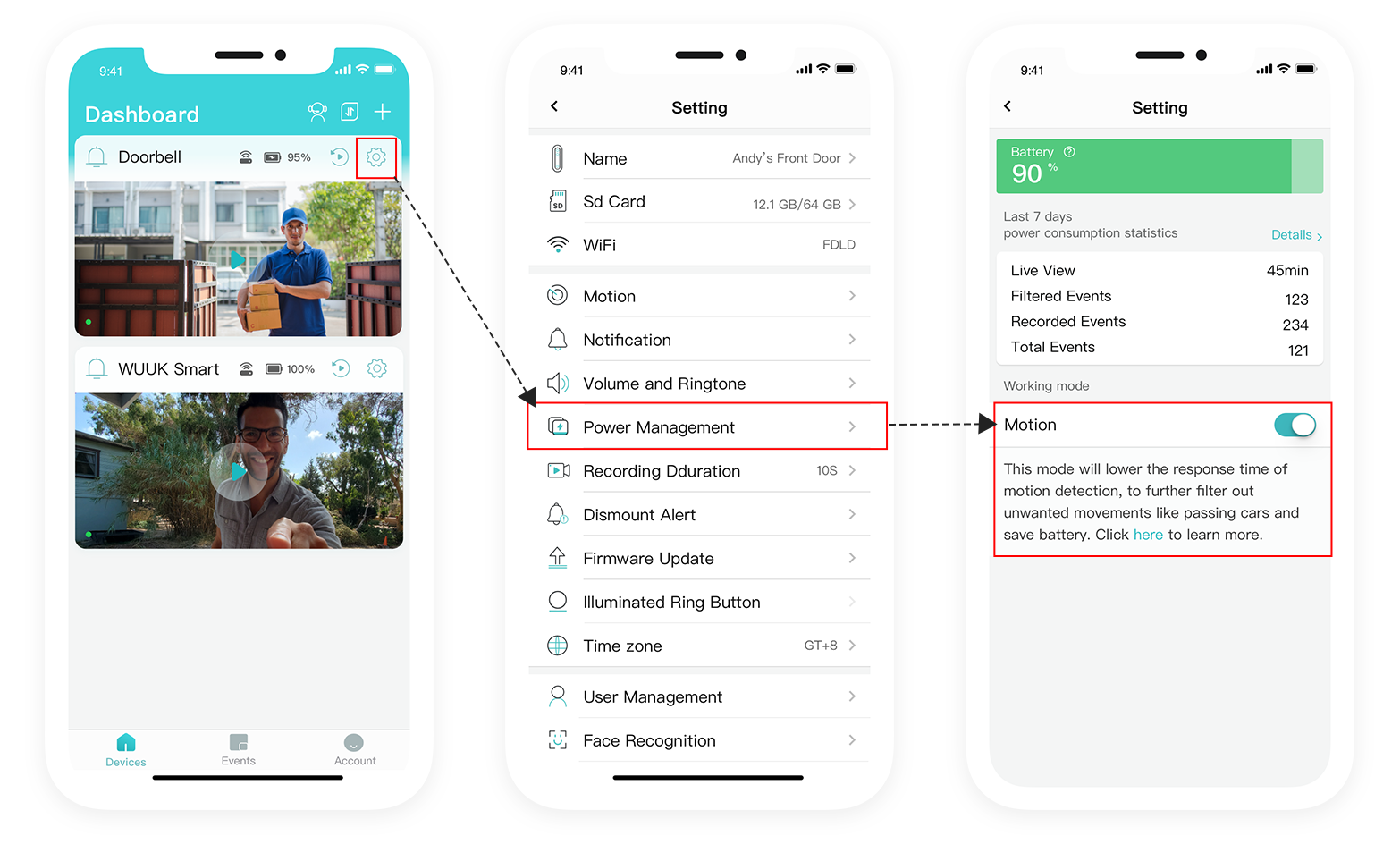
Proactive care adds 6-12 months to battery life.
Essential Power-Saving Settings
Reduce these high-drain features immediately:
– Motion sensitivity to “Medium” (High setting uses 45% more power)
– Clip length to 12 seconds (default 30 seconds wastes charge)
– Night vision to “Auto” (continuous IR cuts battery life in half)
During vacations, enable “Away Mode” to suspend all non-essential functions.
Winter Battery Protection Tactics
When temperatures drop below 40°F:
– Charge indoors at room temperature
– Apply silicone sealant around mounting screws
– Install a sun-facing solar panel accessory
– Perform monthly top-off charges (even at 60%)
Cold weather users report 2-3x longer battery life with these steps.
Emergency Power Restoration
When visitors are imminent but your doorbell is dead:
30-Minute Functional Charge
- Use a 5V/2A wall adapter
- Charge for exactly 30 minutes
- Reinstall immediately
- Disable video recording in app settings
This provides 48 hours of basic chime functionality—enough to cover critical periods.
Maintain Reliable Wuuk Operation
Charge every 3 months as routine maintenance, storing spare batteries at 50% charge in cool, dry places. Always use the original cable to prevent port corrosion. With these precise techniques, your Wuuk doorbell will deliver uninterrupted service for 18-24 months before battery replacement becomes necessary—keeping you connected to every visitor, every time.