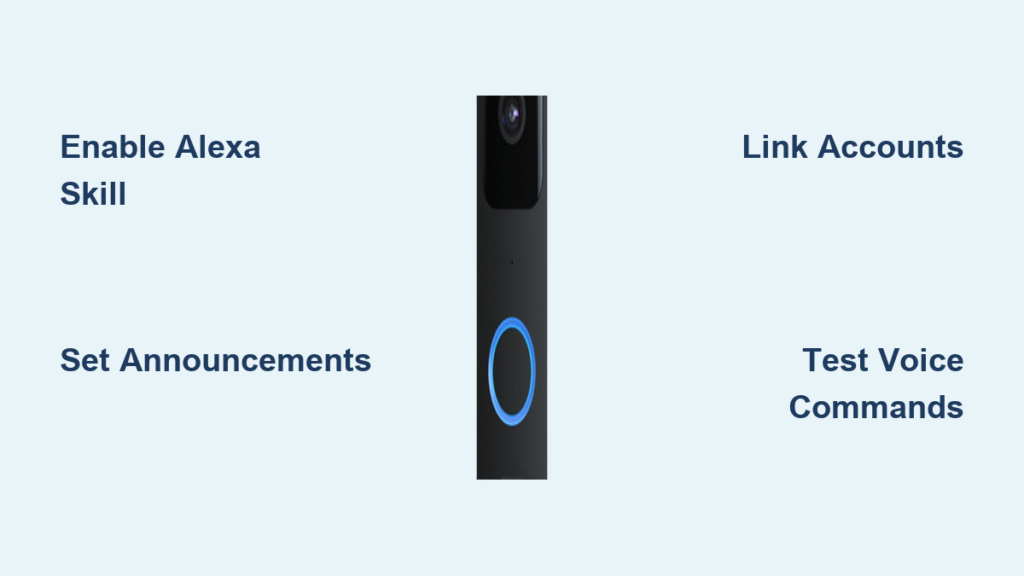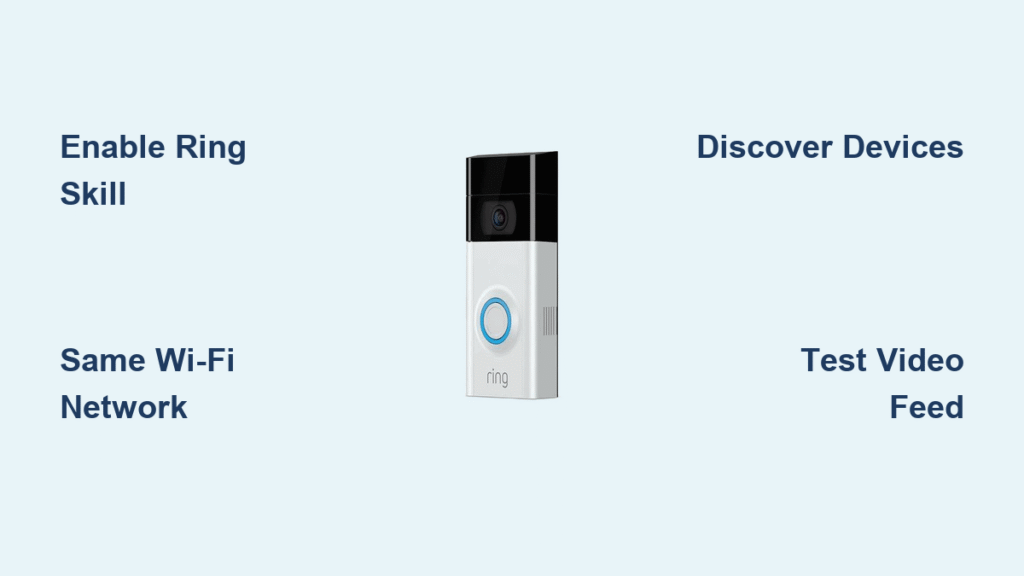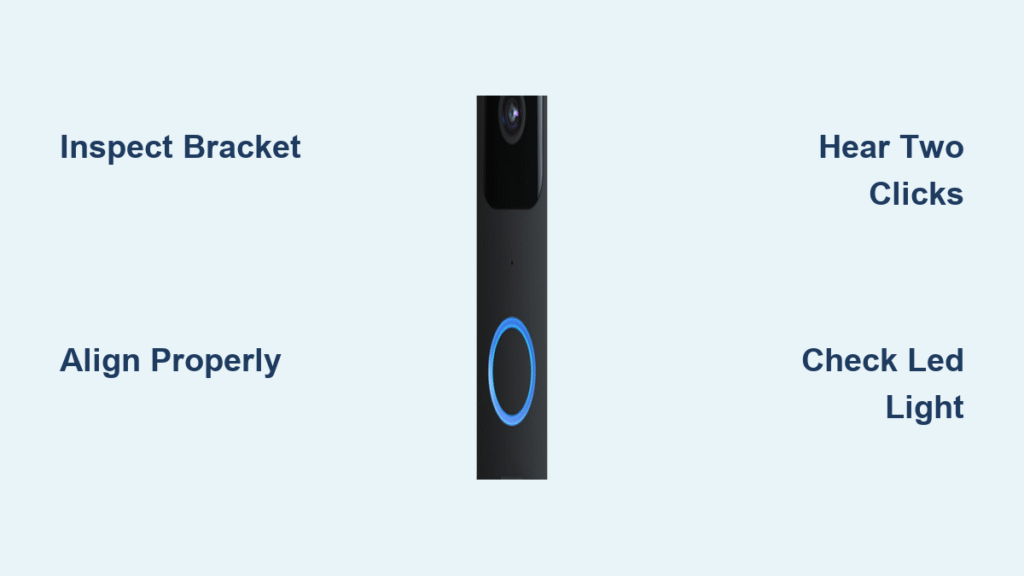Your doorbell rings while you’re cooking, but your Echo Show stays silent. That frustrating disconnect ends today. Connecting your Blink Video Doorbell to Alexa transforms your smart home with instant voice announcements, automatic live views, and hands-free security control. No more missing deliveries or unexpected visitors when you’re busy – Alexa becomes your eyes and ears at the front door.
This guide delivers the exact steps to sync your Blink doorbell with Alexa in under five minutes. You’ll unlock doorbell press notifications that trigger live views on Echo Shows, customize announcement sounds, and set up security routines that make your home smarter. Whether you’re troubleshooting connection errors or building custom automations, you’ll get everything working perfectly by the end of this guide.
Essential Equipment Checklist Before Connecting
Before diving into setup, verify your gear meets these critical requirements. A single mismatched component will derail your connection attempt. Your Blink Video Doorbell must be fully installed via the Blink app with stable Wi-Fi connectivity – test it by viewing live footage on your phone. Pair it with any Alexa device like Echo, Echo Dot, Echo Show, or Fire TV Stick that’s already connected to the internet. Crucially, both devices must operate on the same Wi-Fi network; mixing 2.4GHz and 5GHz bands causes 90% of failed connections. Finally, update both the Blink and Alexa apps to their latest versions on iOS or Android – outdated software blocks skill authorization.
Device Compatibility Notes That Matter
Not all Blink devices offer identical Alexa functionality. Your Blink Video Doorbell provides full integration: doorbell press notifications trigger automatic live views on Echo Shows, enable two-way audio through Alexa speakers, and support voice announcements like “Someone is at your Doorbell.” Meanwhile, Blink Outdoor cameras connect for arm/disarm controls and live view access but lack doorbell-specific features like press notifications. If you own multiple Blink cameras, know that Alexa displays them as separate devices – you’ll configure each individually in the Alexa app after connection.
Blink App Connection Method Step-by-Step
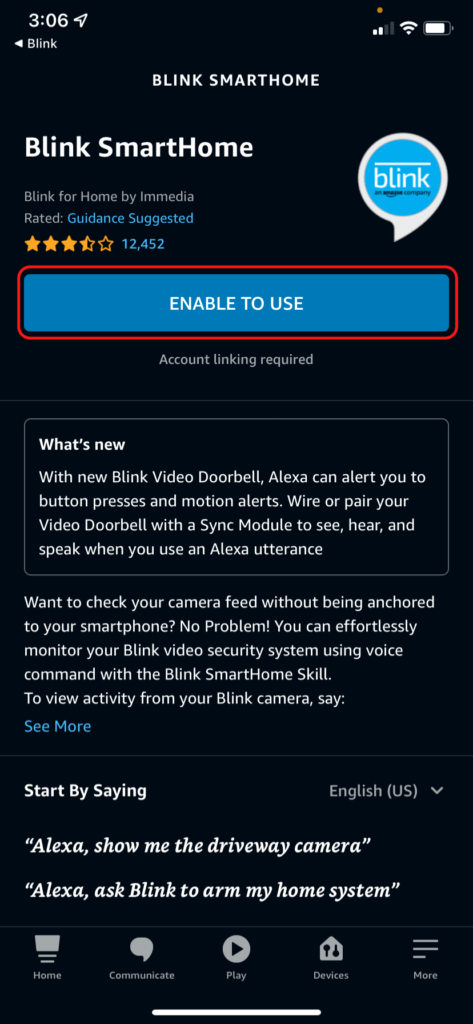
Skip app switching by connecting directly through your Blink app. This method works best if you’re already troubleshooting doorbell settings. Open the Blink app on your smartphone and tap the hamburger menu (three horizontal lines) in the top-left corner. Navigate to Settings > Integrations > Alexa, then tap Enable to activate the Alexa skill. The app immediately syncs your Blink account with Alexa, requiring no additional sign-ins. Within 30 seconds, your doorbell appears in the Alexa app under Devices. Pro tip: If the doorbell doesn’t show up instantly, force-close both apps and reopen them – this refreshes the device discovery cache.
Alexa App Connection Method Alternative
Prefer starting from Alexa? This approach gives you more control over which devices receive notifications. Open the Alexa app and tap More (bottom-right) > Skills & Games. Search “Blink SmartHome” using the magnifying glass icon, then select the official Blink skill. Tap Enable and sign in with your Blink username and password when prompted. Alexa automatically detects all compatible Blink devices on your account. Critical step: After enabling, tap Link Account to finalize authorization – skipping this leaves your connection incomplete. Both methods achieve identical results, so choose whichever app you have open during setup.
Configure Doorbell Press Announcements Immediately

Without this step, Alexa stays silent when visitors ring your doorbell. Open the Alexa app and tap Devices (bottom-left icon). Select your Blink doorbell from the list, then tap the gear icon (Settings) in the top-right corner. Scroll to Announcements and toggle Doorbell Press Notifications ON. Now tap Announcement Devices to choose which Echo speakers or displays announce visitors – select all for whole-home coverage or specific rooms like your bedroom. Screened devices like Echo Show automatically launch live views when enabled; you’ll see the front porch footage within seconds of a ring.
Customize Your Doorbell Sound Distinctly
Avoid confusion with default Alexa tones by assigning a unique sound. In the Alexa app, go to Devices > select your doorbell > Settings (gear icon). Under Announcements, tap Doorbell Sound and choose from options like “Traditional Chime,” “Melodic,” or “Modern.” Test sounds by tapping the speaker icon next to each option. Expert note: Busy households benefit from distinct tones – assign “Traditional Chime” to front door and “Melodic” to side gate to identify visitor locations instantly. Always reconfirm your Announcement Devices selection after changing sounds to prevent notifications from going silent.
Build Security Routines That React Automatically
Turn your doorbell into a smart home trigger with Alexa Routines. Open the Alexa app and tap Routines (bottom-right) > + (top-right). For the trigger, select When this happens > Device > choose your Blink doorbell > Doorbell Pressed. Now set actions: tap Add action > Smart Home > select lights to flash red during presses for security, or Communications > Send a notification to your phone. Popular automation: Create “Package Watch” by setting motion detection as the trigger and adding “Send mobile notification” plus “Turn on porch light.” Save routines with descriptive names like “Nighttime Security” for quick management.
Voice Command Setup With PIN Security
Voice arming/disarming requires a mandatory 4-digit PIN for security. In the Alexa app, go to More > Settings > Account Settings > Voice Purchase > 4-Digit Code. Set a PIN not used elsewhere in your home. Now test commands: say “Alexa, arm Blink” followed by your PIN to activate security. For disarming, say “Alexa, disarm Blink [your PIN].” Urgent warning: Without this PIN, voice commands won’t work – it’s Amazon’s security requirement to prevent unauthorized access. Practice saying “Alexa, show me the front door” to instantly pull up live footage on Echo Shows.
Fix “Camera Not Responding” Errors Fast

When Alexa shows “Camera is not responding,” start with internet diagnostics. Your doorbell requires at least 2 Mbps upload speed – use a speed test app while standing near the doorbell. If speeds are low, move your router closer or add a Wi-Fi extender. Next, restart both devices: unplug your Echo for 10 seconds, then remove the Blink doorbell’s batteries for 30 seconds before reinserting. Critical check: Ensure your Wi-Fi signal strength at the doorbell location exceeds -65 dBm (viewable in Blink app under Device Info). If problems persist, disable the Blink SmartHome skill in Alexa app > Skills & Games > Your Skills > Blink SmartHome > Disable, then re-enable it.
Resolve “Alexa Can’t Find Blink Devices” Issues
This typically indicates network mismatches. First, confirm both devices use the same Wi-Fi network name (SSID) – many routers broadcast separate 2.4GHz and 5GHz networks. Connect both to the 2.4GHz band (required for Blink). Next, update both Blink and Alexa apps to their latest versions; outdated apps cause 70% of discovery failures. If still stuck, unlink and relink your account: in Alexa app, go to More > Skills & Games > Your Skills > Blink SmartHome > Settings > Unlink Account, then re-enable the skill and sign in again. Wait 2 minutes for Alexa to rediscover devices.
Enable Motion Alerts Beyond Doorbell Presses
Extend protection by configuring motion-triggered announcements. In the Alexa app, tap Devices > select your Blink doorbell > Settings (gear icon). Scroll to Motion Settings and toggle Motion Alerts ON. Then enable Announcements to hear “Motion detected at front door” through selected Echo devices. Pro tip: Adjust sensitivity in the Blink app under Device Settings > Motion Detection to reduce false alerts from passing cars. For nighttime security, create a routine that triggers outdoor lights when motion is detected after sunset.
Monitor System Status Hands-Free
Check your security status without touching your phone. Say “Alexa, what’s my Blink status?” to hear if the system is armed or disarmed. When doorbell notifications are enabled, screened devices automatically show live views during presses – no command needed. Two-way audio works instantly: when viewing live footage on Echo Show, tap the microphone icon to speak through the doorbell. Key limitation: Two-way talk requires Echo devices with microphones (all Echo Shows and Dots); Fire TV Sticks only display video.
Daily Optimization and Maintenance Schedule
Maximize reliability with weekly checks. Every Monday, test doorbell press notifications by ringing it while watching your Echo Show – if live view doesn’t appear, revisit announcement settings. Monthly, verify Wi-Fi signal strength in the Blink app (Device Info section); signals below -70 dBm cause streaming failures. Quarterly, update both apps and restart devices: unplug Echos for 15 seconds and remove Blink doorbell batteries for 1 minute. Critical shortcut: Say “Alexa, restart” to reboot compatible Echo devices without physical access.
Voice Command Cheat Sheet for Daily Use
Save these essential phrases in your routine:
– “Alexa, show [doorbell name]” – instant live view on Echo Shows
– “Alexa, arm Blink [PIN]” – activate security system
– “Alexa, disarm Blink [PIN]” – deactivate system
– “Alexa, show all cameras” – view every Blink feed
– “Alexa, what’s my Blink status?” – check armed/disarmed state
Never say “Blink doorbell” in commands – Alexa recognizes only the exact name you set in the app (e.g., “front door”). For households with multiple users, ensure everyone knows the PIN for voice disarm commands.
Your Blink doorbell now announces visitors, streams live views to Echo devices, and responds to voice commands. Test each feature immediately: ring the doorbell to confirm announcements, trigger motion alerts to verify routines, and practice arming/disarming with voice. Properly configured, this integration eliminates missed visitors and transforms your front door into a smart security hub. If issues arise, revisit the troubleshooting section – most problems resolve in under two minutes with these precise steps.