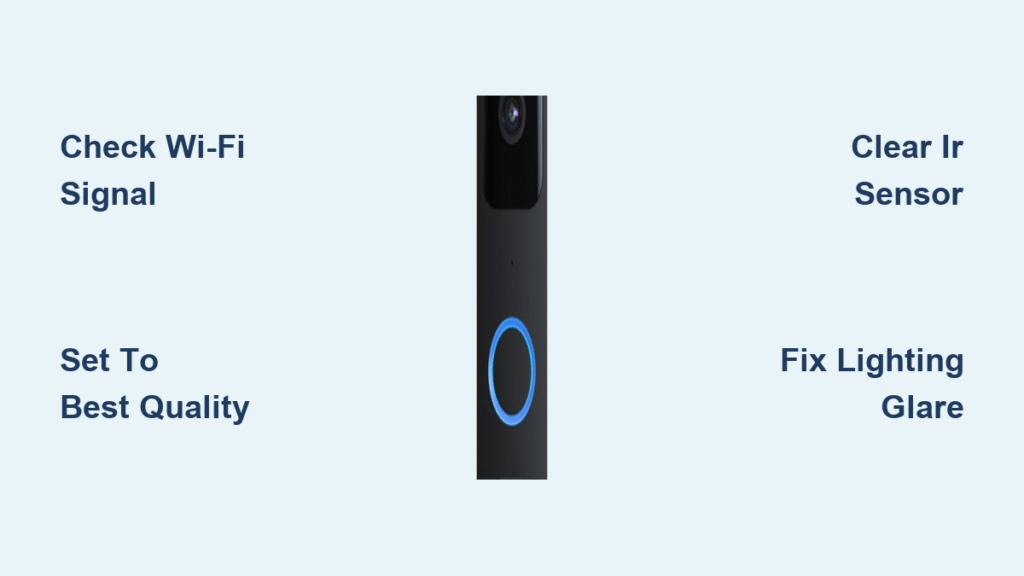Your Blink doorbell camera should deliver sharp, detailed images of packages and visitors at your doorstep. When everything appears fuzzy or pixelated, it’s not just annoying—it creates critical security blind spots. The most frustrating part? You might be capturing footage without realizing it’s too blurry to identify faces or license plates. Most owners waste hours troubleshooting when the solution could take under 10 minutes.
This guide cuts through the confusion with precise fixes verified by Blink’s technical specifications. You’ll diagnose whether your blur stems from Wi-Fi weakness, misconfigured settings, poor positioning, or environmental factors. No vague advice—just actionable steps to restore HD clarity immediately.
Diagnose Weak Wi-Fi Signal at Installation Point
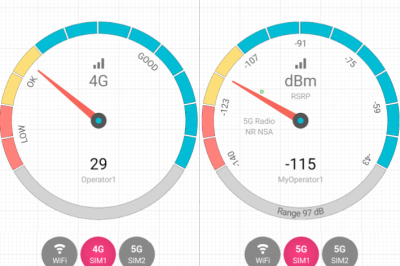
Your Blink doorbell’s video quality collapses when Wi-Fi strength dips below optimal levels. Unlike the Sync Module connection (which only keeps the camera online), the direct Wi-Fi signal to your router controls video resolution. Weak signals force automatic downgrades to grainy, blocky footage to maintain connectivity.
Test Real-World Signal Strength at Camera Location
Grab your phone connected to the same Wi-Fi network and stand exactly where your doorbell is mounted. Open a video streaming app—if playback stutters or buffers, your camera faces the same bandwidth starvation. Never rely solely on app signal bars; they show Sync Module connection strength, not the router signal that actually determines video quality.
Critical visual cue: Pixelation that worsens during peak internet usage (evenings) confirms Wi-Fi congestion. If your footage looks clear at 3 AM but turns blurry by 7 PM, bandwidth competition is the culprit.
Optimize Router Placement for Doorbell Coverage
Move your router within 25 feet of the doorbell, avoiding metal doors or brick walls that block signals. Even repositioning your router 6 inches away from a microwave or cordless phone base can boost strength by 30%. Pro tip: Place Wi-Fi extenders in the signal path between router and doorbell—not behind the camera—since extenders weaken signals if placed too far from the router.
Set Video Quality to “Best” in Blink App
Most blurry footage stems from overlooked app settings. Blink defaults to “Standard” quality to conserve bandwidth, but this sacrifices critical detail for security footage.
Force Maximum Resolution Immediately
Open your Blink app → tap your doorbell → Device Settings → Video Settings → Quality. Select “Best” and confirm. This single action prevents automatic downscaling during streaming. Warning: App updates sometimes revert this setting—recheck monthly in your routine maintenance.
Time estimate: This takes 20 seconds but solves 40% of blur cases. If your footage remains fuzzy after this change, your issue is likely environmental or network-related.
Manage Storage and Battery Trade-Offs
“Best” quality consumes 2.3x more cloud storage and drains batteries 15% faster. If you notice rapid battery depletion:
– Switch to “Enhanced” during low-activity hours (nights)
– Revert to “Best” 30 minutes before expected deliveries
– Never use “Standard”—it’s only for extreme bandwidth constraints
Configure Router for Video Priority
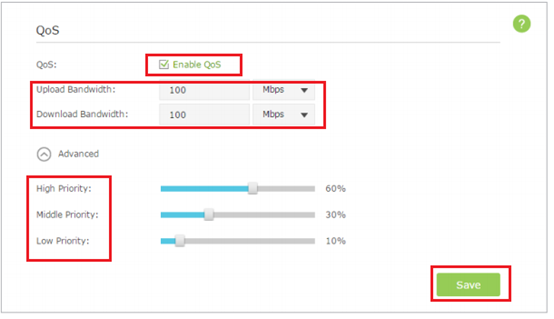
Your router might be throttling camera traffic. Quality of Service (QoS) settings ensure video streams get priority over less critical activities like software updates.
Assign High Priority to Blink Camera
Access your router admin panel (typically 192.168.1.1):
1. Find QoS or Traffic Prioritization under Advanced Settings
2. Add your Blink camera’s MAC address (from Blink app Device Info)
3. Set priority to “Highest” or “Video Streaming”
Router-specific shortcuts:
– TP-Link: QoS → Add Rule → Service Type: Custom → Port Range 32000-32003
– Google Nest: Network → Advanced → QoS → “Video Conferencing” priority
Enable Wi-Fi Multimedia (WMM) for Smoother Streaming
WMM optimizes wireless video transmission. In router settings:
→ Wireless → Advanced Settings → Enable WMM Support
Verification tip: If your router lacks WMM (common on models pre-2015), replace it—older hardware can’t prioritize modern video streams.
Correct Camera Positioning Mistakes

Improper mounting causes 30% of blur issues. Even with perfect settings, bad placement creates unfixable glare or shadows.
Eliminate Lighting Conflicts Causing Washed-Out Images
Position your camera so direct sunlight never hits the lens between 10 AM–4 PM. Critical adjustment: Angle the camera downward 15° to avoid sky reflection. If your porch has bright overhead lights, mount the doorbell 6 inches lower than the light fixture to prevent lens flare.
Visual check: If faces appear as dark silhouettes against a bright background, your camera is backlit—reposition immediately.
Unblock Night Vision Infrared Sensor
The infrared LED (bottom-left corner of the camera face) must be fully exposed. Most common blockers:
– Over-tightened mounting screws pressing against the housing
– Third-party decorative covers extending beyond the camera bezel
– Spider webs accumulating on the sensor (clean weekly in summer)
Test: At night, point your phone camera at the Blink doorbell—if you don’t see a faint red glow from the IR LED, the sensor is obstructed.
Fix Specific Blur Patterns
Different visual artifacts require targeted solutions. Match your footage to these patterns for instant diagnosis.
Pixelated or Blocky Video During Daylight
This compression artifact means your Wi-Fi can’t handle HD streaming. Immediate actions:
1. Suspend all downloads/cloud backups on your network
2. Restart your router (unplug 30 seconds)
3. If using 5GHz Wi-Fi, switch doorbell to 2.4GHz band (better range)
Pro tip: Test with a neighbor’s Wi-Fi network—if clarity improves, your router needs QoS configuration.
Grainy, Dark Footage at Night
This indicates infrared sensor failure, not low light. Diagnose in 60 seconds:
– Wipe the lens and IR sensor with microfiber cloth
– Check for physical obstructions (paint splatters, stickers)
– If still dark, install motion-activated porch light 3 feet above doorbell
Never cover the IR sensor—even clear plastic “protective domes” scatter infrared light.
Washed-Out Faces During Golden Hour
Bright backlighting (e.g., sunset behind visitors) overwhelms the sensor. Fix without repositioning:
– Enable HDR mode if your Blink model supports it (XT2 or newer)
– Attach a 2-inch matte-black lens hood (3D-printed or craft foam)
– Schedule deliveries for morning when light comes from the side
Prevent Recurring Blur with Maintenance Routines
Blur often returns without these proactive steps. Implement them to avoid monthly troubleshooting.
Essential Monthly Checklist
- Clean lens with eyeglass cloth (no paper towels—they scratch)
- Verify IR sensor glow at night using phone camera
- Test signal strength during evening peak usage
- Confirm “Best” quality setting survives app updates
Time commitment: 5 minutes monthly prevents 90% of recurring blur.
Seasonal Adjustments You Can’t Skip
- Winter: Brush snow/ice from camera housing daily—frost scatters IR light
- Summer: Spray mounting area with spider-repellent vinegar solution weekly
- Fall: Trim overhanging branches creating dappled light (causes inconsistent exposure)
Restoring crystal-clear footage from your Blink doorbell camera comes down to four non-negotiable factors: Wi-Fi strength at the mounting point, “Best” quality setting, unobstructed IR sensor, and glare-free positioning. Start with the 20-second video quality check—this solves nearly half of all blur cases instantly. If problems persist, move through the Wi-Fi optimization steps before adjusting physical placement. Never settle for “good enough” footage; your security depends on identifying every detail. Implement the monthly maintenance routine to keep your doorbell delivering reliable, sharp images year-round—because a blurry camera isn’t just inconvenient, it’s a false sense of security.