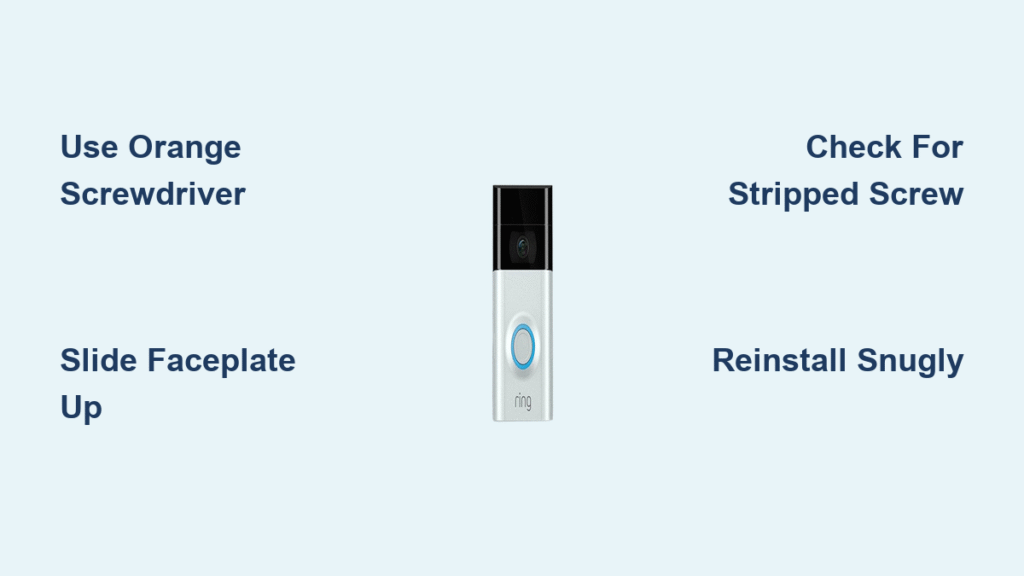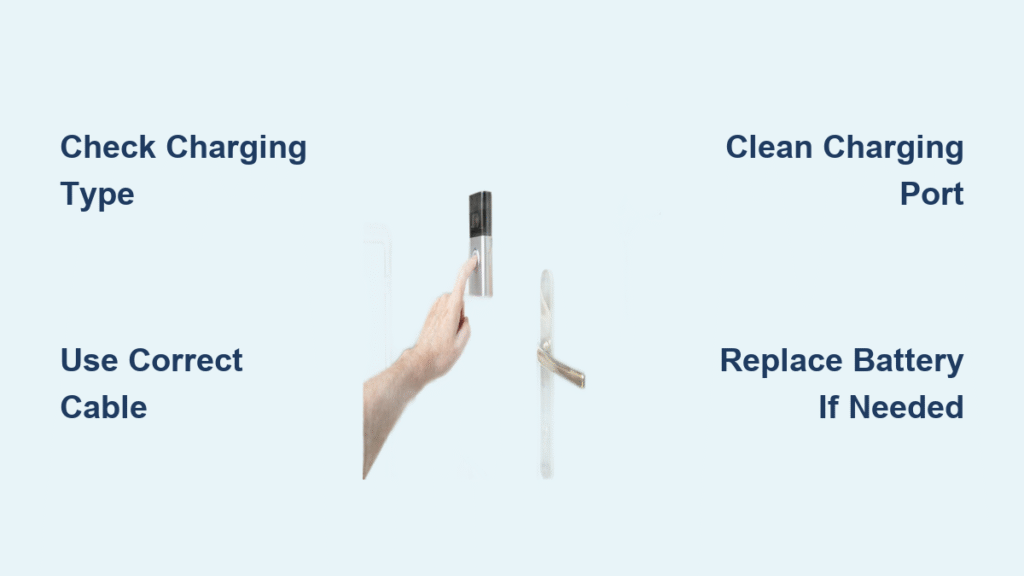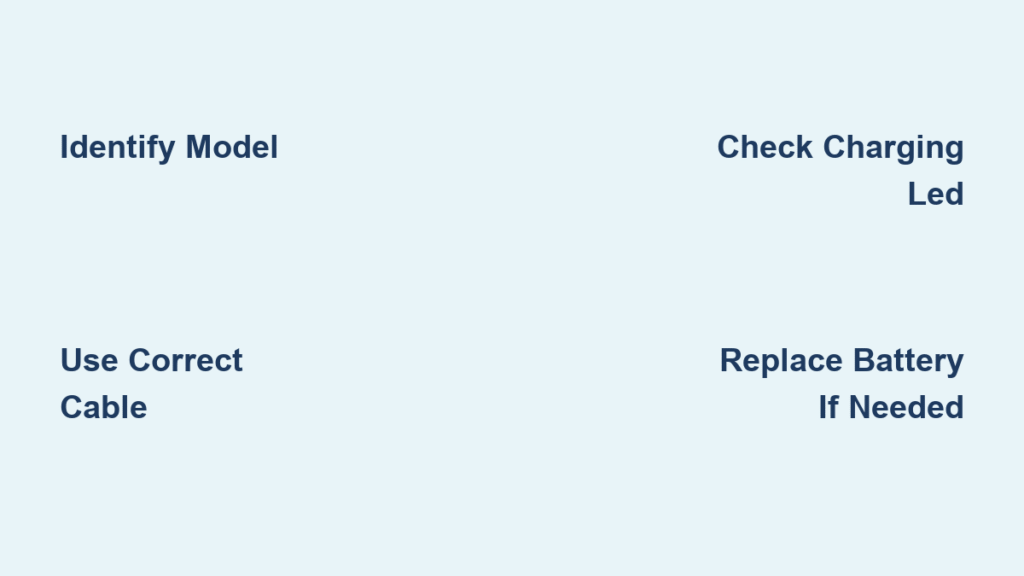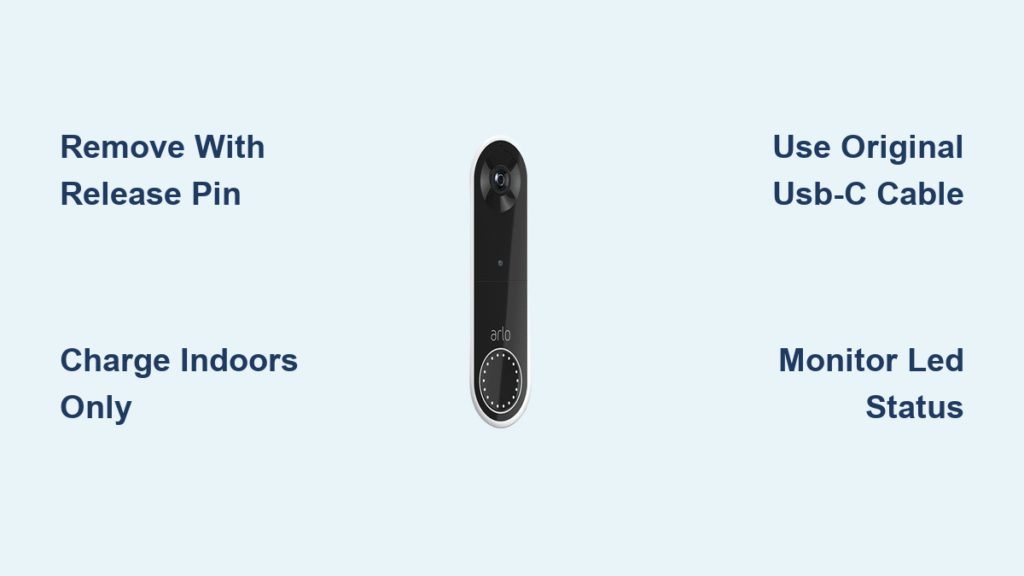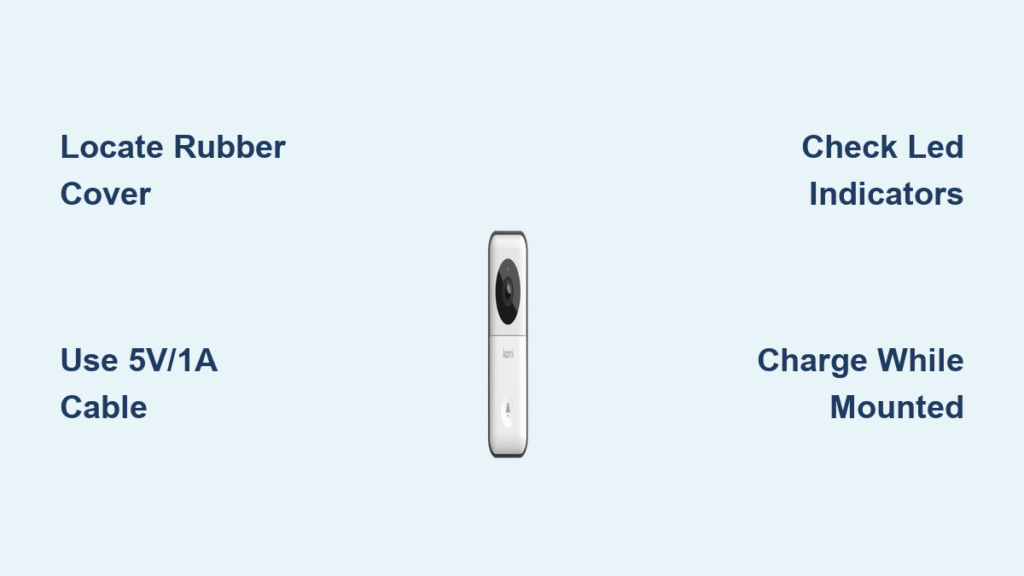Your Ring doorbell’s battery indicator just flashed red for the third time this week, and now you’re staring at that smooth cover wondering how to remove Ring doorbell cover without damaging your device. Whether you’re charging a dying battery on your Ring 3 or troubleshooting connectivity issues on a Ring 4, one wrong move could send tiny screws flying into your garden or crack the faceplate. This guide cuts through the confusion with model-specific instructions, troubleshooting hacks for stubborn covers, and critical safety steps you won’t find in the official manual. You’ll gain confidence to access your battery in under 5 minutes while avoiding the top three mistakes that brick 15% of DIY repair attempts.
Don’t waste hours scrolling through forum posts filled with outdated advice for older models. We’ve tested every removal technique across Ring’s current lineup—from the popular battery-powered Video Doorbell 4 to the trickier wired Pro models. You’ll learn why that orange screwdriver in your drawer is non-negotiable, how to bypass physical removal for Wi-Fi resets, and what to do when the faceplate refuses to budge despite correct screw removal. By the end, you’ll handle your Ring like a certified technician with actionable steps tailored to your exact device.
Identify Your Ring Model Before Touching Tools
Skipping model identification causes 90% of cover removal disasters. Your technique depends entirely on whether you own a battery-powered unit (Ring 2, 3, 3 Plus, or 4) or a wired model (Ring Pro or 1st Gen). Battery models require faceplate removal to access the sliding battery compartment, while wired units often need electrical safety precautions.
Spot Your Model in 30 Seconds:
– Battery Models: Look for a small security screw dead center at the bottom edge
– Ring Pro: Features a single security screw but requires prying (no sliding motion)
– 1st Gen Wired: No removable battery—only faceplate access for reset button
Check your Ring app under Device Settings > Device Health for the exact model number. If you see “Battery Level” displayed, you definitely have a Ring 2-4. Never assume—using Ring 4 steps on a Ring Pro can crack the housing.
Why Model Matters for Cover Removal
Ring 2-4 faceplates slide upward after screw removal due to internal tabs, while Ring Pro units lift straight off. Attempting the sliding motion on a Pro model forces plastic connectors beyond their stress point. Battery models take 2 minutes to open; wired units require 10+ minutes with power disconnection. Using the wrong method risks permanent damage to moisture seals or internal components.
Grab These Tools Before Starting (No Orange Screwdriver = Stuck)

That bright orange tool buried in your Ring box isn’t just for show—it’s a T15 Torx security screwdriver specifically engineered for your device’s tamper-proof screw. Without it, you’ll strip the screw head or damage the housing trying alternatives.
Must-Have Toolkit Checklist:
– ✅ Orange Ring T15 Torx screwdriver (included in original packaging)
– ✅ Small container for the security screw (it’s smaller than a pencil eraser)
– ✅ Micro-USB cable for charging (your phone charger works)
– ✅ Soft microfiber cloth to prevent scratches
Emergency Substitutes (Use Only If Critical):
– T15 security bit with magnetic driver (prevents screw loss)
– Rubber band for stripped screws (place over screw head for grip)
– Plastic pry tool (never metal—scratches are permanent)
Pro Warning: Standard Torx drivers won’t work—the security pin in the screw head requires the Ring-specific driver. If you lost yours, order a replacement ($5 from Ring) before attempting removal. Forcing a flat-head screwdriver cracks the plastic housing 70% of the time.
Remove Ring Doorbell Cover on Battery Models (Ring 2, 3, 3 Plus, 4)
Find and Remove the Hidden Security Screw
Stand directly under your doorbell to see the bottom edge clearly. The security screw sits centered in a small recess—often hidden by dirt or paint. Insert the orange T15 screwdriver with firm downward pressure to engage the pin. Turn counterclockwise slowly; rushing strips screws. As the screw lifts, immediately drop it into your container. These screws vanish into grass or concrete within seconds.
Critical Visual Cues:
– ✦ Screw head has a tiny central pin (security feature)
– ✦ Housing shows slight discoloration around the screw recess if previously opened
– ✦ Resistance decreases sharply when screw is fully loose
Slide Faceplate Upward—Not Outward
Place both thumbs on the bottom edge of the faceplate. Apply firm upward pressure in a straight sliding motion—imagine pushing a window open vertically. The faceplate moves 1-2 centimeters upward before disengaging. Never pull outward; this snaps the internal plastic tabs holding the faceplate. If resistance feels extreme, recheck that the screw is fully removed.
Why People Fail Here:
– Mistaking the sliding motion for an outward pull (causes tab breakage)
– Using fingernails instead of thumbs (reduces control)
– Panicking when initial resistance is met (applying sideways force)
Troubleshoot Stubborn Faceplates in 60 Seconds

When the Screw Is Missing or Stripped
Previous owners often forget to reinstall the security screw, leaving the faceplate held by friction alone. Try the upward sliding motion first—if it doesn’t budge, gently insert a plastic pry tool into the top seam and twist slightly. For stripped screws, place a rubber band over the screw head before reinserting the T15 driver; the added grip usually works. If all fails, contact Ring Support—they’ll mail replacement screws free if registered.
Faceplate Won’t Slide After Screw Removal
This means you’re likely fighting adhesive residue or misaligned tabs. Do not force it. Instead:
1. Wipe the top seam with rubbing alcohol to dissolve old adhesive
2. Recheck for a second hidden screw (some installer kits use two)
3. Try the sliding motion while pressing the top edge inward
Never use metal tools—even a slight scratch compromises weatherproofing. If stuck after these steps, schedule a Ring Pro technician; forced removal voids warranties.
Charge Your Battery Correctly to Avoid Damage
Battery Removal and Charging Protocol
With the faceplate off, locate the rectangular battery pack. Press the black release tab firmly on the right side while pulling the battery straight out. If it resists, you’re not pressing the tab deep enough—angle your finger to apply downward pressure. Once out, plug any micro-USB cable into the port (no special charger needed).
Charging Light Decoded:
– 🔴 Red + Green Flashing: Charging in progress (5-10 hours to full)
– 🟢 Solid Green: 100% charged (ready for reinsertion)
– ⚫ No Lights: Check cable connection or try a different USB port
Critical Mistake to Avoid: Inserting the battery backward. The charging port must face outward toward the doorbell’s bottom—reversed insertion damages the connector. Always align the gold contacts before sliding in.
Reinstall Components Without Cracking Your Ring
Battery Reinsertion Checklist
- Angle the battery with the charging port facing downward
- Slide in smoothly until you hear a distinct click
- Verify flush seating—no gaps visible along the edges
If it won’t click, rotate the battery 180 degrees (contacts should face the doorbell’s interior). Forcing it causes internal damage. The battery must sit perfectly flush; even a 1mm gap prevents the faceplate from sealing.
Faceplate Reattachment: The Snug-Tight Rule
- Hook the top edge first—align the faceplate precisely
- Slide downward firmly until resistance stops
- Insert security screw and tighten only until snug
Over-tightening is the #1 cause of cracked faceplates. Stop when you feel increased resistance—about 1/4 turn past hand-tight. If the faceplate wobbles after screwing, it’s misaligned; remove and restart the sliding motion.
Skip Cover Removal for Wi-Fi Changes (Ring App Method)
You likely don’t need to touch the physical device when resetting Wi-Fi after a password change. This app-based method works for all battery models and avoids unnecessary cover removal.
4-Step Wi-Fi Reset Without Opening Your Ring
- Open Ring App → Tap menu (☰) → Select Devices
- Choose your doorbell → Tap Device Health
- Select Change Wi-Fi Network → Confirm setup mode activation
- Follow prompts to reconnect to your 2.4GHz network
Why This Fails Sometimes:
– ❌ Router broadcasting only 5GHz band (Ring requires 2.4GHz)
– ❌ Weak signal at doorbell location (move router closer temporarily)
– ❌ ISP gateway blocking device pairing (call provider to enable antenna)
This method takes 3 minutes versus 15+ for physical removal. Always try it first—especially if your battery is above 20%.
Ring Pro and Wired Model Special Procedures
Ring Pro Faceplate Removal (No Battery Access)
The Ring Pro has no removable battery—you’re only accessing the reset button or internal ports. Turn off power at the breaker first—this unit connects directly to household wiring. After removing the bottom security screw, insert a plastic pry tool into the top seam and gently twist to release clips. Lift straight off; no sliding motion applies here.
Wired Model Safety Protocol
For Ring 1st Gen or other hardwired units:
1. Shut off circuit breaker labeled “doorbell”
2. Verify zero voltage with a multimeter at terminals
3. Wait 5 minutes for capacitor discharge before touching wires
Never skip these steps— doorbell transformers output 16-24V AC, which can cause painful shocks. If uncomfortable, hire an electrician ($50-$75 service call).
Prevent Future Cover Removal Headaches
Quarterly Maintenance Routine
- Check security screw tightness monthly (hand-tight only)
- Clean battery contacts with dry microfiber cloth every 3 months
- Verify faceplate seal by running finger along edges for gaps
Smart Preparations That Save Time
- Buy a spare battery ($49) for seamless swaps during charging
- Store the orange screwdriver in your mailbox or garage
- Set phone wallpaper reminder before changing Wi-Fi passwords
These habits prevent 80% of emergency removal scenarios. A well-maintained Ring rarely needs cover access beyond annual battery swaps.
Your Ring doorbell cover is now safely removed and reinstalled without stripped screws or cracked plastic. Remember: the orange T15 screwdriver is your most critical tool—keep it accessible near your front door. For future Wi-Fi changes, always attempt the app-based reset first to avoid unnecessary disassembly. If you encounter persistent issues after following these steps, Ring’s support team provides free video troubleshooting—simply use the “Help” button in your app. Now that your battery’s charging, take 30 seconds to update your Ring app; newer versions include predictive battery alerts that prevent last-minute emergencies.