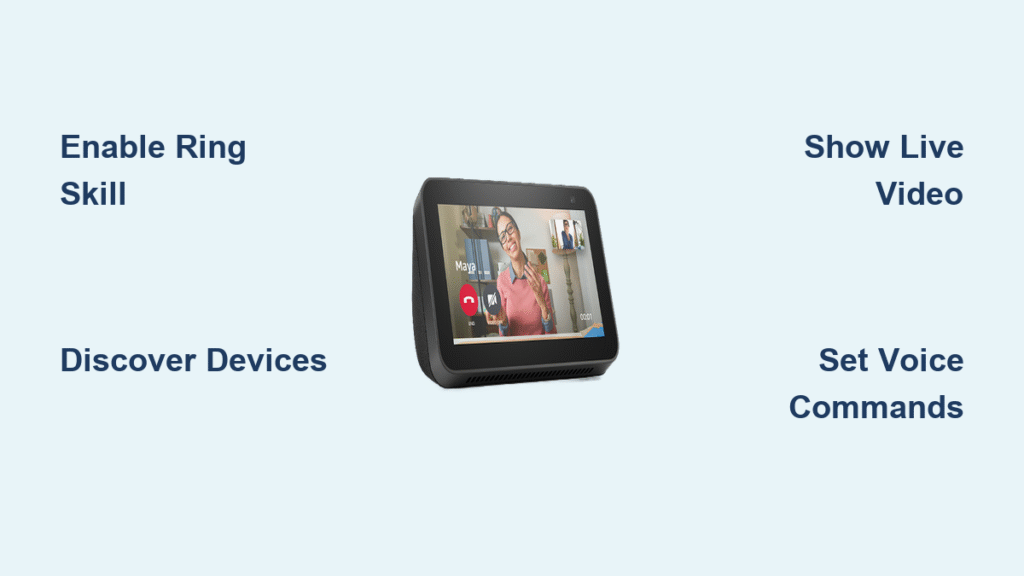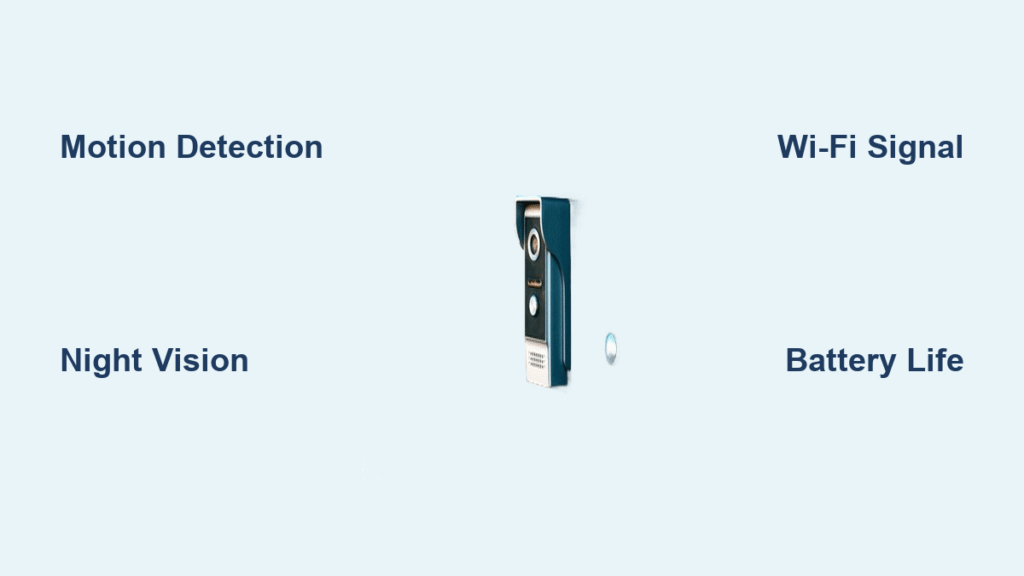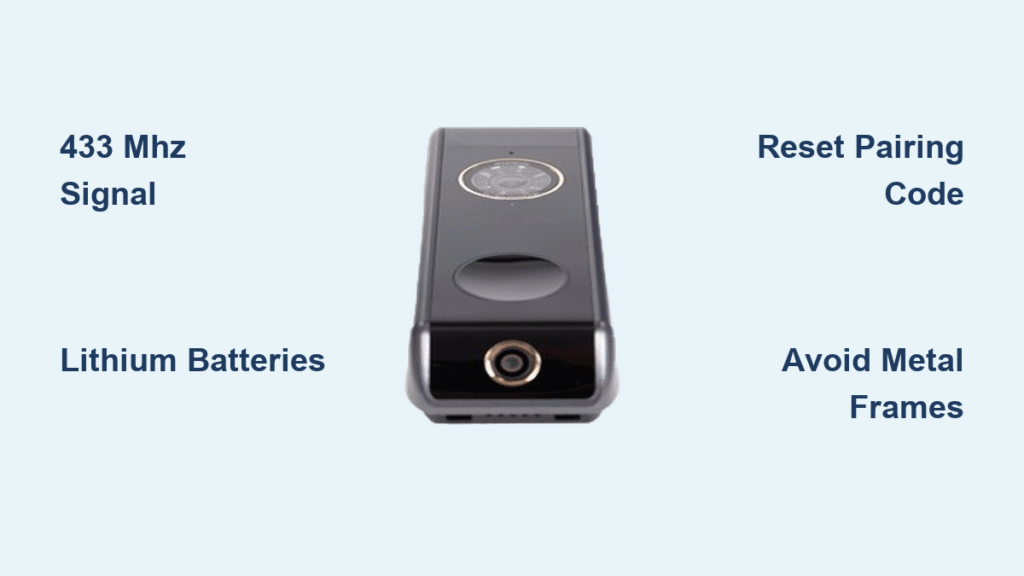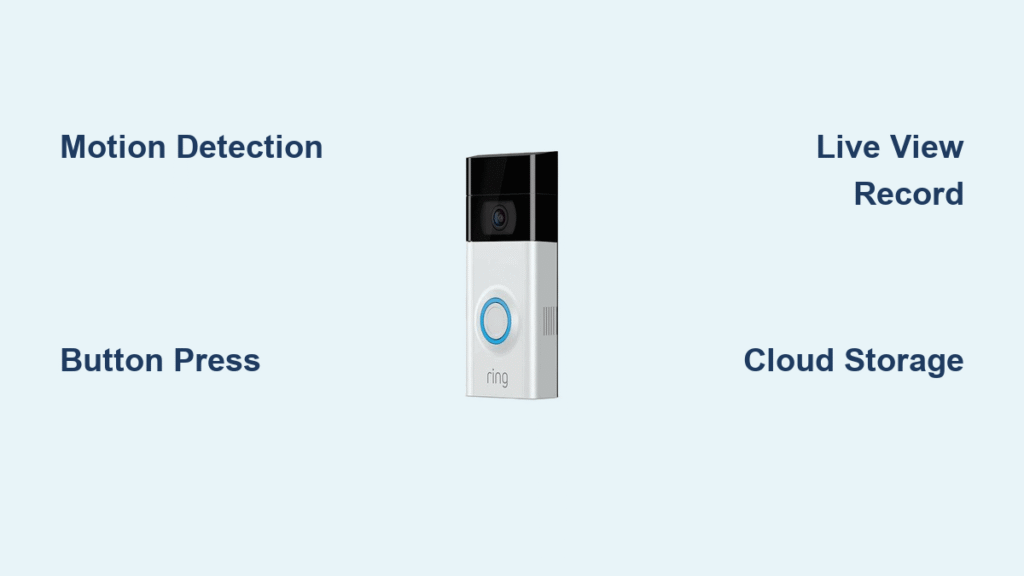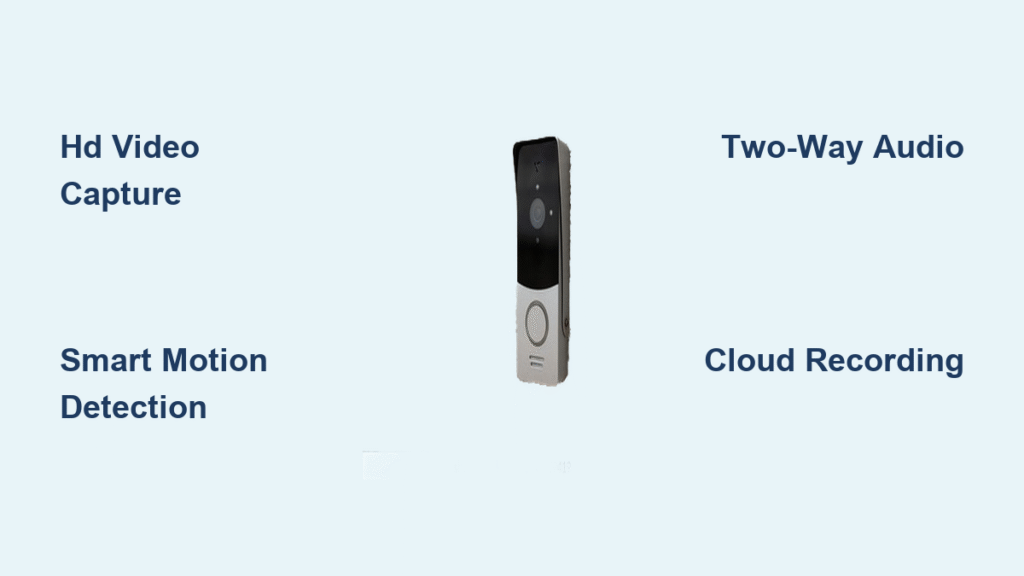Ever miss a delivery because you were in the basement or ignore a doorbell ring while cooking? Connecting your Echo devices to your Ring doorbell transforms your entire home into a hands-free security hub. Instead of scrambling for your phone when someone approaches your door, you’ll see live video on Echo Show displays or hear instant announcements through smart speakers anywhere in your house. This guide delivers the exact steps for how to use Echo with Ring doorbell seamlessly—no tech degree required. You’ll master setup, voice commands, and pro automation tricks most users never discover.
With Ring and Alexa integration, your Echo Show becomes a front-door intercom while audio-only devices like Echo Dots broadcast visitor alerts. Whether you’re unloading groceries or taking a shower, you’ll never miss another package drop-off or unexpected guest. We’ll cover every compatibility detail, connection method, and troubleshooting fix so you can start using your combined system in under 15 minutes. By the end, you’ll leverage features like motion-activated lighting and multi-room announcements that turn basic devices into a unified security ecosystem.
Compatible Echo Devices for Ring Integration

Your Ring doorbell works with all Echo devices, but functionality depends on your hardware. Visual capabilities require screen-equipped devices: Echo Show (all generations), Echo Spot, Fire TV Stick (standard and 4K), Fire TV (version 2+), Fire TV Cube, and Fire tablets (version 7+). These let you see live video feeds and recorded clips. Audio-only devices like Echo Dot and Echo Studio still provide critical features—doorbell press announcements, motion alerts, and two-way talk through speakers.
Crucially, Ring compatibility spans all doorbell models including Ring Video Doorbell (any generation), Stick Up Cam, Spotlight Cam, and Floodlight Cam. Even older Echo devices work if they support the Alexa app, though Fire TV integration requires version 2 or newer. Before proceeding, verify your specific Echo model against Amazon’s compatibility list—older Fire tablets (pre-version 7) won’t display video.
Why Device Type Matters
Choosing the right Echo device determines your experience. An Echo Show 15 on your kitchen counter lets you video-chat with visitors while cooking. Meanwhile, placing Echo Dots in bedrooms ensures you hear nighttime deliveries without checking your phone. For renters or multi-story homes, this flexibility is invaluable—you can mix display and audio devices based on room needs. Always position visual devices where you spend significant time for maximum utility.
Pre-Setup Checklist
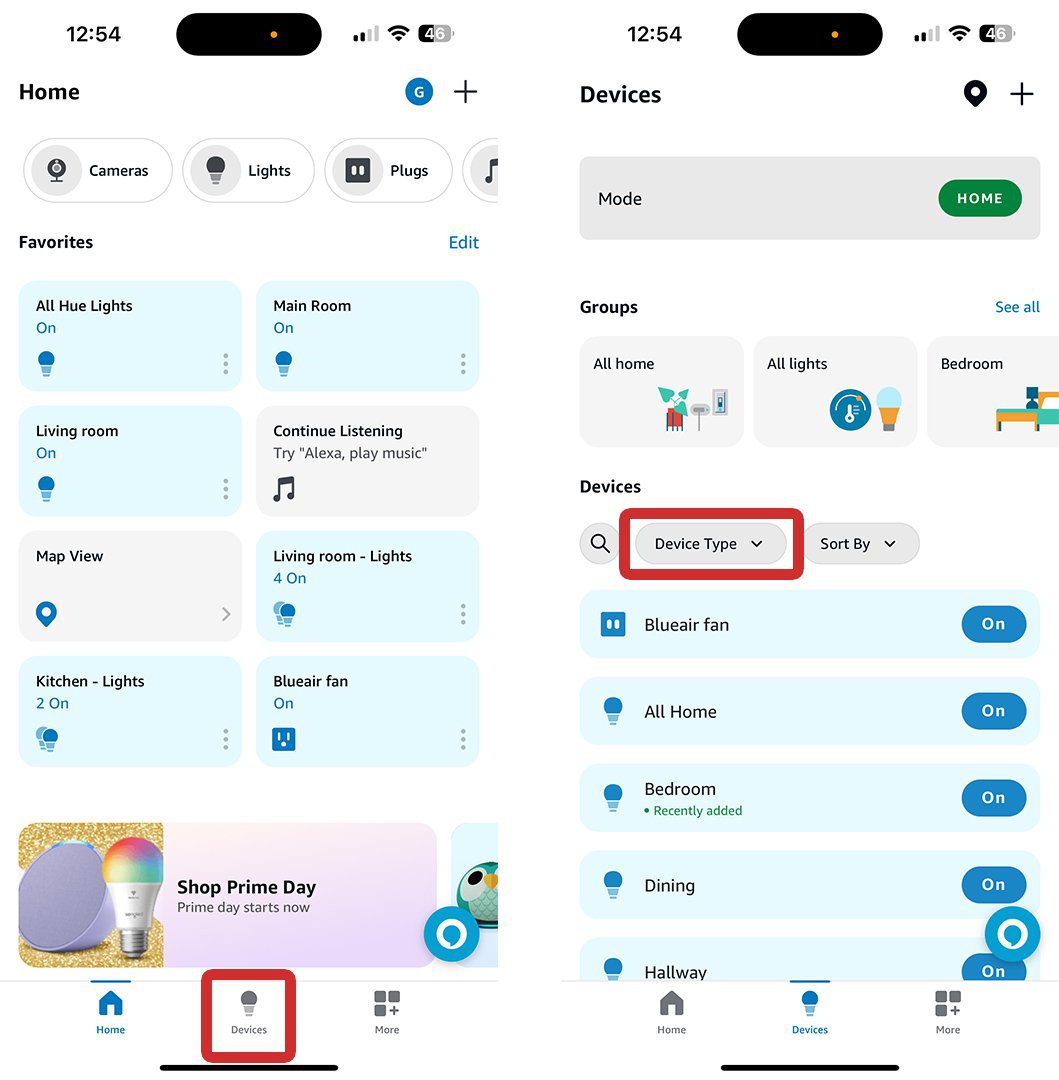
Skipping these steps causes 90% of connection failures. First, update firmware on both Ring and Echo devices through their respective apps—outdated software blocks integration. Next, confirm both devices use the exact same Wi-Fi network; dual-band routers often split 2.4GHz and 5GHz networks, which breaks connectivity. Your Ring app shows network status under Device Health.
Have your Ring credentials ready, including two-factor authentication access if enabled. Most users forget this step when prompted during setup. Finally, note that a Ring Protect subscription ($3.99/month) is mandatory for video history and advanced motion zones—free accounts only support live view. Without it, you’ll miss recorded clips when saying “Show last activity.”
Quick Setup: Alexa App Method
This is the fastest path to how to use Echo with Ring doorbell. Open the Alexa app, tap the three-line menu, then navigate to More > Skills & Games. Search “Ring,” tap “Enable to Use,” and select “Enable Skill and Link Accounts.” Log into your Ring account when prompted, enter your two-factor PIN if required, and tap “Authorize.” The entire process takes under 90 seconds.
Critical Post-Link Step
After authorization, force device discovery by saying “Alexa, discover my devices.” Without this, your Ring doorbell won’t appear in the Alexa app. Verify success by checking Devices > Cameras—your Ring should now be listed. If not, manually add it via Devices > + > Add Device > Camera > Ring. Pro tip: Name your doorbell “Front Door” (not “Ring Doorbell”) for natural voice command recognition.
Essential Voice Commands for Daily Use
Master these commands to fully leverage how to use Echo with Ring doorbell hands-free. For Echo Show users:
– “Show the front door” displays live video instantly
– “Show last activity from front door” replays recent recordings
– “Pause,” “Rewind 30 seconds,” or “Play” control clip playback
Audio-only device users rely on:
– “Alexa, answer the front door” to speak with visitors
– “Drop in on front door” for instant two-way talk
– “Alexa, ignore the front door” to dismiss false alerts
Pro Voice Command Hack
Customize announcements by naming devices contextually. Instead of “Ring Doorbell,” call it “Front Porch Camera.” Then say “Alexa, show porch” for instant video. Test names by speaking them aloud before finalizing—Alexa must recognize your phrasing naturally.
Fix Common Connection Problems
When your Ring doorbell won’t connect to Echo, check Wi-Fi networks first—both devices must share the exact SSID and password. Dual-band routers often trick users by connecting Ring to 2.4GHz and Echo to 5GHz. Solve this by temporarily disabling 5GHz in router settings during setup.
Video Feed Failures
If Echo Show displays “No video available,” verify Ring’s internet speed (minimum 2 Mbps upload). Test via Ring app > Device Health. For wireless doorbells, check battery levels—low power causes video drops. If issues persist, re-authorize the Ring skill: disable it in Alexa app > Skills > Ring > Disable Skill, wait 30 seconds, then re-enable.
Advanced Automation Features
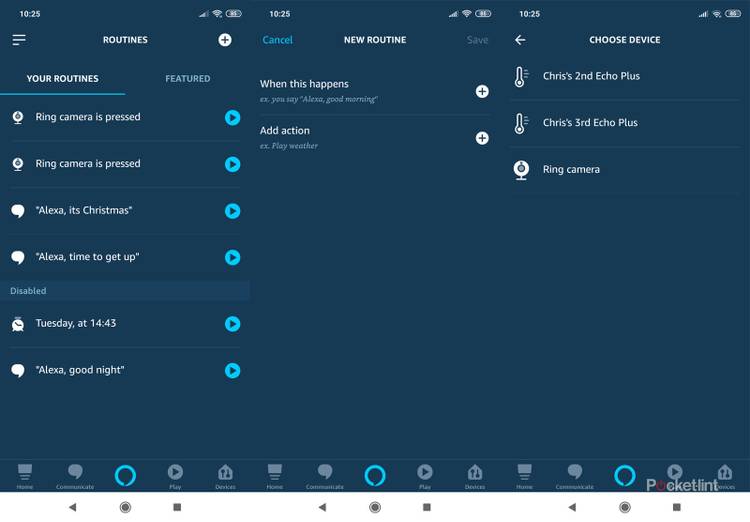
Unlock next-level functionality with Alexa Routines. Create a motion detection routine that triggers when your Ring senses movement:
1. Open Alexa app > More > Routines > +
2. Tap “When This Happens” > Smart Home > Ring Doorbell > Motion Detected
3. Set actions: “Turn on porch lights” and “Announce ‘Someone’s at the door'”
Nighttime Optimization
Prevent disruptive late-night alerts by adding time restrictions. In routine settings, specify “Only during these hours: 8 AM – 10 PM.” For deliveries, create a “Package Alert” routine: When motion detected at front door + object detected as “package,” send phone notifications but skip audio announcements.
Fire TV Integration Setup
View doorbell feeds on your television with Fire TV devices. On Fire TV Stick/Cube, go to Settings > Alexa > Ring, enable the Ring skill, and link accounts. Then say “Alexa, show front door on Fire TV.” Playback controls work via remote—press pause during live view to freeze the image.
Critical note: Fire TV integration requires Fire OS version 7+. Check your system version under Settings > Device > About. Older Fire TVs need manual updates via Settings > My Fire TV > About > Check for Updates.
Maintenance and Testing Protocol
Weekly, test core functions: Say “Show front door” on Echo Show, verify two-way audio by speaking into your phone’s Ring app, and confirm motion alerts reach designated Echo devices. Monthly, review notification settings—adjust sensitivity if you get false alerts from passing cars. Battery-powered Ring devices need quarterly battery checks; low power causes delayed alerts.
Performance Optimization
For lag-free video, position Echo Show within 30 feet of your router. Reduce Wi-Fi congestion by disconnecting unused smart devices during peak hours. If audio cuts out during two-way talk, increase Echo volume before setup—Ring audio syncs to device volume levels.
Quick Troubleshooting Reference
| Issue | Immediate Fix |
|---|---|
| “Device not responding” | Restart router and Ring doorbell (hold setup button 10 sec) |
| No video on Echo Show | Disable/re-enable Ring skill in Alexa app |
| Delayed doorbell alerts | Check Ring battery level; replace if below 20% |
| Can’t hear visitor audio | Say “Alexa, increase volume” during two-way talk |
| Routine not triggering | Rebuild routine; avoid overlapping time restrictions |
Final Setup Verification
Complete these five tests to confirm your system works:
1. Press doorbell—verify announcements play on all designated Echo devices
2. Walk past doorbell—confirm motion alerts trigger within 5 seconds
3. Say “Show front door”—test live video appears on Echo Show within 3 seconds
4. Trigger a routine—walk near door to activate motion-based lighting
5. Check Fire TV—say “Show front door on TV” for television display
Your Ring doorbell and Echo devices now function as a single security command center. With this setup, you’ll intercept package thieves, screen unexpected visitors, and never miss another delivery—whether you’re gardening or napping. For ongoing success, revisit notification settings monthly as your household routines evolve. The true power of how to use Echo with Ring doorbell lies in these small customizations that transform generic devices into your personalized home guardian.