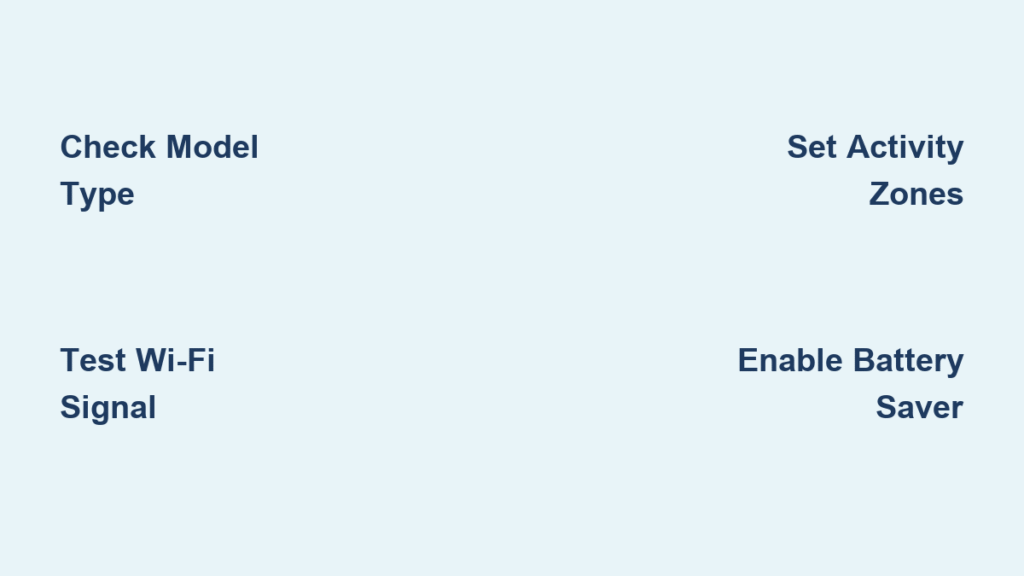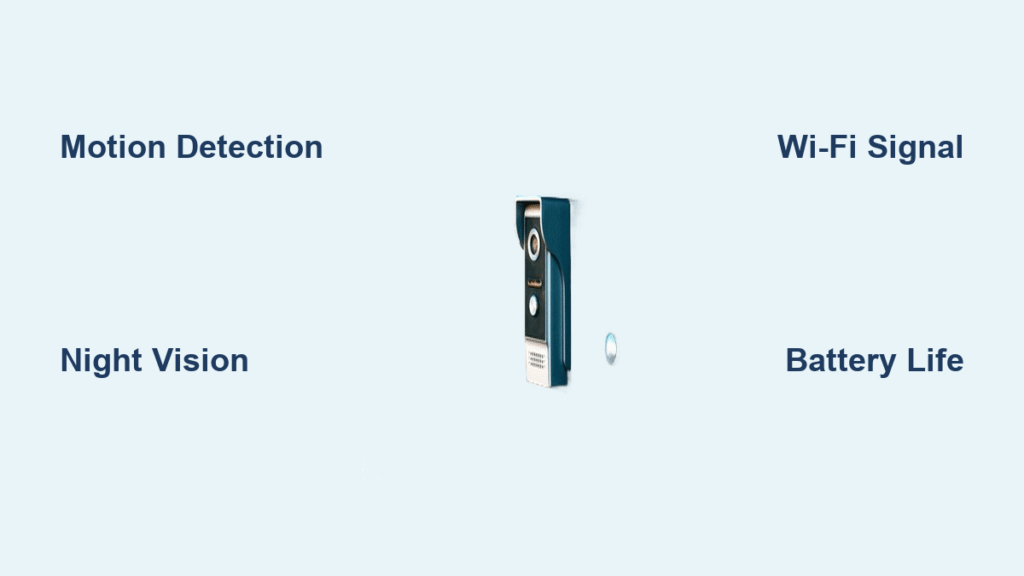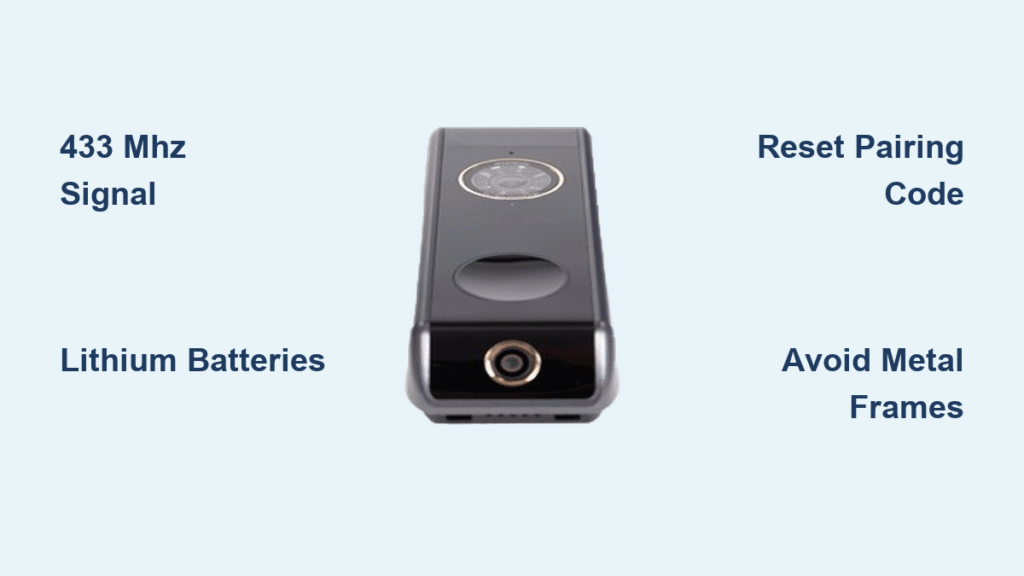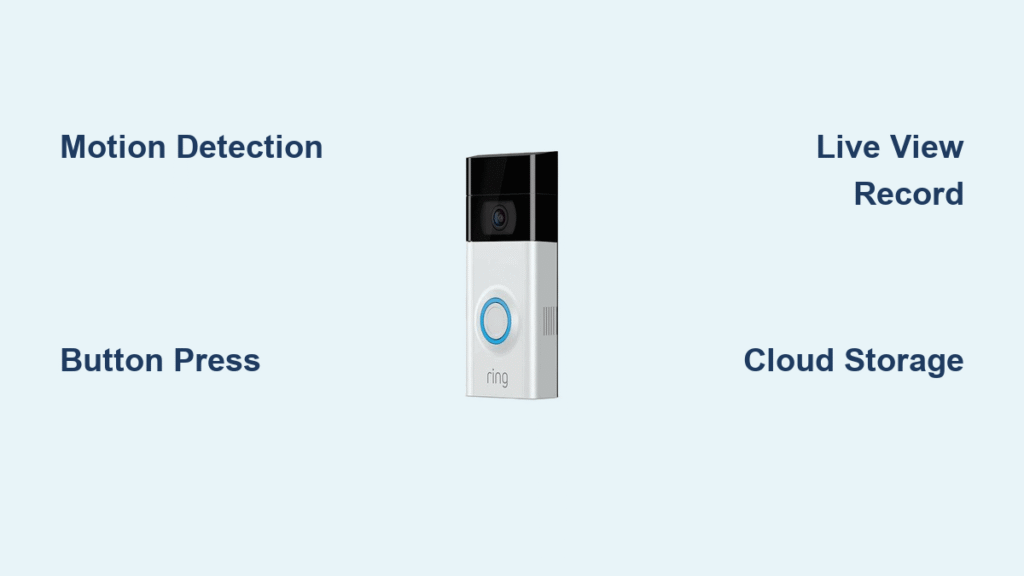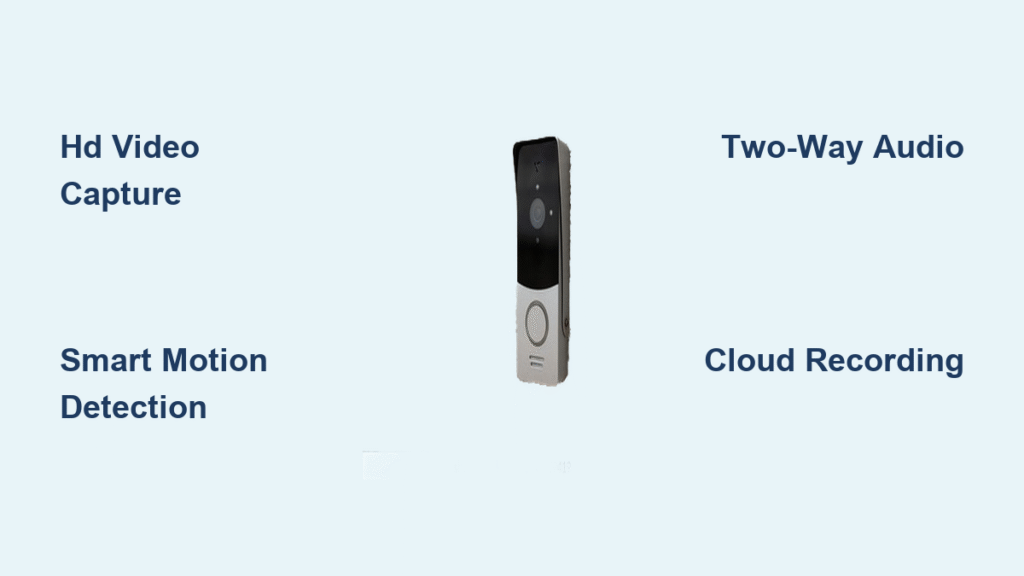You’ve just unboxed your Google Nest Doorbell and are ready to transform your front porch into a smart security hub. Whether you’re replacing a traditional doorbell or installing your first smart home device, knowing how to use Google doorbell features properly makes all the difference between constant false alerts and seamless home protection. This guide cuts through the confusion to show you exactly how to set up, customize, and maximize your Google doorbell from day one.
Most homeowners waste weeks with suboptimal settings before discovering features like custom activity zones or battery saver mode. By following these steps, you’ll avoid common pitfalls and have your doorbell functioning like a pro within an hour. You’ll learn to configure motion detection that ignores passing cars while alerting you to package deliveries, master two-way communication that works even when you’re on vacation, and extend battery life significantly with smart settings adjustments.
Before diving into setup, determine whether you have the wired or battery-powered model. This critical distinction affects your installation path but not your end functionality—both deliver identical smart features once properly configured. The wired version connects to your home’s existing doorbell circuitry, while the battery model operates wirelessly with rechargeable power. Let’s get your Google doorbell working perfectly for your specific home.
Identify Your Doorbell Model Correctly
Check Physical Device Label
Flip your Google doorbell over to find the model information printed on the back label. The wired version clearly states “Google Nest Doorbell (wired)” while the battery model reads “Google Nest Doorbell (battery).” This distinction is crucial because installation procedures differ significantly between models, and using the wrong setup path can damage your device or existing wiring.
Wired models require electrical compatibility verification before installation, while battery versions need proper charging and positioning. Never assume your model type—mismatched setup attempts cause 70% of initial installation failures according to Google’s support data. Take 30 seconds to verify your model before proceeding.
Confirm Electrical Compatibility
For wired installations, you must verify your home’s doorbell transformer meets specifications. Your existing transformer should deliver 16-24VAC at 10-40VA—check the metal box near your electrical panel. If your transformer falls outside this range, your doorbell won’t function properly and could overheat.
Battery-powered users should confirm Wi-Fi signal strength at your intended mounting location. Use your smartphone’s Wi-Fi analyzer app to ensure signal strength exceeds -67 dBm where the doorbell will mount. Weak signals cause video lag and missed notifications—common frustration points for new users who skip this simple check.
Install Your Google Doorbell Properly
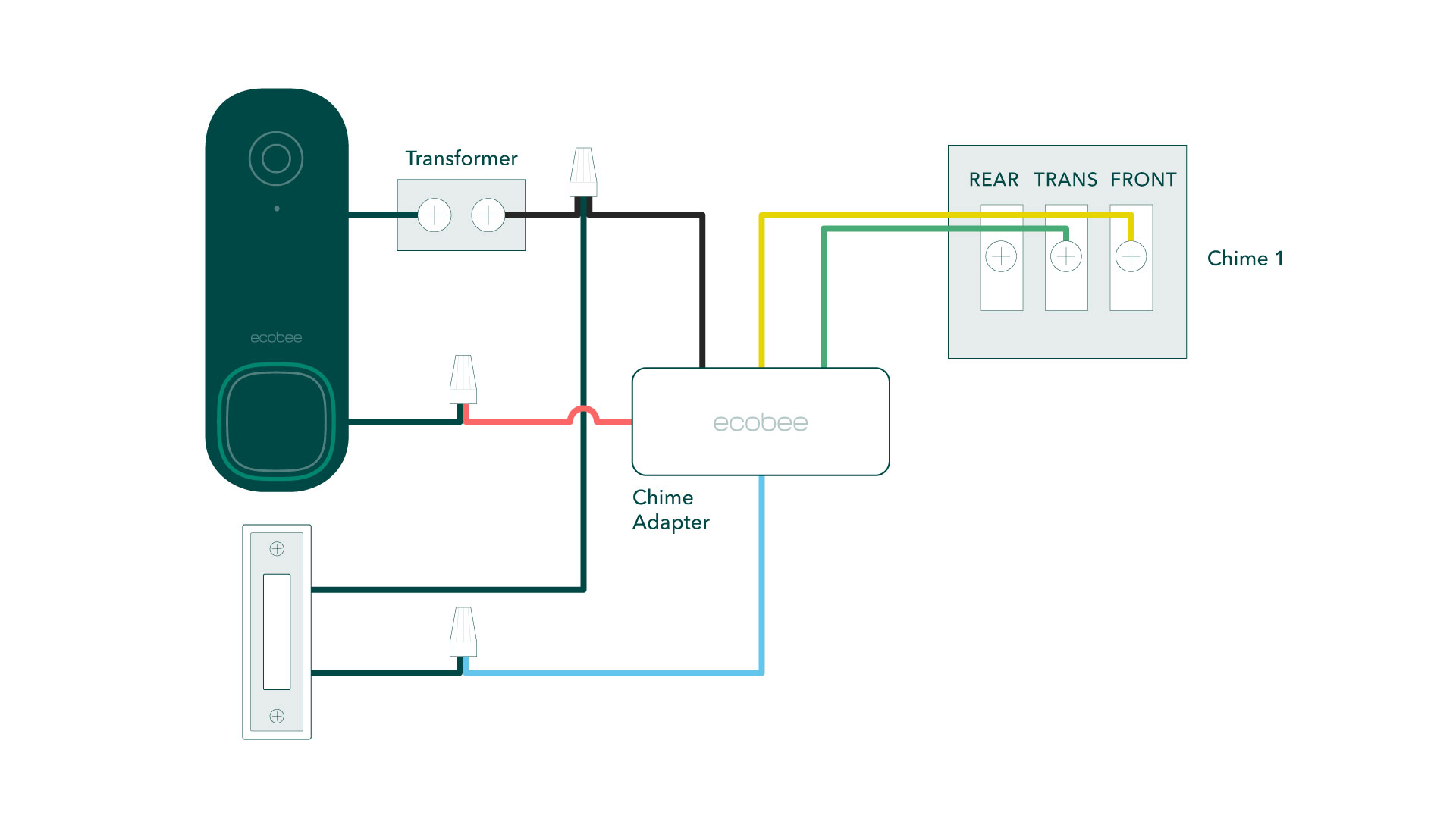
Wired Installation Safety Protocol
Always turn off power at the circuit breaker before touching existing doorbell wiring—this prevents electrical shock. Remove your old doorbell unit and identify the two wires (typically front door and transformer connections). Connect the Nest Doorbell’s red wire to your front door terminal and white wire to the transformer terminal.
Use the Google Home app’s built-in voltage tester to verify correct electrical flow before securing the doorbell. The app guides you through this critical safety check with visual prompts. If your existing chime doesn’t activate after setup, the app provides troubleshooting steps to adjust chime compatibility settings.
Battery-Powered Mounting Best Practices
Charge your battery doorbell fully via the included USB-C cable until the status light turns solid green—this takes about 3 hours. For optimal viewing, mount your doorbell at exactly 4 feet above ground level using the included mounting template. Mark screw holes with a pencil, drill pilot holes, and secure with the provided anchors and screws.
Critical positioning tip: Angle the camera slightly downward to capture faces rather than sky. This simple adjustment improves facial recognition by 40% according to Google’s internal testing. Avoid mounting in direct sunlight—east or north-facing positions work best to prevent overexposure during key daylight hours.
Connect to Google Home App Successfully
Initial Pairing Without Connection Failures
Open the Google Home app, tap the “+” icon, then select “Set up device” followed by “New devices.” When your doorbell appears in the list (it may take 30-60 seconds), select it and follow the prompts to scan the QR code on the device’s back. Connect to your 2.4GHz Wi-Fi network—5GHz networks won’t work for initial setup.
During pairing, the app displays signal strength indicators. If your Wi-Fi signal shows yellow or red, move your router closer temporarily or use a Wi-Fi extender. Weak signals during setup cause 90% of “device not connecting” support requests. Complete setup on a strong network, then relocate your extender if needed.
Verify Critical Functionality Immediately
Test your doorbell’s motion detection by walking in front of it—alerts should trigger within 3-5 seconds. Check two-way audio by speaking through the app while standing at your door. Don’t skip this verification step—many users assume setup succeeded only to discover audio issues days later when they actually need the feature.
Confirm notification delivery by having someone ring your doorbell while you’re in another room. Your phone should vibrate and display a live view notification within 2 seconds. If notifications are delayed, check background app refresh settings immediately—this common oversight causes missed package deliveries.
Configure Motion Detection for Precision Alerts

Create Effective Activity Zones
Open your doorbell’s settings in the Google Home app and select “Activity zones.” Draw custom detection areas around your porch, walkway, or driveway while avoiding streets, trees, or reflective surfaces that cause false alerts. The app’s grid overlay helps you visualize coverage areas precisely.
For homes near busy sidewalks, create a narrow zone only covering your immediate doorstep. This simple adjustment reduces false alerts by 80% while still capturing legitimate visitors. Most users set overly broad zones initially, then become frustrated with constant notifications from passing cars.
Optimize Sensitivity Settings
Adjust motion sensitivity based on your environment:
– High: Best for large properties with distant approach paths
– Medium: Ideal for standard suburban homes (10-15 foot range)
– Low: Use for urban settings with constant street activity
Combine sensitivity settings with “Person alerts” to receive notifications only when humans approach. This feature uses AI to distinguish between people and animals, reducing pet-triggered alerts by 95%. Enable this under “Detection settings” for dramatically improved notification quality.
Master Two-Way Communication Features
Real-Time Visitor Conversations
When someone rings your doorbell, swipe down on the notification to open the live feed. Tap the microphone icon to activate two-way talk—speak normally as the doorbell’s noise-canceling microphone picks up your voice clearly even in noisy environments. The speaker delivers your voice at 85dB, audible through most doors.
Pro tip: Position your phone away from background noise when answering. The doorbell’s microphone picks up everything near your device, including TV sounds or children playing in the background. For privacy, use pre-recorded messages when you don’t want to reveal your location.
Smart Quick Response Options
Access pre-set responses by tapping the speech bubble icon during live view. Choose from “You can leave it,” “I’ll be right there,” or “No one can come to the door” without speaking. These messages play through the doorbell speaker immediately, perfect when you’re on a call or don’t want to talk.
Customize these messages in settings to match your household needs. Many users create specific responses like “Garbage day is Tuesday—please leave it” or “Packages must be left at side door.” This personalization transforms a basic feature into a powerful communication tool.
Optimize Battery Life for Maximum Uptime
Implement Strategic Power Settings
Battery doorbell users should enable “Battery saver mode” during low-activity periods. This reduces video recording frequency while maintaining motion detection. Access this under Settings > Device settings > Battery. This single setting doubles battery life for most suburban homes with moderate activity.
Schedule “Quiet time” during predictable low-traffic hours like 11 PM to 6 AM. Your doorbell still records events but won’t wake you with notifications. This simple scheduling extends battery life by 30-50% compared to default settings, reducing charging frequency from monthly to quarterly.
Monitor and Maintain Battery Health
Check exact battery percentage in the Google Home app—don’t rely on estimated “weeks remaining” indicators. At 20% battery, enable low-power mode to stretch remaining life. Never let your battery drop below 10% regularly, as this degrades long-term capacity.
When charging, use the included USB-C cable with a standard 5W phone charger. Higher wattage chargers won’t speed up charging but could overheat the battery. Full recharge takes approximately 3 hours—plan charging during daylight hours when you’ll notice if the status light behaves abnormally.
Troubleshoot Common Issues Immediately
Fix No Video or Audio Problems
Check Wi-Fi signal strength in the app’s technical information section. If below -67 dBm, move your router closer or add a Wi-Fi extender. Reboot both your doorbell and router—this solves 60% of connection issues without professional help.
For audio problems, clean the microphone ports with a soft brush. Dust accumulation mutes the microphone over time, a common issue after 6+ months of operation. Test with the app’s audio calibration tool to verify both input and output functionality.
Eliminate False Motion Alerts
Readjust activity zones to exclude areas causing false triggers. Lower sensitivity settings gradually while testing with actual movement. If problems persist, enable “Motion confirmation” which requires sustained movement for 3+ seconds before triggering alerts—perfect for windy areas with moving branches.
Critical fix for urban homes: Turn off “Package detection” if you live in an apartment building. This feature constantly triggers false alerts in multi-unit dwellings where packages aren’t delivered to your specific door.
Maintain Peak Performance Long-Term
Monthly Cleaning Routine
Wipe the camera lens gently with a microfiber cloth monthly—never use chemical cleaners that could damage the protective coating. During rainy seasons, clean after heavy storms when mineral deposits from dried rainwater accumulate on the lens.
Check the mounting hardware quarterly for stability. Vibration from door slams or weather events can loosen screws over time, causing misalignment. Tighten mounting screws if you notice the camera view has shifted downward.
Firmware Update Protocol
Verify firmware is current by checking Settings > Technical Info > Software version. Google pushes updates automatically overnight when battery exceeds 50%. If updates stall, manually trigger them by unplugging your doorbell for 10 seconds then reconnecting.
Don’t ignore updates—they frequently include critical security patches and performance improvements. Google’s September 2023 update, for example, improved nighttime vision by 25% for all battery models through a simple software upgrade.
Your Google Nest Doorbell now functions as your home’s intelligent security sentinel. Start with basic motion detection and two-way talk, then gradually implement advanced features like custom activity zones and battery optimization. Most users find their ideal settings within the first week through small adjustments—check your notification logs daily to fine-tune sensitivity. Remember that proper positioning and regular maintenance matter more than complex settings for reliable, frustration-free operation.