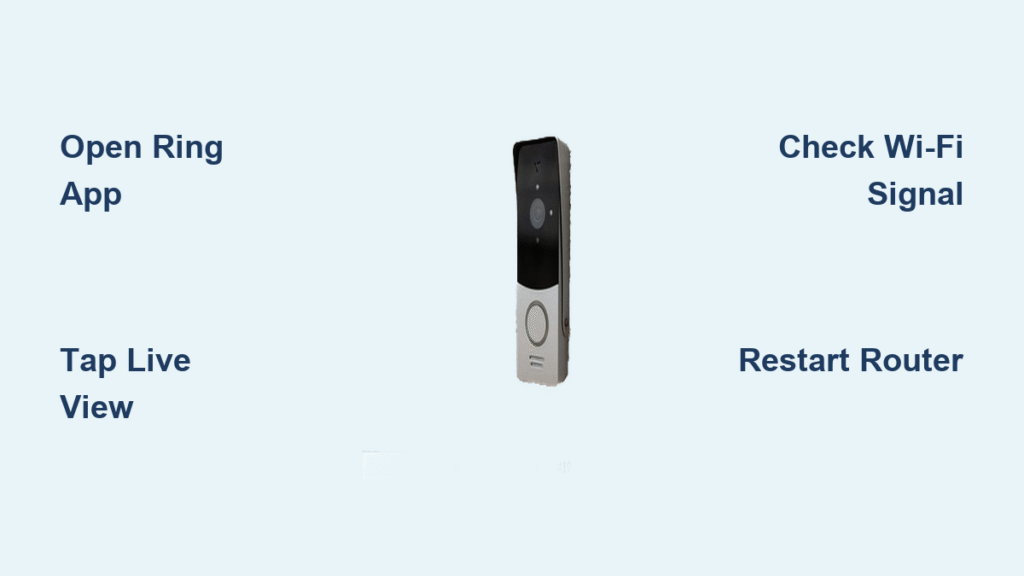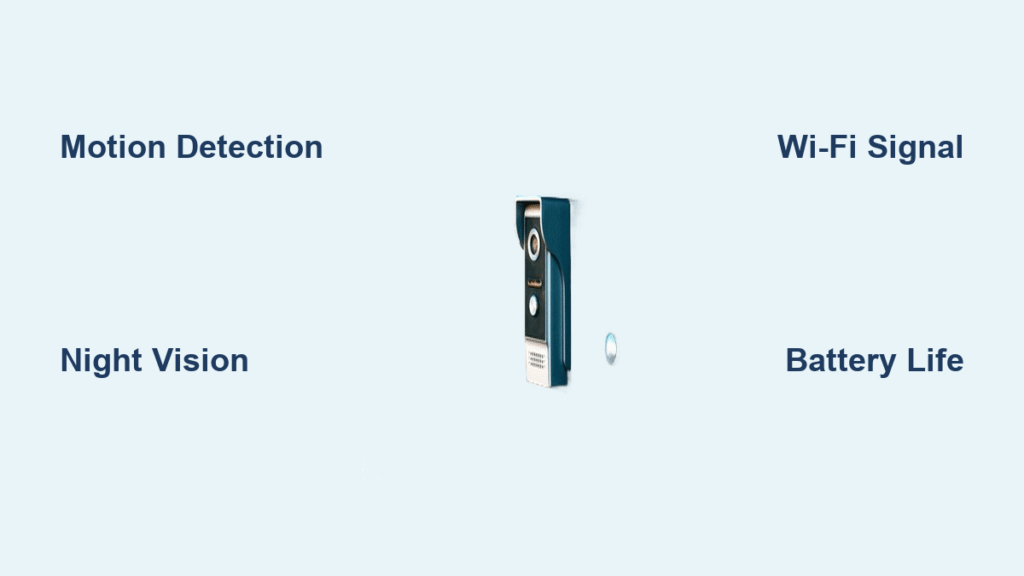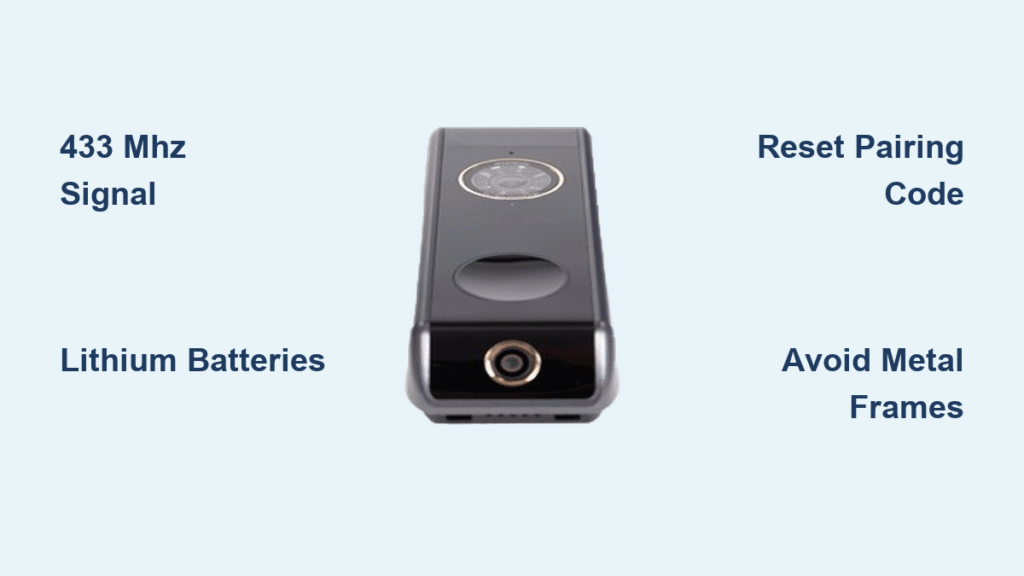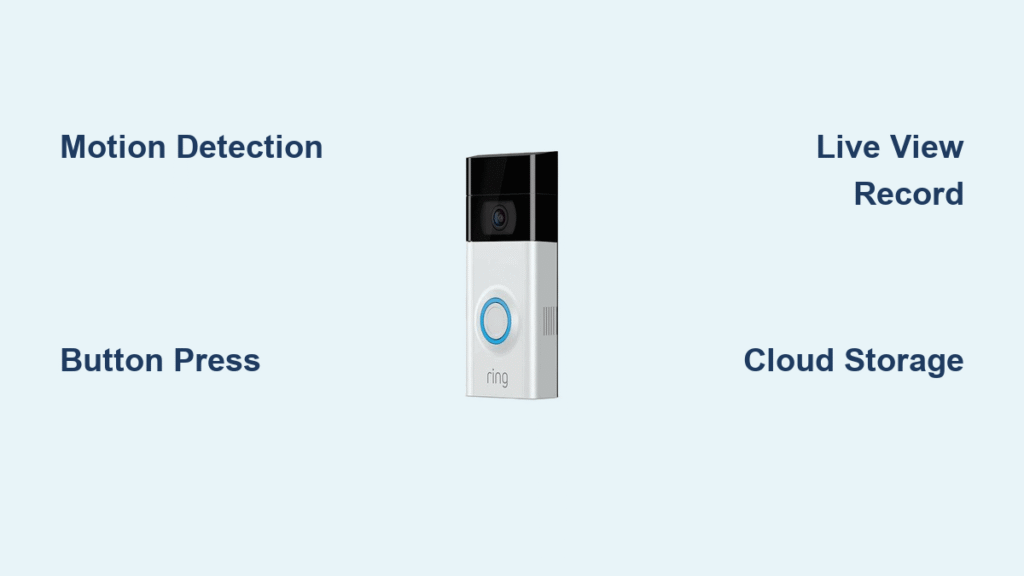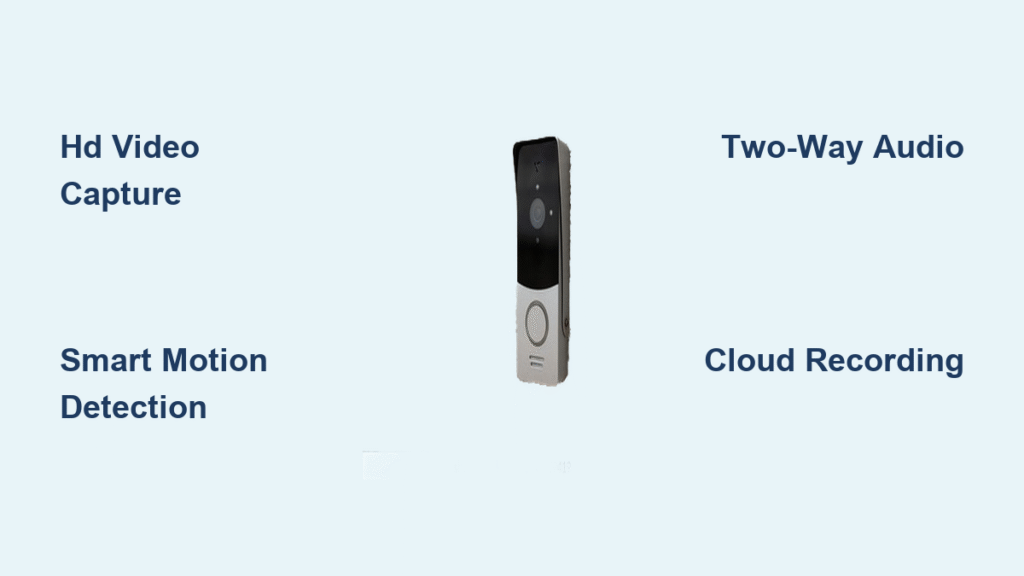You’re in the middle of an important meeting when your phone buzzes—a motion alert from your Ring doorbell. Instead of wondering who’s at your door, you discreetly tap your screen and instantly see a delivery driver holding your package. With Live View, you can tell them exactly where to leave it without missing a beat in your meeting. This real-time window into your home transforms how you interact with visitors, monitor deliveries, and maintain security from anywhere.
Live View gives you instant access to your Ring doorbell’s camera feed whenever you need it—no motion trigger required. Unlike recorded clips that only show what happened after someone approached your door, Live View puts you in control, letting you check in on demand. The best part? You don’t need a subscription to use this essential feature. Whether you’re across town or just in your backyard, Live View connects you to your front door in seconds.
This guide shows you exactly how to activate Live View through every available method, troubleshoot common issues, and leverage advanced features to maximize your Ring doorbell’s potential.
Ring App Live View Activation Steps

Launch Live View in 30 Seconds
Open your Ring app and follow these steps to see your front door immediately: Tap your doorbell’s image on the home screen, then select the Live View button (a camera icon with a play symbol). Within seconds, you’ll see a live stream showing exactly what your doorbell camera sees. The interface automatically displays essential controls along the bottom—you can mute your microphone, take snapshots, record video, or switch to full-screen mode with a single tap.
Pro tip: For urgent situations, install Ring’s Rapid Ring app—it connects to Live View 2-3 seconds faster than the main app by eliminating extra loading screens. This dedicated speed app appears as a separate icon on your phone but uses your existing Ring account.
Master Two-Way Communication
When someone’s at your door, hold down the microphone button to speak through your doorbell’s speaker. The person outside will hear you clearly while seeing your face if they have a Ring Chime Pro. Release the button to listen to their response. For noisy environments, move to a quieter location or ask visitors to speak closer to the doorbell. If you’re having trouble hearing them, check your phone’s volume settings—sometimes the ringer gets accidentally muted during meetings or classes.
Browser-Based Live View Access

Instant Web Streaming Guide
Skip the app entirely by accessing Live View directly through your computer: Visit ring.com, log in with your credentials, select your doorbell from the dashboard, and click “Live View.” The browser stream offers several advantages over mobile—you’ll get a larger viewing area, easier multitasking while monitoring, and simplified file downloads during live sessions. This method is perfect when you’re working at your desk and want continuous visibility without constantly checking your phone.
Desktop Control Features You Need
While streaming through your browser, maximize your experience with these often-overlooked features: Click the fullscreen icon for an unobstructed view, use the volume slider to fine-tune audio clarity, and tap the download button to save footage instantly (requires Ring Protect for permanent storage). If you have multiple Ring devices, the device switcher lets you toggle between cameras without restarting the stream—ideal for monitoring both front and back doors simultaneously.
Fixing Common Live View Problems
Black Screen Troubleshooting
When Live View shows only darkness instead of your front porch, check these critical points: First, verify your doorbell’s power status—solid white LED means it’s powered correctly. Next, check Wi-Fi strength in the Ring app (three bars is ideal). If connection is weak, restart your router by unplugging it for 30 seconds. For persistent issues, force-close the Ring app completely, wait 10 seconds, then reopen it. If problems continue, temporarily connect your doorbell to your phone’s hotspot to determine if the issue is with your home network.
Choppy Video Solutions
For pixelated or stuttering streams, immediately lower video quality in Ring app settings—switch from 1080p to 720p for smoother performance. Close background apps that consume bandwidth like Netflix or cloud backup services. If you’re using a wireless doorbell, check its distance from your router; move it closer if possible or consider adding a Wi-Fi extender. Models supporting 5GHz networks (like Doorbell 3 Plus and newer) should connect to this faster band for Live View, reserving 2.4GHz for other smart home devices.
Audio Connection Fixes
When two-way talk fails, check these often-missed settings: Ensure your phone has granted microphone permissions to the Ring app (found in device Settings). Confirm your phone’s volume isn’t muted—sometimes the physical mute switch gets toggled accidentally. During Live View, press and hold the microphone button firmly; partial presses won’t activate transmission. If neighbors complain about background noise, use the “Snooze Motion Alerts” feature during noisy periods to prevent constant triggering.
Advanced Live View Features You’re Missing
Voice Control Integration
Activate Live View hands-free with these voice commands: Say “Alexa, show me the front door” to view your feed on Echo Show or Fire TV devices. For two-way communication, command “Alexa, talk to the front door” then speak naturally—the system automatically switches between listening and speaking modes. Google Assistant users can say “Hey Google, show the front door on [Chromecast name]” for limited functionality. Set up custom Alexa routines like “Alexa, package alert” to automatically show your doorbell feed when motion is detected during delivery hours.
Shared Household Access Setup
Grant family members instant Live View access without sharing your password: In the Ring app, go to Settings > Shared Users > Add User, then enter their email. They’ll receive an invitation to create their own Ring account linked to your device. When setting permissions, select “Live View” to allow streaming without giving full control. This method lets your teenager check who’s at the door while preventing them from changing security settings. Shared users can even access Live View through their own devices—perfect for coordinating with roommates or elderly parents.
Optimize Live View Performance

Network Requirements Cheat Sheet
For reliable Live View streaming, your internet must meet these minimum standards: 1 Mbps upload speed for 720p (most older models), 2 Mbps for smooth 1080p (Doorbell 3 and newer). Test your speed at the doorbell’s location using speedtest.net—many homes have weak signals at entry points. To boost performance, position your router within 30 feet of the doorbell, enable Quality of Service (QoS) settings to prioritize Ring traffic, or create a dedicated IoT network for all security devices. For homes with weak signals, consider a mesh Wi-Fi system with nodes near your front door.
Battery Preservation Techniques
Wireless doorbell users: Live View drains battery 3-5x faster than normal operation. To extend battery life between charges: Limit Live View sessions to under 2 minutes for routine checks, enable Power Saving Mode in app settings (reduces background activity), and consider adding Ring’s Solar Panel for continuous charging. Hardwiring your doorbell to existing doorbell wiring provides the most reliable power solution—models like Doorbell Pro and Doorbell 4 support this upgrade. Check battery health weekly in the Device Health section of the Ring app; replace batteries when capacity drops below 80%.
Mobile vs. Desktop Live View Comparison
Choose the Right Platform for Your Situation
Use your phone when: You’re receiving motion alerts while away from home, need quick two-way conversations, want geofencing features that auto-disable alerts when you’re nearby, or need to check your door during short commutes. The mobile app’s push notifications provide the fastest response to doorbell presses.
Use your computer when: You need extended monitoring sessions (like watching for a package delivery window), want to multitask while keeping an eye on your entrance, require detailed observation of suspicious activity, or manage multiple Ring devices simultaneously. The browser interface makes it easier to save recordings and review footage.
Mastering Live View turns your Ring doorbell into an always-available security checkpoint rather than just a notification device. Start with the mobile app for daily interactions—it’s optimized for quick access when you’re on the go. Add browser access for extended monitoring sessions at work or home, where the larger screen provides better detail. For hands-free convenience, integrate with Alexa devices to view your doorbell feed on your TV or smart display.
Most Live View issues stem from Wi-Fi connectivity problems rather than the doorbell itself. Keep your router updated, maintain strong signal strength at your doorbell location, and perform monthly system checks to ensure uninterrupted access. With these techniques, you’ll transform how you interact with visitors, monitor deliveries, and maintain home security from anywhere in the world—giving you true peace of mind that extends far beyond simple doorbell notifications.