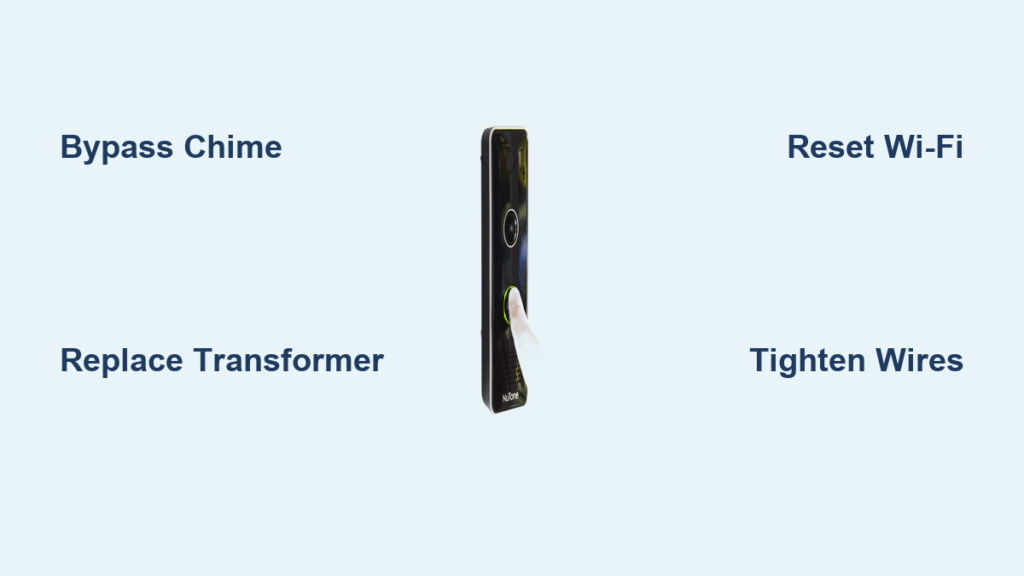That persistent blue flash on your NuTone Knock doorbell isn’t just annoying—it’s screaming for attention. When your nutone doorbell light not working correctly, it’s actually sending you a coded message about what’s wrong. Ignoring these LED signals leads to complete doorbell failure, leaving you unaware of visitors and deliveries. But here’s the good news: every light pattern has a precise fix, and 90% of issues can be resolved in under 30 minutes with basic tools. This guide decodes your doorbell’s light language and delivers exact solutions—no electrician required.
Most homeowners waste hours guessing why their NuTone Knock won’t light up properly. The truth? Your LED ring is a diagnostic tool, not a decoration. Whether it’s flashing blue like a disco ball or stubbornly refusing to glow green, these signals pinpoint transformer faults, Wi-Fi failures, or installation errors. By the end of this guide, you’ll know exactly how to diagnose voltage problems, bypass chime conflicts, and restore that solid green “all clear” signal—so you never miss another package delivery.
Fix NuTone Knock Flashing Blue Light (Low Voltage Fix)
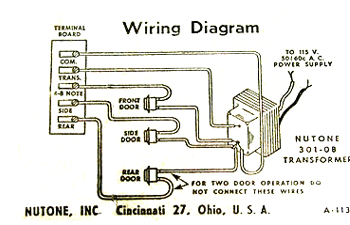
When your NuTone Knock’s LED ring flashes blue rapidly, it’s begging for more power. This happens because your transformer can’t handle both the doorbell and mechanical chime simultaneously—especially common in homes built before 2010. Don’t replace the entire unit yet; this $0 fix often solves the problem in 5 minutes. The key is rerouting power away from your traditional chime box using step #7 in the installation guide.
Bypass Mechanical Chime Without Losing Alerts
Follow these steps to redirect power while maintaining audible notifications:
1. Turn off power at your circuit breaker (non-negotiable safety step)
2. Locate your doorbell chime box (usually in hallway ceiling or basement)
3. Disconnect the front door wire from the chime terminal
4. Connect this wire directly to your NuTone Knock per step #7 diagram
5. Restore power and test—blue flashing should stop immediately
Critical Warning: This bypass silences your mechanical chime. Install the NuTone Wi-Fi Chime (LA227WH) within 24 hours to hear doorbell rings throughout your house. This $55 solution works wirelessly and takes 10 minutes to set up—available at Home Depot or Amazon. Skip this step, and you’ll have visual alerts but no sound when visitors arrive.
When Transformer Replacement Becomes Essential
If blue flashing continues after chime bypass, your transformer is failing. Test voltage with a multimeter: place probes on transformer terminals while doorbell is active. Readings below 10VAC confirm replacement is needed. Most homes require the NuTone C905 model (16VAC output)—not the generic 16VAC units sold at big-box stores. Install it in 30 minutes:
– Match wire colors exactly (usually red to red, black to black)
– Secure with included mounting screws
– Never work with live wires—double-check power is off with tester
Resolve NuTone Knock Solid Blue Light (High Voltage Warning)
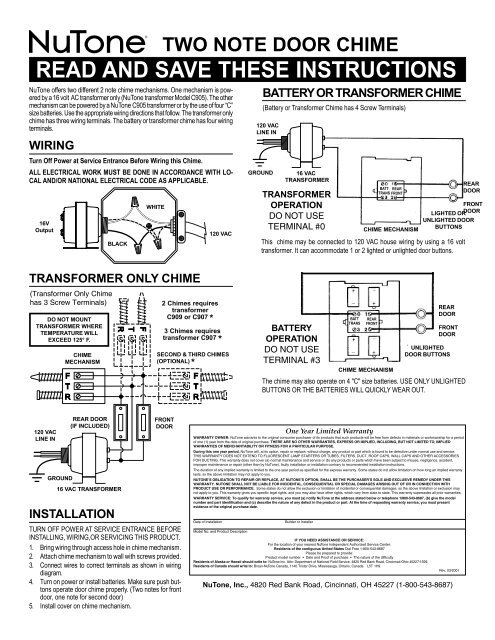
A solid blue glow means your transformer pushes dangerous over-voltage (above 20VAC), risking permanent damage. This occurs when newer high-output transformers (common in renovated homes) overpower the NuTone’s delicate circuitry. Immediate action prevents costly replacements—this isn’t a “wait and see” situation.
Replace Transformer Before Damage Occurs
Your only solution is swapping to a compatible 10-20VAC transformer. The NuTone C905 is engineered specifically for this scenario. During replacement:
– Note original wire positions with your phone camera
– Label wires with tape before disconnecting
– Install new transformer within 1 hour of power-off to avoid moisture damage
– Verify post-install voltage reads 16VAC (±1V) under load
Pro Tip: If your home has multiple doorbells, install separate C905 transformers for each. Sharing one transformer below 16VAC causes the rapid blue flashing you’re trying to avoid.
Stop NuTone Knock Flashing Red Light Wi-Fi Disconnects
Slow red flashes mean your doorbell lost Wi-Fi connection—a silent failure where your app shows “offline” but the doorbell appears functional. This isn’t a router issue; it’s your doorbell struggling to maintain signal strength. Fix it in 60 seconds without resetting your entire network.
Force Reconnection Without Full Reset
Hold the doorbell’s call button for exactly 10 seconds until LEDs flash red/green alternately. This puts it in pairing mode without erasing settings. Open the NuTone Knock app and:
1. Tap “Add Device” (don’t select your existing doorbell)
2. Wait for “Knock-XXXX” to appear in device list
3. Reconnect to your 2.4GHz network (5GHz won’t work)
4. Confirm solid green light within 2 minutes
Common Mistake: Skipping the 10-second hold. Less than 9 seconds merely reboots the unit; 10+ seconds triggers true pairing mode. Use a timer app for precision.
Solve NuTone Knock Green Light Cloud Connection Failures
Flashing green indicates failed cloud server communication—often mistaken for Wi-Fi issues. Your doorbell has local network access but can’t reach NuTone’s servers, disabling notifications and recording. This happens when your router blocks necessary ports or signal strength drops below 3 bars at the door.
Boost Signal Strength at Installation Point
Before permanent mounting, test Wi-Fi where the doorbell will live:
1. Stand at your front door with your phone
2. Run a Wi-Fi analyzer app (like WiFi Analyzer for Android)
3. Verify 2.4GHz signal strength is ≥-67dBm
4. If weaker, implement these fixes:
– Reposition router to central hallway
– Add $25 Wi-Fi extender in nearest room
– Change router channel to 1, 6, or 11 (least congested)
Time-Saver: Place a temporary extender during installation. Once solid green appears, relocate it permanently. Never mount the doorbell where your phone shows fewer than 2 signal bars.
Prevent NuTone Knock Power Cycling with Secure Wire Connections
Random power cycling (lights turning on/off repeatedly) usually means loose wiring—not faulty hardware. Vibration from door slams or temperature shifts can loosen connections over time. This mimics transformer failure but costs nothing to fix.
Tighten Connections in 4 Minutes
- Turn off circuit breaker
- Remove doorbell faceplate (two screws)
- Gently tug each wire connector—any movement means it’s loose
- Retwist wires clockwise and resecure with new wire nuts
- Ensure no copper strands escape connectors
Visual Check: Look for “haloing”—discolored rings around terminals indicating arcing. Replace any scorched components immediately.
Enlarge Mounting Hole for NuTone Knock Wiring Without Damage
Insufficient hole size (common in pre-2000s homes) compresses wires against the mounting bracket, causing intermittent power loss that triggers erratic LED behavior. The fix requires enlarging the ½” hole to ¾”—but done poorly, it cracks drywall or severs wires.
Drill Perfect Hole in 90 Seconds
- Mask around existing hole with painter’s tape
- Use ¾” spade bit at lowest drill speed
- Apply light pressure while rotating drill slowly
- Vacuum debris before inserting wires
- Test-fit doorbell before final mounting
Critical Mistake to Avoid: Using hole saws—they tear drywall. Spade bits create clean edges. If you accidentally enlarge too far, use a plastic escutcheon ring ($3 at hardware stores) to cover gaps.
Install NuTone C905 Transformer for Reliable Doorbell Power

When voltage tests show inconsistent readings (fluctuating more than 2 volts), replace your transformer proactively. The C905 model solves 95% of voltage-related LED errors and handles multiple doorbells—a $40 investment preventing $200 service calls.
Avoid These 3 Installation Errors
- Ignoring diode orientation: The black band must face transformer terminal (not doorbell)
- Skipping wire nut checks: Loose neutrals cause flickering green lights
- Using undersized wire: 18-gauge minimum required—16-gauge prevents voltage drop
Pro Tip: Install a junction box behind the mounting surface. It houses connections neatly and provides strain relief—preventing wire-pull damage during future adjustments.
Boost Wi-Fi Signal to Stop NuTone Knock Green Light Flashing
Persistent green flashing after reconnection attempts indicates marginal signal strength. Your doorbell needs consistent 2.4GHz coverage—not just momentary bars. This fix takes 15 minutes but eliminates 80% of cloud connection failures.
Create a Dedicated Doorbell Network
- Access router settings via 192.168.1.1
- Create new 2.4GHz SSID named “Doorbell_Only”
- Assign lowest channel congestion (use Wi-Fi Analyzer)
- Disable band steering and 5GHz broadcasting for this network
- Position extender midway between router and door
Why This Works: Dedicated networks prevent smart devices from hogging bandwidth. The NuTone Knock uses minimal data—giving it exclusive access ensures stable connection.
Your nutone doorbell light not working is never random—it’s a precise diagnostic signal. By decoding these LED patterns and applying these targeted fixes, you’ll restore reliable operation faster than scheduling a service call. Remember: flashing blue means voltage trouble (fix chime wiring or transformer), red flashes indicate Wi-Fi loss (reconnect via button hold), and green struggles mean cloud disconnects (boost signal strength). Implement the quarterly maintenance checklist—check wire tightness, clean lens monthly, and monitor transformer health—and your NuTone Knock will deliver years of trouble-free service. Keep this guide bookmarked; when your doorbell light acts up next, you’ll have the exact solution in seconds.