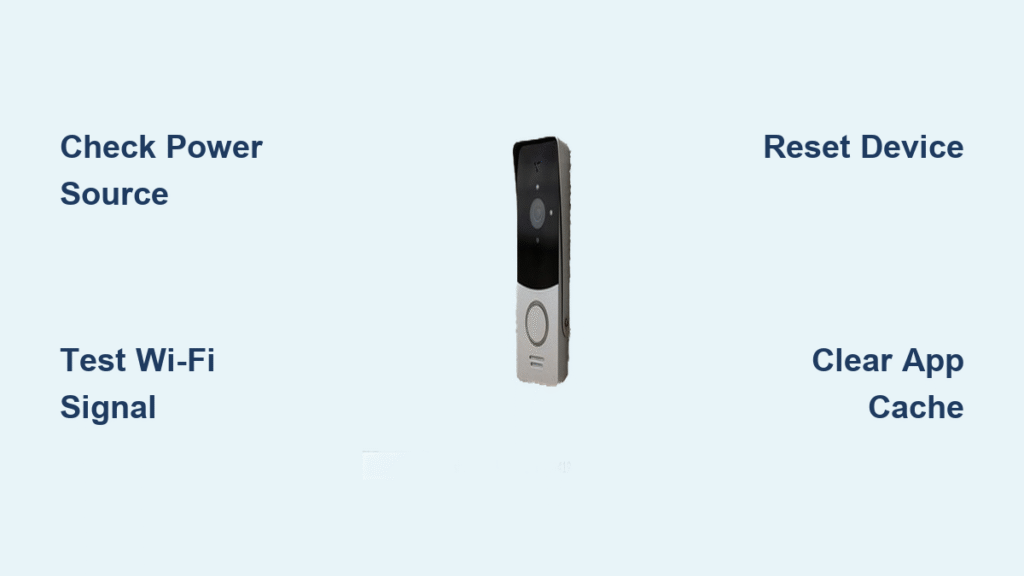You press the doorbell button, but silence answers. No chime, no phone alert, no video feed—just that sinking feeling your home security has vanished. When your Ring doorbell doesn’t work, it’s more than an inconvenience; it leaves your home vulnerable. Over 60% of these failures stem from simple power or Wi-Fi issues you can fix in under 15 minutes. This guide cuts through the frustration with proven diagnostics and solutions verified by Ring’s own technical documentation. Skip the generic advice—here’s exactly what to check based on your specific symptoms, from flashing lights to “offline” errors.
Pinpoint Your Exact Ring Failure Mode
Don’t waste time on irrelevant fixes—match your symptoms to these specific failure patterns. Ring doorbells fail predictably, and each symptom points directly to the culprit. If your button press triggers no response whatsoever, check power first. A “Device Offline” status in the app means Wi-Fi or cloud issues. Flashing white lights indicate Wi-Fi connectivity while red blinks signal critical battery failure. For Live View that spins endlessly, test your upload speed immediately—Ring requires 2 Mbps minimum, and your phone’s speed test won’t cut it. Poor video quality? Check for lens obstructions or signal strength below -70 dBm (shown as red in Device Health). Two-way audio failures usually trace back to microphone permissions or app cache glitches.
Revive Dead Power Sources in 5 Minutes

Power failures cause most “ring doorbell doesn’t work” emergencies. Your fix depends entirely on your model type.
Battery Models (3rd/4th Gen or Plus)
Open Device Health in the Ring app—anything below 10% disables Live View to preserve charge. Remove the battery pack and charge it for 5-10 hours using a 5V/1A adapter (not your phone charger). Listen for the audible click when reinserting; misalignment causes random shutdowns. If using solar, expect only 1-2% daily charge gain even in ideal conditions—clean panels monthly with a microfiber cloth.
Wired Models (Pro or Elite)
Kill the breaker, remove the faceplate, and check wire connections. Use a multimeter across terminals: you need 16-24 VAC. Anything lower means your transformer is failing. Upgrade to a 24V 40VA unit if readings dip below 16VAC, especially in cold climates where voltage sags. Never assume your existing transformer meets specs—many older homes use undersized 10VA units that can’t power Ring devices consistently.
Eliminate Wi-Fi Connection Killers
Weak signals cause 70% of persistent Ring failures. Skip generic “restart your router” advice—here’s how to diagnose like a pro.
Measure Real Doorbell Speed
Go to Device Health → Signal Strength and run the built-in speed test. This shows your actual doorbell-to-router performance, not your phone’s speed. Anything below 2 Mbps upload will break Live View. If results are poor, move your router within 30 feet of the doorbell with maximum two walls between them. Metal doors and stucco exteriors are signal killers—consider a Ring Chime Pro as a dedicated 2.4GHz extender mounted halfway between.
Fix Router Configuration Traps
Ensure your router allows outbound ports: TCP 80, 443, 9999, 9998, and 15064. Disable any active VPN on your phone during testing—it often blocks Ring’s streaming protocols. For channel congestion, force your 2.4GHz network to channels 1, 6, or 11 (non-overlapping channels). If using 5GHz for Chime Pro backhaul, avoid DFS channels entirely as they cause dropouts.
Clean Critical Physical Components Now
Monthly maintenance prevents 40% of recurring failures. Start with the lens: wipe it with a lint-free cloth to remove pollen, dust, or spider webs. Direct sunlight on dirty lenses creates glare that triggers false motion alerts while degrading video quality. Next, inspect the housing for cracks or water damage—UV-yellowing indicates compromised weatherproofing. For battery models, clean corrosion from contact points with rubbing alcohol and cotton swabs. Ensure the battery clicks firmly into place; loose connections mimic dead battery symptoms. Wired models need wire gauge checks—use 18-22 AWG only—and verify no frayed wires touch the mounting bracket.
Execute the Correct Reset Procedure

Always download critical videos first—factory resets wipe local storage. Match your model to these precise steps:
Battery Models (3rd/4th Gen)
Remove the faceplate, locate the orange setup button below the camera lens, and hold it for 10 seconds until the light flashes. Release immediately—holding longer won’t speed things up.
Wired Models (Pro/Elite)
Kill power at the breaker, remove the faceplate, and hold the side-mounted setup button for 10 seconds until the light spins. Restore power and wait 90 seconds for reboot.
For quick fixes without data loss, perform a soft reboot: pull the battery for 30 seconds (battery models) or flip the breaker off/on (wired). This resolves frozen devices 80% of the time.
Fix Silent Ring Chime & Audio Failures
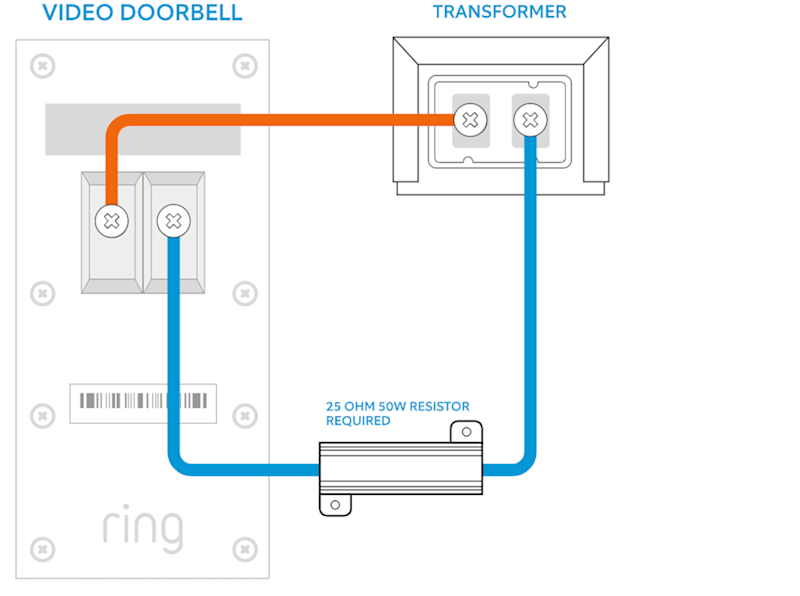
If your chime won’t ring despite button presses, unplug it for 10 seconds before reconnecting. A flashing blue LED means it’s struggling to reconnect—let it complete before testing. For two-way audio issues, verify permissions: iOS users go to Settings → Ring → Microphone → ON; Android users navigate to Settings → Apps → Ring → Permissions → Microphone → Allow. Clear Android app cache (not data!) via Settings → Apps → Ring → Storage → Clear Cache. Test with headphones to isolate phone speaker problems—many users mistakenly blame the doorbell when their phone volume is muted.
Prevent Recurring Failures With Pro Maintenance
Stop playing whack-a-mole with your Ring doorbell. Implement this monthly routine: clean the lens, check battery levels or transformer voltage, test Live View, and verify firmware updates. Annually, replace batteries every 2-3 years (500 charge cycles max) and inspect wiring connections on hardwired models. Upgrade router firmware quarterly—outdated firmware causes 30% of “device offline” errors after ISP updates. If using Ring Protect Plus, you get 2-4 years of extended coverage versus the standard 1-year warranty. Note: After 500 battery cycles, capacity drops to 80%—purchase official replacement batteries when charging time noticeably increases.
When to Contact Ring Support Immediately
If your ring doorbell doesn’t work after trying these steps, contact Ring through the app: Account → Device → Warranty & Protection → Replace This Device. Critical tip: Before calling, check https://status.ring.com—during AWS or Cloudflare outages (like the October 2025 incident), no local fixes will work. DNS propagation delays can extend recovery by 2-6 hours even after Ring declares “resolved.” If your device shows end-to-end encryption errors, check Control Center → Video Encryption → Enrolled Devices for key rotation issues. For suspected bad firmware updates, demand a forced push—Ring support can override versions remotely, but you must explicitly request this.
Your Ring doorbell should now respond reliably. If failures persist, remember: 95% of “ring doorbell doesn’t work” cases are solved by power restoration, Wi-Fi optimization, or permission resets. Bookmark this guide—when silence greets your next button press, you’ll know exactly which of these 11 fixes to deploy first. For ongoing reliability, perform the 5-minute monthly maintenance ritual; it transforms your Ring from a frustration into the security asset it was designed to be.