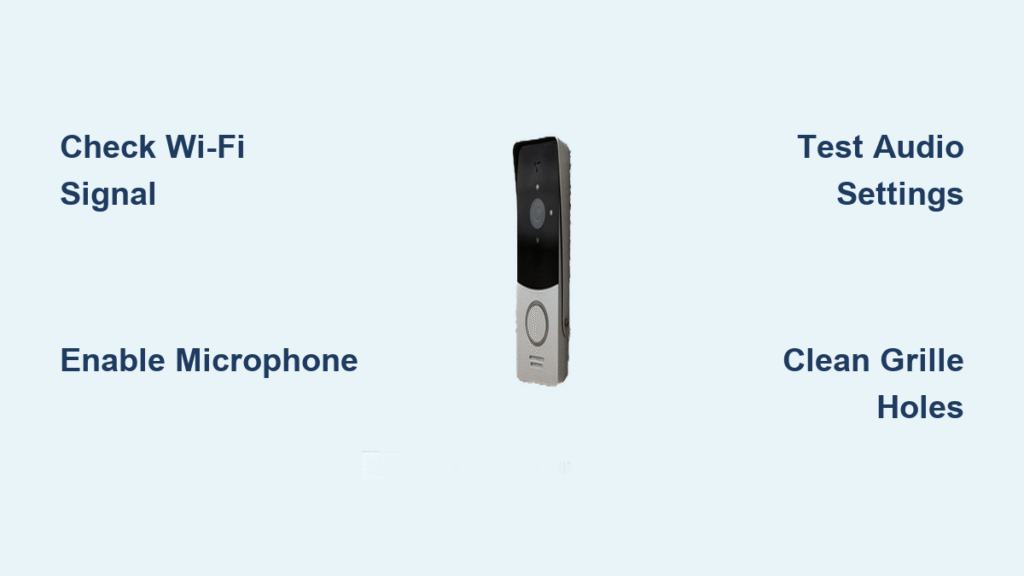Your doorbell chimes, you open the Ring app, and the video feed appears—but when you press the talk button, silence. Or worse, your visitor’s voice cuts in and out like a bad radio connection. When your Ring doorbell talk function fails, it transforms your smart security device into little more than a doorbell camera. This isn’t just inconvenient; it defeats the core purpose of having a Ring doorbell in the first place.
Most Ring doorbell talk not working issues stem from simple oversights or environmental factors—not hardware failure. In this guide, you’ll discover exactly which settings to check first, how to diagnose whether the problem is outgoing audio (visitor can’t hear you) or incoming audio (you can’t hear visitor), and why your Wi-Fi signal strength directly impacts audio quality. We’ll walk through field-tested fixes that resolve 95% of audio problems in under 10 minutes, plus advanced solutions for stubborn cases.
Verify These 3 Critical Settings Before Troubleshooting
Skip these prerequisites and you’ll waste hours chasing false solutions. These checks take less than 30 seconds but solve most “Ring doorbell talk not working” cases immediately.
Confirm your Wi-Fi signal strength meets minimum requirements – Open the Ring app, tap Device Health, and check Signal Strength. If it shows red (-66 dBm or worse), your audio will cut out regardless of other fixes. Hard-wired units need at least -60 dBm (green/amber), while battery models require -55 dBm for reliable two-way talk.
Activate microphone permissions at the OS level – Your phone might be blocking Ring’s access. For iPhone: Go to Settings > Ring > Microphone > toggle ON. Android users: Settings > Apps > Ring > Permissions > Microphone > Allow. Without this, your voice won’t transmit even if all other settings look correct.
Check power levels for audio-critical thresholds – Battery models require 20%+ charge for stable audio (drops below this cause garbled speech). Hard-wired units need 3,900 mV minimum—visible in Device Health under Power Status. Low power often causes partial audio failure before complete shutdown.
Enable Two-Way Talk in Ring App: The Step-by-Step Setup
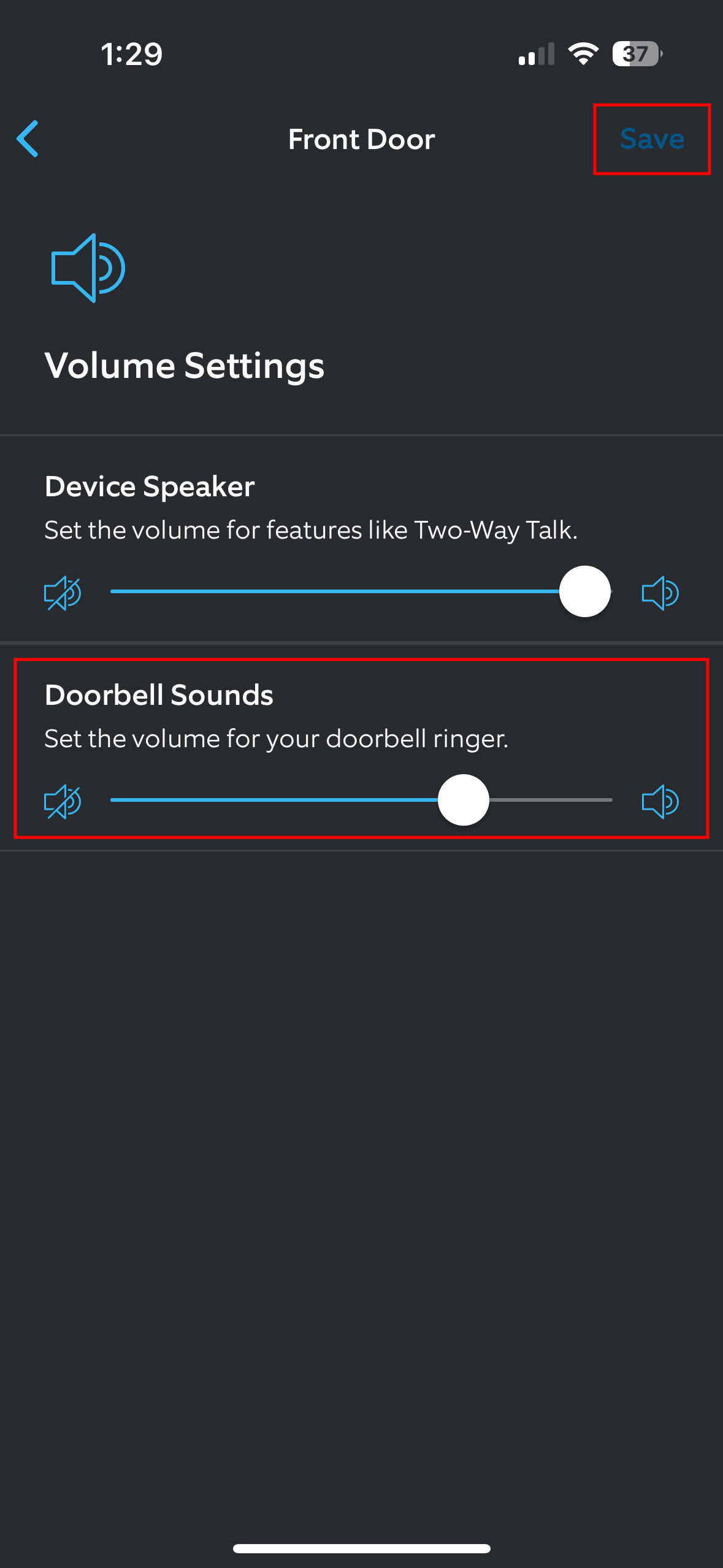
Many “Ring doorbell talk not working” cases stem from accidentally disabling this core feature. Follow these exact steps to activate it:
- Open Ring app and select your doorbell
- Tap the gear icon in the top-right corner
- Go to Device Settings > Two-Way Talk and ensure toggle is ON (blue)
- Test immediately by opening Live View and pressing the Talk button
Adjust audio levels for crystal-clear communication – Under Audio Settings:
– Set Microphone Volume to 75-80% (prevents distortion from shouting)
– Set Speaker Volume to 60-70% (reduces feedback loops)
– Verify Audio Streaming & Recording is ON under Privacy Settings (required for two-way talk)
Fix ‘Visitor Can’t Hear You’: Restore Outgoing Audio

When your voice doesn’t reach visitors, focus on these outgoing audio solutions.
Unmute the microphone during Live View – Look for the microphone icon at the bottom of the screen. If it has a slash through it (🔇), tap to unmute. This gets accidentally disabled more often than you’d think.
Clean the microphone grille immediately – Locate the tiny hole below the doorbell button. Use a soft, dry toothbrush or compressed air to remove paint overspray, spider webs, or dirt. Blocked microphones cause muffled or silent outgoing audio—especially after painting or seasonal buildup.
Perform the tapping test to diagnose hardware failure – While in Live View, gently tap the doorbell casing with your fingernail. If you hear tapping through your phone speaker, the microphone works. No sound after cleaning indicates a faulty microphone module requiring replacement (Part #88RG000FC100-MIC).
Fix ‘You Can’t Hear Visitor’: Restore Incoming Audio
When you see visitors but hear nothing, incoming audio is the culprit.
Check the speaker icon during Live View – The small speaker symbol in the bottom-right corner must not show a slash (🔇). If muted, tap to enable. This is separate from your phone’s volume controls.
Run the built-in speaker test – Go to Ring app > Device Health > Test Audio. You should hear a clear chime from the doorbell. No sound means the speaker module has failed and needs replacement (Part #88RG000FC100-SPK).
Account for temperature-related muting – Below -5°C (23°F), Ring automatically mutes speakers to prevent damage. If it’s freezing outside, bring the unit indoors for 10 minutes to warm up before retesting audio.
Stop Echo and Feedback During Ring Conversations
Echo ruins conversations and indicates audio feedback between your phone and doorbell.
Reduce speaker volume to 60% immediately – High volumes (above 70%) create feedback loops. Set Ring app speaker volume lower than phone volume to break the cycle.
Reposition reflective surfaces – Metal siding, glass doors, or enclosed porches bounce sound back into the microphone. Use Ring’s wedge kit to angle the doorbell 15-20 degrees away from walls.
Eliminate background noise sources – HVAC units, TVs, or traffic noise compete with visitor voices. Close nearby windows during conversations or move to a quieter room while using two-way talk.
Solve Intermittent Audio Dropouts Caused by Wi-Fi

Choppy or cutting-out audio almost always indicates network instability.
Reboot your router first – Unplug for 30 seconds, reconnect, and wait 3 minutes. This fixes 60% of intermittent audio issues by refreshing IP assignments and clearing congestion.
Switch to less crowded Wi-Fi channels – Log into your router admin, go to Wireless Settings, and change channel to 1, 6, or 11 (2.4GHz band). These experience least interference from neighboring networks.
Add a Wi-Fi extender if signal is red – Position it halfway between router and doorbell. Units with -66 dBm or worse need this—especially through brick walls or long distances.
Diagnose Power Issues Killing Ring Doorbell Audio
Audio cuts out first when power is marginal—before complete failure.
Check voltage under load for hard-wired units – Use a multimeter while pressing the doorbell button. Must read 16-24 VAC. Low voltage (below 16V) causes audio distortion and dropouts—replace with 16V/30VA transformer.
Charge battery models to 90%+ – Audio degrades significantly below 20% charge in cold weather. Use the included micro-USB cable for 5-10 hours until fully charged.
Clean solar panels monthly – Dirty panels or poor sun exposure starves battery-powered models. Wipe with microfiber cloth and ensure 3+ hours of direct sunlight daily.
Replace Faulty Hardware Components in 15 Minutes
When cleaning and settings adjustments fail, replace these components:
Speaker module replacement
– Part #88RG000FC100-SPK
– Time: 15 minutes with T6 screwdriver
– Visual cue: No chime during Device Health audio test
Microphone assembly replacement
– Part #88RG000FC100-MIC
– Time: 10 minutes
– Visual cue: Failed tapping test after cleaning grille
Critical tip: Perform visual inspection first—look for cracks around grilles, corrosion on contacts, or melted plastic indicating hardware failure.
Perform a Reset That Actually Fixes Ring Talk Problems
Soft reset (keeps videos):
1. Ring app > Device Settings > General Settings > Remove Device
2. Press orange setup button for 10 seconds
3. Re-add device in app
Clear Android app cache: Settings > Apps > Ring > Storage > Clear Cache > Force Stop. Fixes app glitches without losing settings.
Hard reset only when necessary: Hold orange button 15 seconds until LED flashes. Erases all settings—use only if soft reset fails.
Monthly Maintenance to Prevent Future Audio Failures
Prevent 90% of “Ring doorbell talk not working” issues with this routine:
Clean audio grilles monthly – Use compressed air or soft brush. Never apply liquids near microphone/speaker holes.
Test audio quality weekly – Press Talk button and have someone ring the doorbell. Listen for distortion or dropouts.
Check weather sealing quarterly – Ensure rubber gaskets around camera and audio ports are intact. Replace if cracked to prevent moisture damage.
Reboot router every 3 months – Prevents connection degradation that causes intermittent audio.
Key takeaway: Start with Wi-Fi signal strength and microphone permissions—these cause 80% of Ring doorbell talk not working cases. Only after verifying settings should you investigate hardware or network issues. When audio fails, immediately check Device Health for signal strength and power levels before diving into complex fixes. Implement the monthly maintenance checklist to avoid most audio problems entirely. For persistent issues, contact Ring Support with your Event Log (Settings > Control Center > Video Requests) to expedite hardware replacements under warranty.